This post will briefly go through how to deploy (using Helm), configure and use VMware Harbor registry in Kubernetes.
Quick introduction to Harbor #
Harbor is an open source registry that secures artifacts with policies and role-based access control, ensures images are scanned and free from vulnerabilities, and signs images as trusted. Harbor, a CNCF Graduated project, delivers compliance, performance, and interoperability to help you consistently and securely manage artifacts across cloud native compute platforms like Kubernetes and Docker. link
I use myself Harbor in many of my own projects, including the images I make for my Hugo blogsite (this).
Deploy Harbor with Helm #
Add helm chart:
helm repo add harbor https://helm.goharbor.io
helm fetch harbor/harbor --untar
Before you perform the default helm install of Harbor you want to grab the helm values for the Harbor charts so you can edit some settings to match your environment:
helm show values harbor/harbor > harbor.values.yaml
The default values you get from the above command includes all available parameter which can be a bit daunting to go through. In the values file I use I have only picked the parameters I needed to set, here:
expose:
type: ingress
tls:
enabled: true
certSource: secret
secret:
secretName: "harbor-tls-prod" # certificates you have created with Cert-Manager
notarySecretName: "notary-tls-prod" # certificates you have created with Cert-Manager
ingress:
hosts:
core: registry.example.com
notary: notary.example.com
annotations:
kubernetes.io/ingress.class: "avi-lb"
ako.vmware.com/enable-tls: "true"
externalURL: https://registry.example.com
harborAdminPassword: "PASSWORD"
persistence:
enabled: true
# Setting it to "keep" to avoid removing PVCs during a helm delete
# operation. Leaving it empty will delete PVCs after the chart deleted
# (this does not apply for PVCs that are created for internal database
# and redis components, i.e. they are never deleted automatically)
resourcePolicy: "keep"
persistentVolumeClaim:
registry:
# Use the existing PVC which must be created manually before bound,
# and specify the "subPath" if the PVC is shared with other components
existingClaim: ""
# Specify the "storageClass" used to provision the volume. Or the default
# StorageClass will be used (the default).
# Set it to "-" to disable dynamic provisioning
storageClass: "nfs-client"
subPath: ""
accessMode: ReadWriteOnce
size: 50Gi
annotations: {}
database:
existingClaim: ""
storageClass: "nfs-client"
subPath: "postgres-storage"
accessMode: ReadWriteOnce
size: 1Gi
annotations: {}
portal:
tls:
existingSecret: harbor-tls-prod
When you have edited the values file its time to install:
helm install -f harbor.values.yaml harbor-deployment harbor/harbor -n harbor
Explanation: “-f” is telling helm to read the values from the specified file after, then the name of your helm installation (here harbor-deployment) then the helm repo and finally the namespace you want it deployed in. A couple of seconds later you should be able to log in to the GUI of Harbor through your webbrowser if everything has been set up right, Ingress, pvc, secrets.
Certificate #
You can either use Cert-manager as explained here or bring your own ca signed certificates.
Harbor GUI #
To log in to the GUI for the first time open your browser and point it to the externalURL you gave it in your values file and the corresponding harborAdminPassword you defined. From there on you create users and projects and start exploring Harbor.
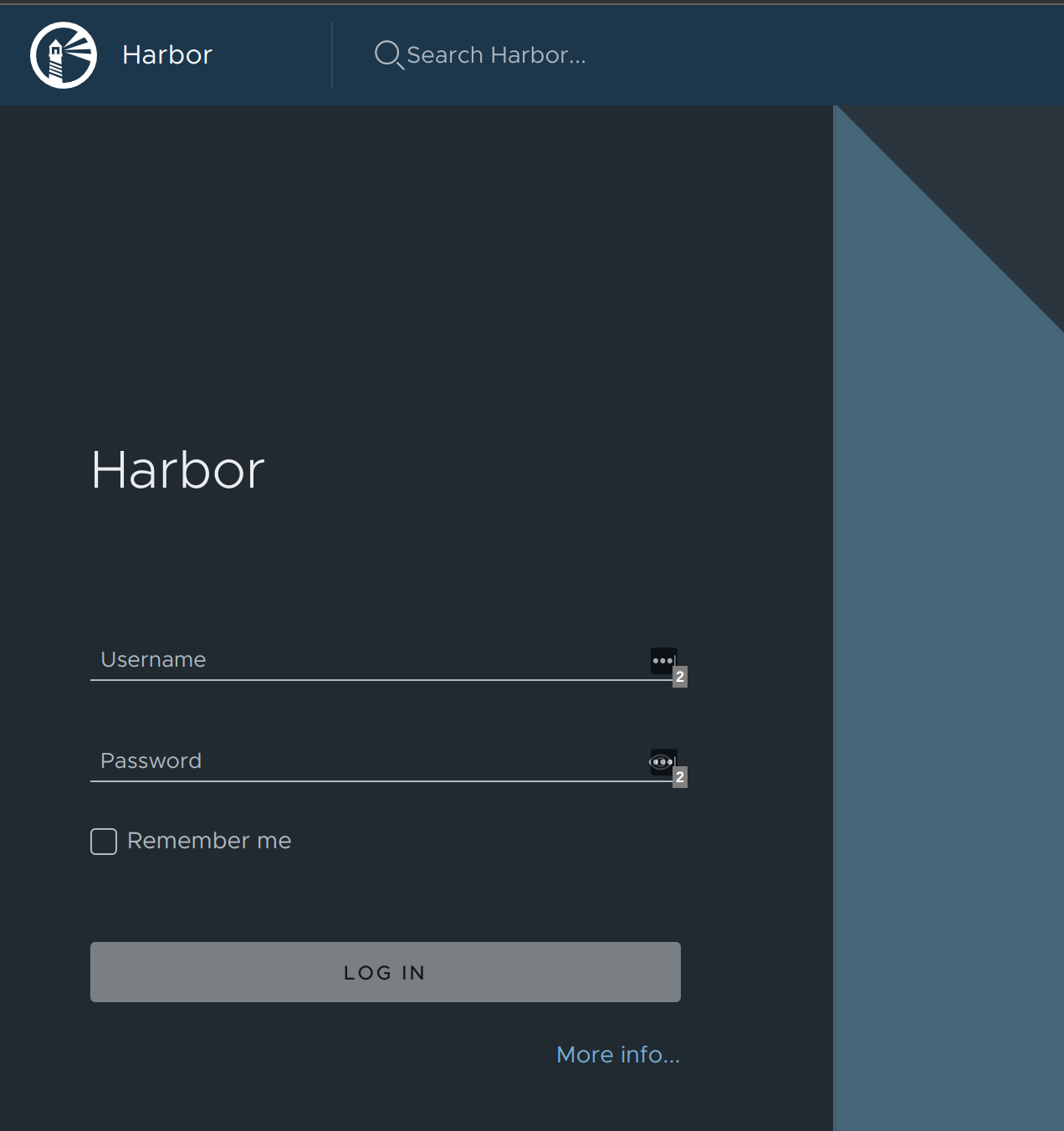
Users:

Projects:
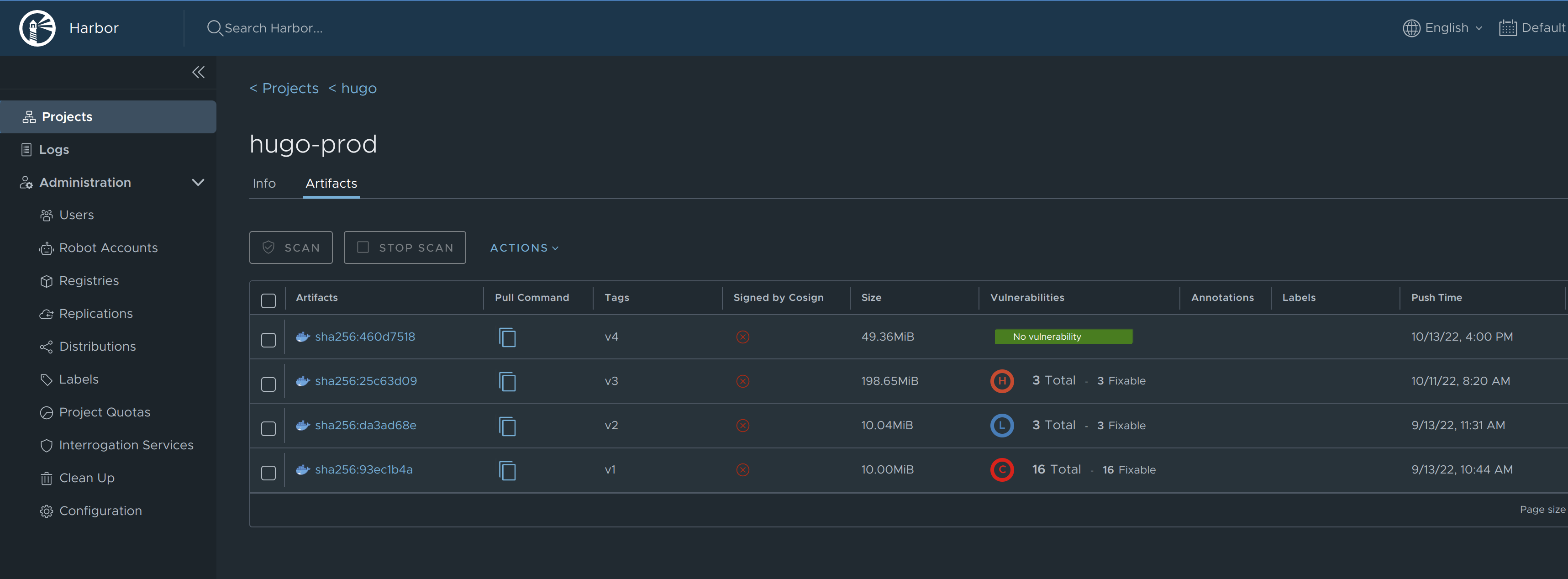
Docker images #
To push your images to Harbor execute the following commands:
docker login registry.example.com #log in with the user/password you have created in the GUI
docker tag image-name:tag registry.example.com/project/image-name:tag
docker push registry.example.com/project/image-name:tag

