Arista Networks #
Arista Networks is an industry leader in data-driven, client to cloud networking for large data center/AI, campus and routing environments. Arista’s award-winning platforms deliver availability, agility, automation, analytics and security through an advanced network operating stack
Source: Arista’s homepage.
Arista has some really great products and solutions, and in this post I will have a deeper look at using Arista Validated Design automating the whole bringup process of a Spine-Leaf topology. I will also see how this can be used to make the network underlay more agile by adding changes “on-demand”.
I have been working with VMware NSX for many years and one of NSX benefits is how easy it is to automate. I am very keen on testing out how I can achieve the same level of automation with the physical underlay network too.
What I have never been working with is automating the physical network. Automation is not only for easier deployment, handling dynamics in the datacenter more efficient, but also reducing/eliminate configuration issues. In this post I will go through how I make use of Arista vEOS and Arista’s Ansible playbooks to deploy a full spine-leaf topology from zero to hero.
Arista Extensible Operating System - EOS #
Arista Extensible Operating System (EOS®) is the core of Arista cloud networking solutions for next-generation data centers and cloud networks. Cloud architectures built with Arista EOS scale to hundreds of thousands of compute and storage nodes with management and provisioning capabilities that work at scale. Through its programmability, EOS enables a set of software applications that deliver workflow automation, high availability, unprecedented network visibility and analytics and rapid integration with a wide range of third-party applications for virtualization, management, automation and orchestration services.
Source: Arista
vEOS #
vEOS is a virtual appliance making it possible to run EOS as a virtual machine in vSphere, KVM, Proxmox, VMware Workstation, Fusion, and VirtualBox just to name a few. For more information head over here.
With this it is absolutely possible to deploy/test Arista EOS with all kinds of functionality in the comfort of my own lab. So without further ado, lets jump in to it.
vEOS on Proxmox #
The vEOS appliance consists of two files, the aboot-veos-x.iso and the veos-lab-4-x.disk. The aboot-veos-x.iso is mounted as a CD/DVD ISO and the disk file is the harddisk of your VM. I am running Proxmox in my lab that supports importing both VMDK and qcow2 disk files, but I will be using qcow2 as vEOS also includes this file. So here what I did to create a working vEOS VM in Proxmox:
- Upload the file aboot-veos.iso to a datastore on my Proxmox hosts I can store ISO files.

- Upload the qcow2 image/disk file to a temp folder on my Proxmox host. (e.g /tmp)
root@proxmox-02:/tmp# ls
vEOS64-lab-4.32.1F.qcow2
- Create a new VM like this:
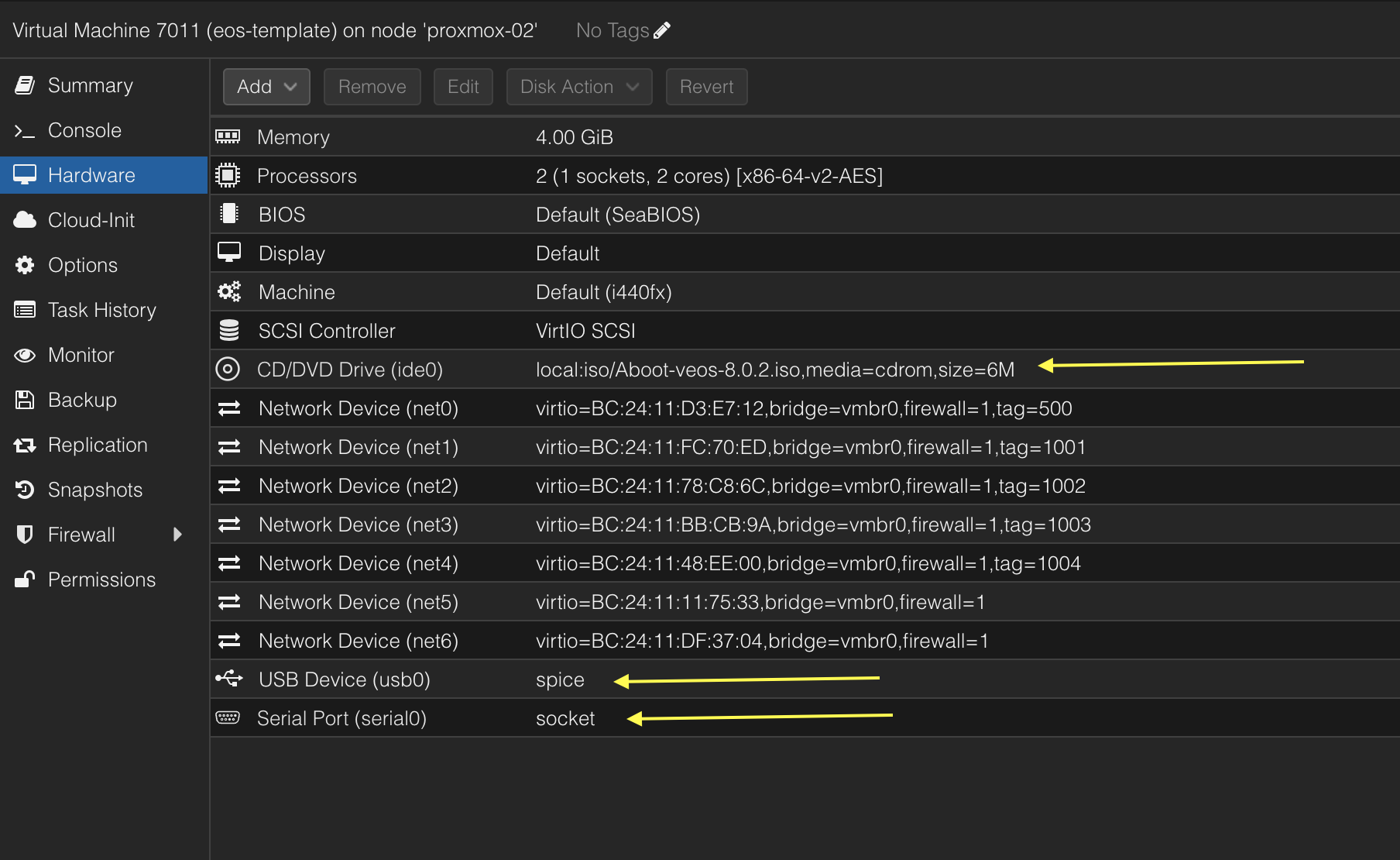
Add a Serial Port, a USB device and mount the aboot-iso on the CD/DVD drive, and select no hardisk in the wizard (delete the proposed harddisk). Operating system type is Linux 6.x. I chose to use x86-64-v2-AES CPU emulation.
- Add the vEOS disk by utilizing the qm import command like this, where 7011 is the ID of my VM, raid-10-node02 is the datastore on my host where I want the qcow2 image to be imported/placed.
root@proxmox-02:/tmp# qm importdisk 7011 vEOS64-lab-4.32.1F.qcow2 raid-10-node02 -format raw
importing disk 'vEOS64-lab-4.32.1F.qcow2' to VM 7011 ...
transferred 0.0 B of 4.0 GiB (0.00%)
transferred 50.9 MiB of 4.0 GiB (1.24%)
...
transferred 4.0 GiB of 4.0 GiB (100.00%)
Successfully imported disk as 'unused0:raid-10-node02:vm-7011-disk-0'
When this is done it will turn up as an unused disk in my VM.
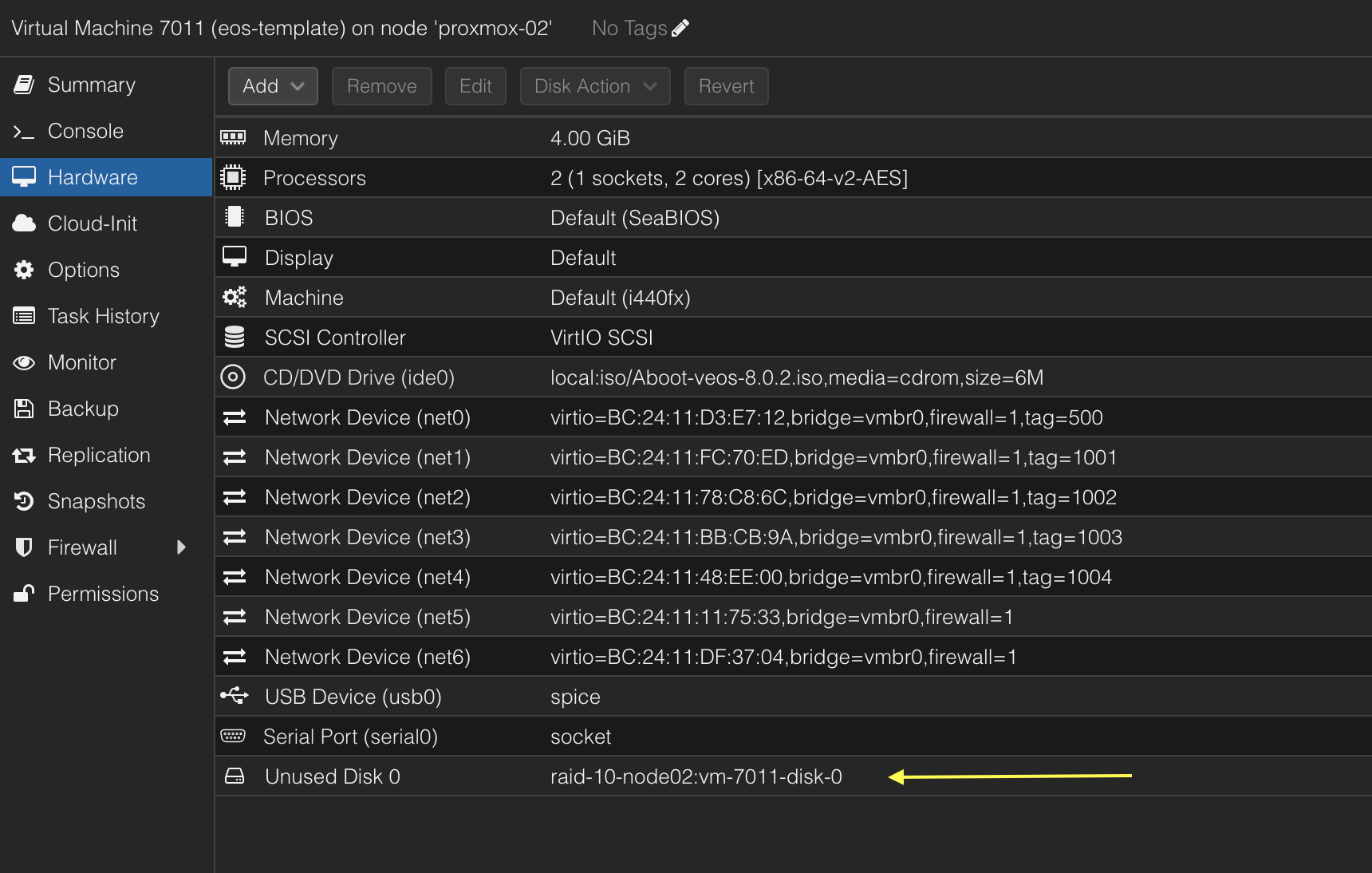
To add the unused disk I select it, click edit and choose SATA and bus 0. This was the only way for the vEOS to successfully boot. This is contrary to what is stated in the official documentation here The Aboot-veos iso must be set as a CD-ROM image on the IDE bus, and the EOS vmdk must be a hard drive image on the same IDE bus. The simulated hardware cannot contain a SATA controller or vEOS will fail to fully boot.
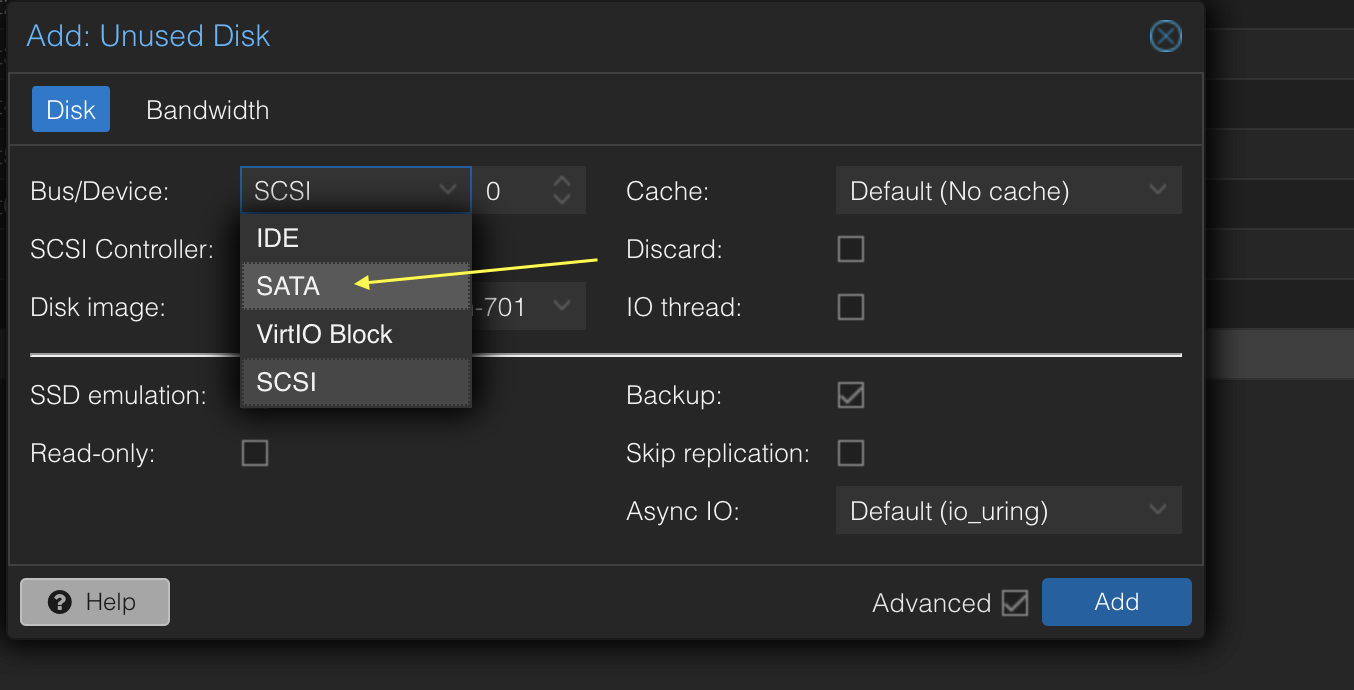
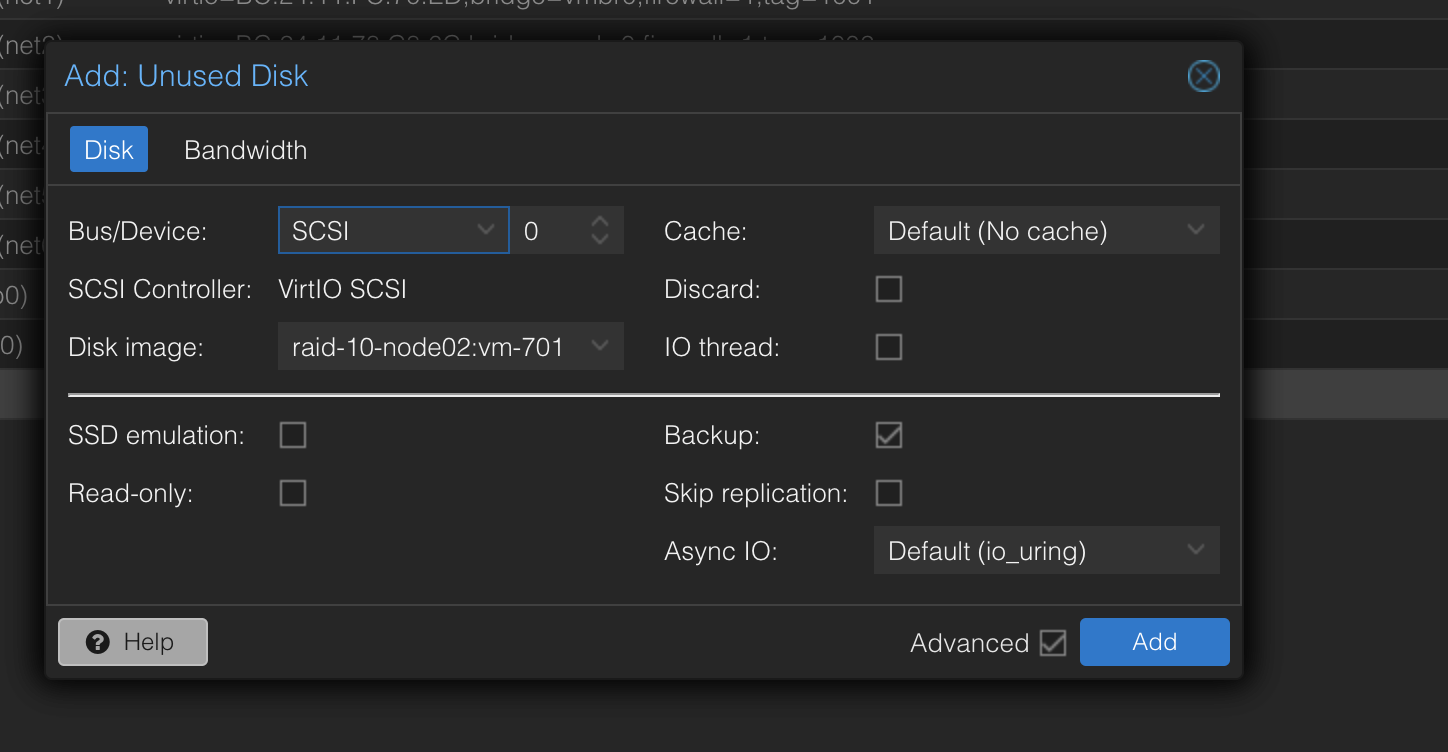
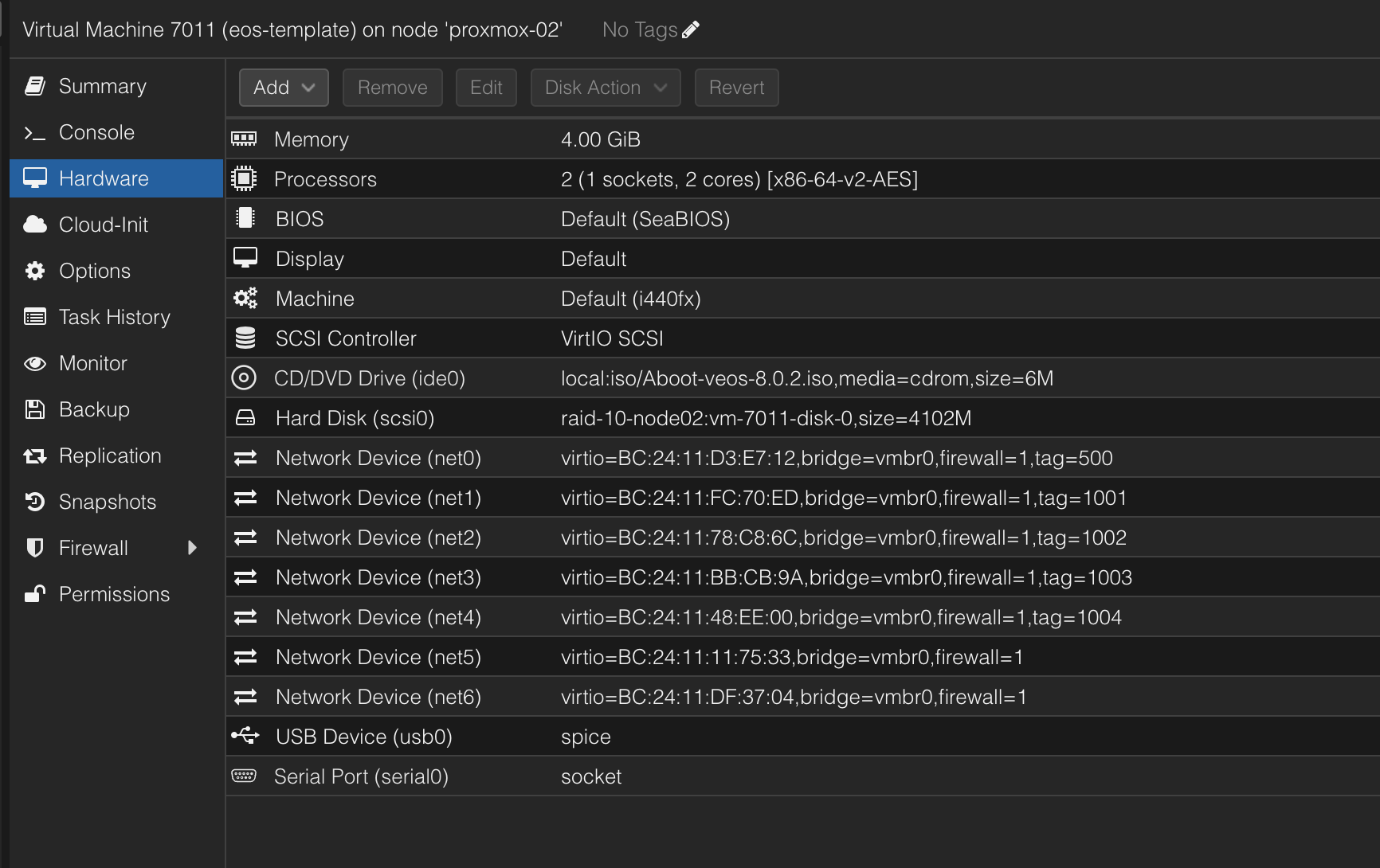
Now the disk has been added. One final note, I have added the network interfaces I need in my lab as seen above. The net0 will be used for dedicated oob management.
I also changed the CPU emulation to use HOST. With this setup I could raise the MTU for the underlay BGP uplinks to 9000.
Thats it, I can now power on my vEOS.
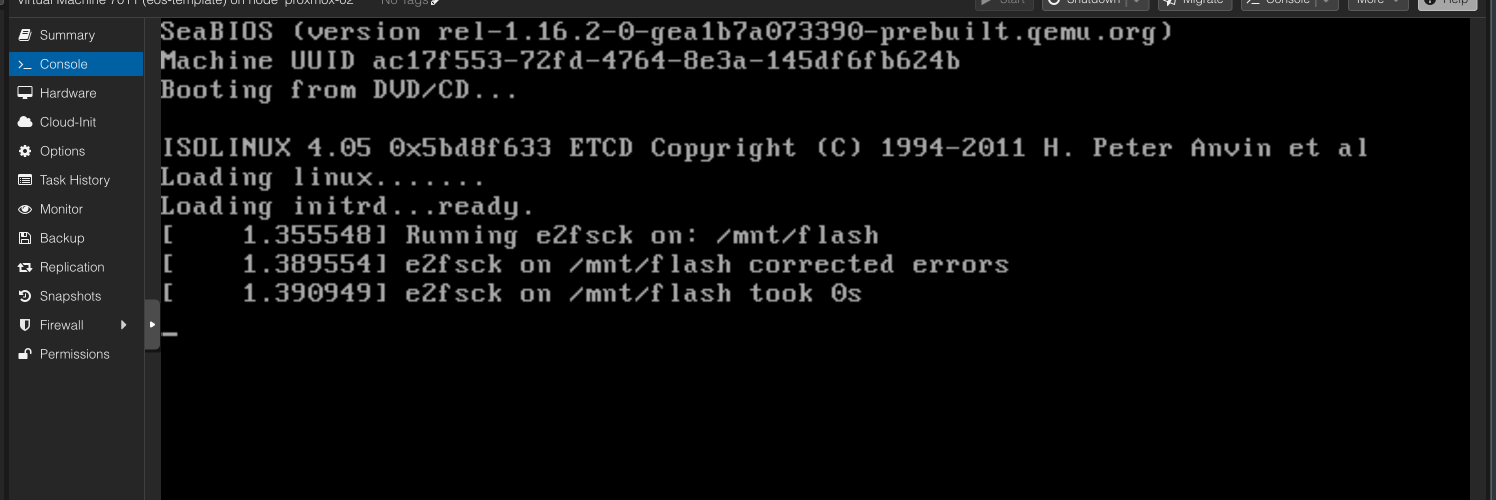
When its done booting, can take a couple of seconds, it will present you with the following screen:
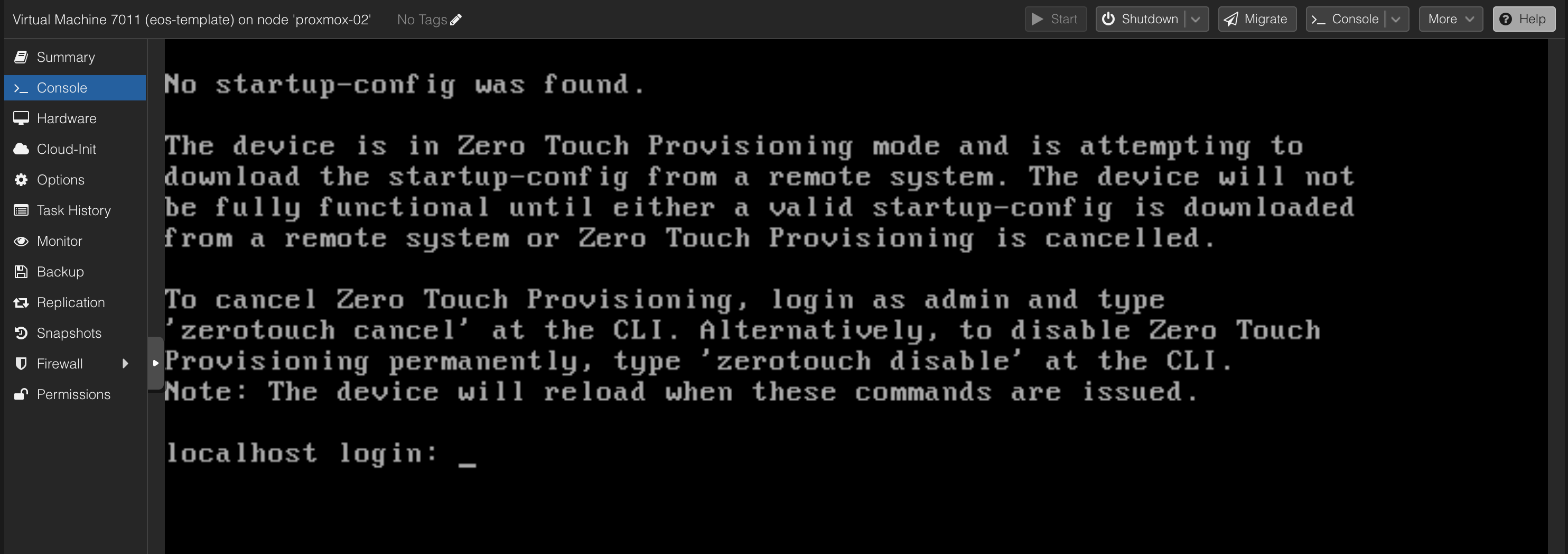
I can decide to log in and configure it manually by logging in with admin, disable Zero Touch Provisioning. But thats not what this post is about, it is about automating the whole process as much as possible. So this takes me to the next chapter. Zero Touch Provisioning.
I can now power it off, clone this instance to the amount of vEOS appliances I need. I have created 5 instances to be used In the following parts of this post.
ZTP - Zero Touch Provisioning #
Now that I have created all my needed vEOS VMs I need some way to set the basic config like Management Interface IP and username password so I can hand them over to Ansible to automate the whole configuration.
EOS starts by default in ZTP mode, meaning it will do a DHCP request and acquire an IP address if there is a DHCP server that reply, this also means I can configure my DHCP server with a option to run a script from a TFTP server to do these initial configurations.
For ZTP to work I must have a DHCP server with some specific settings, then a TFTP server. I decided to create a dedicated DHCP server for this purpose, and I also run the TFTPD instance on the same server as where I run the DHCPD server. The Linux distribution I am using is Ubuntu Server.
Following the official documentation here I have configured my DHCP server with the following setting:
# ####GLOBAL Server config###
default-lease-time 7200;
max-lease-time 7200;
authoritative;
log-facility local7;
ddns-update-style none;
one-lease-per-client true;
deny duplicates;
option option-252 code 252 = text;
option domain-name "int.guzware.net";
option domain-name-servers 10.100.1.7,10.100.1.6;
option netbios-name-servers 10.100.1.7,10.100.1.6;
option ntp-servers 10.100.1.7;
# ###### Arista MGMT####
subnet 172.18.100.0 netmask 255.255.255.0 {
pool {
range 172.18.100.101 172.18.100.150;
option domain-name "int.guzware.net";
option domain-name-servers 10.100.1.7,10.100.1.6;
option broadcast-address 10.100.1.255;
option ntp-servers 10.100.1.7;
option routers 172.18.100.2;
get-lease-hostnames true;
option subnet-mask 255.255.255.0;
}
}
host s_lan_0 {
hardware ethernet bc:24:11:7b:5d:e6;
fixed-address 172.18.100.101;
option bootfile-name "tftp://172.18.100.10/ztp-spine1-script";
}
host s_lan_1 {
hardware ethernet bc:24:11:04:f8:f8;
fixed-address 172.18.100.102;
option bootfile-name "tftp://172.18.100.10/ztp-spine2-script";
}
host s_lan_2 {
hardware ethernet bc:24:11:ee:53:83;
fixed-address 172.18.100.103;
option bootfile-name "tftp://172.18.100.10/ztp-leaf1-script";
}
host s_lan_3 {
hardware ethernet bc:24:11:b3:2f:74;
fixed-address 172.18.100.104;
option bootfile-name "tftp://172.18.100.10/ztp-leaf2-script";
}
host s_lan_4 {
hardware ethernet bc:24:11:f8:da:7f;
fixed-address 172.18.100.105;
option bootfile-name "tftp://172.18.100.10/ztp-borderleaf1-script";
}
The 5 host entries corresponds with my 5 vEOS appliances mac addresses respectively and the option bootfile-name refers to a unique file for every vEOS appliance.
The TFTP server has this configuration:
# /etc/default/tftpd-hpa
TFTP_USERNAME="tftp"
TFTP_DIRECTORY="/home/andreasm/arista/tftpboot"
TFTP_ADDRESS=":69"
TFTP_OPTIONS="--secure"
Then in the tftp_directory I have the following files:
andreasm@arista-dhcp:~/arista/tftpboot$ ll
total 48
drwxrwxr-x 2 777 nogroup 4096 Jun 10 08:59 ./
drwxrwxr-x 3 andreasm andreasm 4096 Jun 10 08:15 ../
-rw-r--r-- 1 root root 838 Jun 10 08:55 borderleaf-1-startup-config
-rw-r--r-- 1 root root 832 Jun 10 08:52 leaf-1-startup-config
-rw-r--r-- 1 root root 832 Jun 10 08:53 leaf-2-startup-config
-rw-r--r-- 1 root root 832 Jun 10 08:45 spine-1-startup-config
-rw-r--r-- 1 root root 832 Jun 10 08:51 spine-2-startup-config
-rw-r--r-- 1 root root 103 Jun 10 08:55 ztp-borderleaf1-script
-rw-r--r-- 1 root root 97 Jun 10 08:53 ztp-leaf1-script
-rw-r--r-- 1 root root 97 Jun 10 08:54 ztp-leaf2-script
-rw-r--r-- 1 root root 98 Jun 10 08:39 ztp-spine1-script
-rw-r--r-- 1 root root 98 Jun 10 08:51 ztp-spine2-script
The content of the ztp-leaf1-script file:
andreasm@arista-dhcp:~/arista/tftpboot$ cat ztp-leaf1-script
#!/usr/bin/Cli -p2
enable
copy tftp://172.18.100.10/leaf-1-startup-config flash:startup-config
The content of the leaf-1-startup-config file (taken from the Arista AVD repository here):
andreasm@arista-dhcp:~/arista/tftpboot$ cat leaf-1-startup-config
hostname leaf-1
!
! Configures username and password for the ansible user
username ansible privilege 15 role network-admin secret sha512 $hash/
!
! Defines the VRF for MGMT
vrf instance MGMT
!
! Defines the settings for the Management1 interface through which Ansible reaches the device
interface Management1
description oob_management
no shutdown
vrf MGMT
! IP address - must be set uniquely per device
ip address 172.18.100.103/24
!
! Static default route for VRF MGMT
ip route vrf MGMT 0.0.0.0/0 172.18.100.2
!
! Enables API access in VRF MGMT
management api http-commands
protocol https
no shutdown
!
vrf MGMT
no shutdown
!
end
!
! Save configuration to flash
copy running-config startup-config
Now I just need to make sure both my DHCP service and TFTP service is running:
# DHCP Server
andreasm@arista-dhcp:~/arista/tftpboot$ systemctl status isc-dhcp-server
● isc-dhcp-server.service - ISC DHCP IPv4 server
Loaded: loaded (/lib/systemd/system/isc-dhcp-server.service; enabled; vendor preset: enabled)
Active: active (running) since Mon 2024-06-10 09:02:08 CEST; 6h ago
Docs: man:dhcpd(8)
Main PID: 3725 (dhcpd)
Tasks: 4 (limit: 4557)
Memory: 4.9M
CPU: 15ms
CGroup: /system.slice/isc-dhcp-server.service
└─3725 dhcpd -user dhcpd -group dhcpd -f -4 -pf /run/dhcp-server/dhcpd.pid -cf /etc/dhcp/dhcpd.co>
# TFTPD server
andreasm@arista-dhcp:~/arista/tftpboot$ systemctl status tftpd-hpa.service
● tftpd-hpa.service - LSB: HPA's tftp server
Loaded: loaded (/etc/init.d/tftpd-hpa; generated)
Active: active (running) since Mon 2024-06-10 08:17:55 CEST; 7h ago
Docs: man:systemd-sysv-generator(8)
Process: 2414 ExecStart=/etc/init.d/tftpd-hpa start (code=exited, status=0/SUCCESS)
Tasks: 1 (limit: 4557)
Memory: 408.0K
CPU: 39ms
CGroup: /system.slice/tftpd-hpa.service
└─2422 /usr/sbin/in.tftpd --listen --user tftp --address :69 --secure /home/andreasm/arista/tftpb>
Thats it. If I have already powered on my vEOS appliance they will very soon get their new config and reboot with the desired config. If not, just reset or power them on and off again. Every time I deploy a new vEOS appliance I just have to update my DHCP server config to add the additional hosts mac addresses and corresponding config files.
Spine-Leaf - Desired Topology #
A spine-leaf topology is a two-layer network architecture commonly used in data centers. It is designed to provide high-speed, low-latency, and highly available network connectivity. This topology is favored for its scalability and performance, especially in environments requiring large amounts of east-west traffic (server-to-server).
In virtual environments, from regular virtual machines to containers running in Kubernetes, its common with a large amount of east-west traffic. In this post I will be using a Spine Leaf architecture.
Before I did any automated provisioning using Arista Validated Design and Ansible I deployed my vEOS appliances configured them with the amount of network interfaces needed to support my intended use (below), then configured them all manually using CLI so I was sure I had a working configuration, and no issues in my lab. I wanted to make sure I could deploy a spine-leaf topology, create some vlans and attached some VMs to them and checked connectivity. Below was my desired topology:
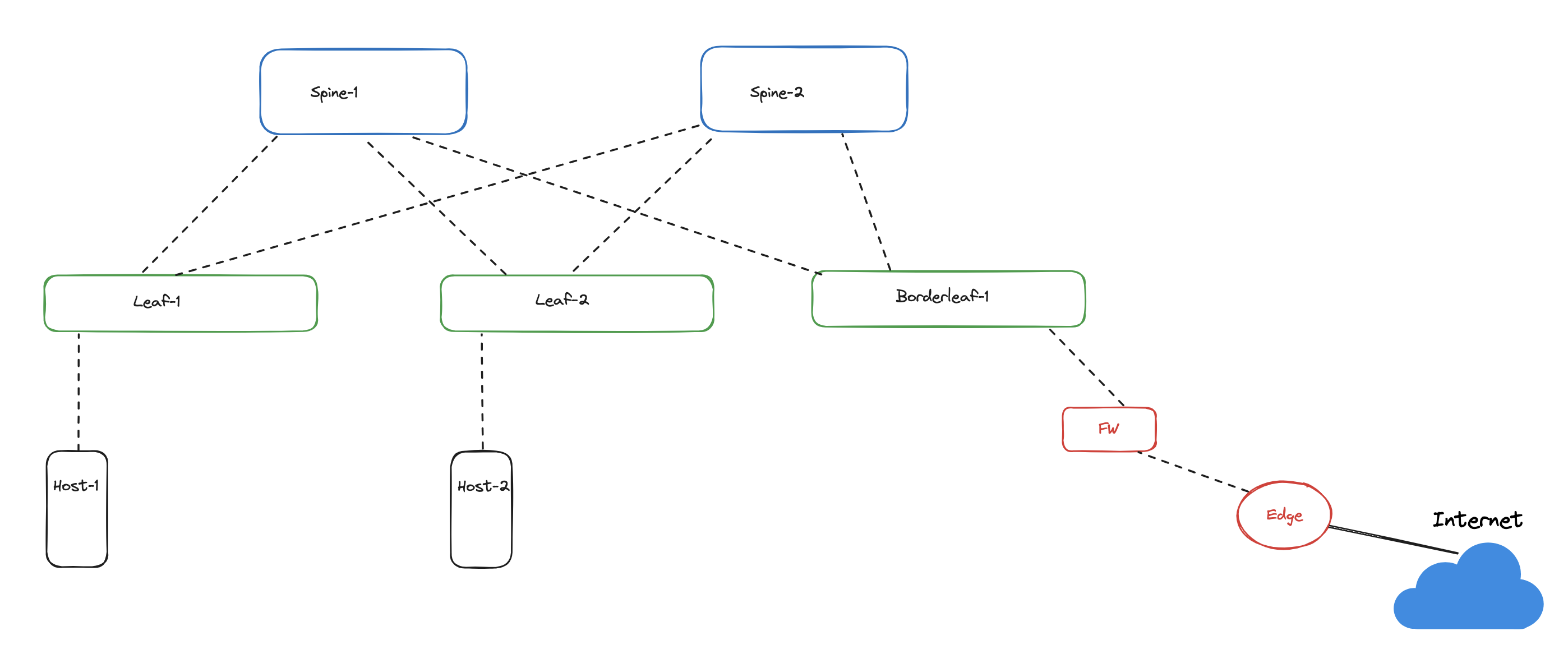
And here was the config I used on all switches respectively:
Spine1
no aaa root
!
username admin role network-admin secret sha512 $hash/
!
switchport default mode routed
!
transceiver qsfp default-mode 4x10G
!
service routing protocols model multi-agent
!
hostname spine-1
!
spanning-tree mode mstp
!
system l1
unsupported speed action error
unsupported error-correction action error
!
interface Ethernet1
description spine-leaf-1-downlink-1
mtu 9214
no switchport
ip address 192.168.0.0/31
!
interface Ethernet2
description spine-leaf-1-downlink-2
mtu 9214
no switchport
ip address 192.168.0.2/31
!
interface Ethernet3
description spine-leaf-2-downlink-3
mtu 9214
no switchport
ip address 192.168.0.4/31
!
interface Ethernet4
description spine-leaf-2-downlink-4
mtu 9214
no switchport
ip address 192.168.0.6/31
!
interface Ethernet5
description spine-leaf-3-downlink-5
mtu 9214
no switchport
ip address 192.168.0.8/31
!
interface Ethernet6
description spine-leaf-3-downlink-6
mtu 9214
no switchport
ip address 192.168.0.10/31
!
interface Loopback0
description spine-1-evpn-lo
ip address 10.0.0.1/32
!
interface Management1
ip address 172.18.5.71/24
!
ip routing
!
ip prefix-list PL-LOOPBACKS
seq 10 permit 10.0.0.0/24 eq 32
!
ip route 0.0.0.0/0 172.18.5.2
!
route-map RM-LOOPBACKS permit 10
match ip address prefix-list PL-LOOPBACKS
!
router bgp 65000
router-id 10.0.0.1
maximum-paths 4 ecmp 4
neighbor UNDERLAY peer group
neighbor UNDERLAY allowas-in 1
neighbor UNDERLAY ebgp-multihop 4
neighbor UNDERLAY send-community extended
neighbor UNDERLAY maximum-routes 12000
neighbor 192.168.0.1 peer group UNDERLAY
neighbor 192.168.0.1 remote-as 65001
neighbor 192.168.0.1 description leaf-1-u1
neighbor 192.168.0.3 peer group UNDERLAY
neighbor 192.168.0.3 remote-as 65001
neighbor 192.168.0.3 description leaf-1-u2
neighbor 192.168.0.5 peer group UNDERLAY
neighbor 192.168.0.5 remote-as 65002
neighbor 192.168.0.5 description leaf-2-u1
neighbor 192.168.0.7 peer group UNDERLAY
neighbor 192.168.0.7 remote-as 65002
neighbor 192.168.0.7 description leaf-2-u2
neighbor 192.168.0.9 peer group UNDERLAY
neighbor 192.168.0.9 remote-as 65003
neighbor 192.168.0.9 description borderleaf-1-u1
neighbor 192.168.0.11 peer group UNDERLAY
neighbor 192.168.0.11 remote-as 65003
neighbor 192.168.0.11 description borderleaf-1-u2
!
address-family ipv4
neighbor UNDERLAY activate
!
end
Spine2
no aaa root
!
username admin role network-admin secret sha512 $hash/
!
switchport default mode routed
!
transceiver qsfp default-mode 4x10G
!
service routing protocols model multi-agent
!
hostname spine-2
!
spanning-tree mode mstp
!
system l1
unsupported speed action error
unsupported error-correction action error
!
interface Ethernet1
description spine-leaf-1-downlink-1
mtu 9214
no switchport
ip address 192.168.1.0/31
!
interface Ethernet2
description spine-leaf-1-downlink-2
mtu 9214
no switchport
ip address 192.168.1.2/31
!
interface Ethernet3
description spine-leaf-2-downlink-3
mtu 9214
no switchport
ip address 192.168.1.4/31
!
interface Ethernet4
description spine-leaf-2-downlink-4
mtu 9214
no switchport
ip address 192.168.1.6/31
!
interface Ethernet5
description spine-leaf-3-downlink-5
mtu 9214
no switchport
ip address 192.168.1.8/31
!
interface Ethernet6
description spine-leaf-3-downlink-6
mtu 9214
no switchport
ip address 192.168.1.10/31
!
interface Loopback0
ip address 10.0.0.2/32
!
interface Management1
ip address 172.18.5.72/24
description spine-leaf-2-downlink-4
mtu 9214
no switchport
ip address 192.168.1.6/31
!
interface Ethernet5
description spine-leaf-3-downlink-5
mtu 9214
no switchport
ip address 192.168.1.8/31
!
interface Ethernet6
description spine-leaf-3-downlink-6
mtu 9214
no switchport
ip address 192.168.1.10/31
!
interface Loopback0
ip address 10.0.0.2/32
!
interface Management1
ip address 172.18.5.72/24
!
ip routing
!
ip prefix-list PL-LOOPBACKS
seq 10 permit 10.0.0.0/24 eq 32
!
ip route 0.0.0.0/0 172.18.5.2
!
route-map RM-LOOPBACKS permit 10
match ip address prefix-list PL-LOOPBACKS
!
router bgp 65000
router-id 10.0.0.2
maximum-paths 4 ecmp 4
neighbor UNDERLAY peer group
neighbor UNDERLAY allowas-in 1
neighbor UNDERLAY ebgp-multihop 4
neighbor UNDERLAY send-community extended
neighbor UNDERLAY maximum-routes 12000
neighbor 192.168.1.1 peer group UNDERLAY
neighbor 192.168.1.1 remote-as 65001
neighbor 192.168.1.1 description leaf-1-u3
neighbor 192.168.1.3 peer group UNDERLAY
neighbor 192.168.1.3 remote-as 65001
neighbor 192.168.1.3 description leaf-1-u4
neighbor 192.168.1.5 peer group UNDERLAY
neighbor 192.168.1.5 remote-as 65002
neighbor 192.168.1.5 description leaf-2-u3
neighbor 192.168.1.7 peer group UNDERLAY
neighbor 192.168.1.7 remote-as 65002
neighbor 192.168.1.7 description leaf-2-u4
neighbor 192.168.1.9 peer group UNDERLAY
neighbor 192.168.1.9 remote-as 65003
neighbor 192.168.1.9 description borderleaf-1-u3
neighbor 192.168.1.11 peer group UNDERLAY
neighbor 192.168.1.11 remote-as 65003
neighbor 192.168.1.11 description borderleaf-1-u4
redistribute connected route-map RM-LOOPBACKS
!
address-family ipv4
neighbor UNDERLAY activate
!
end
Leaf-1
no aaa root
!
username admin role network-admin secret sha512 $hash
!
switchport default mode routed
!
transceiver qsfp default-mode 4x10G
!
service routing protocols model multi-agent
!
hostname leaf-1
!
spanning-tree mode mstp
no spanning-tree vlan-id 4094
!
spanning-tree mst configuration
instance 1 vlan 1-4094
!
system l1
unsupported speed action error
unsupported error-correction action error
!
vlan 1070
name subnet-70
!
vlan 1071
name subnet-71
!
aaa authorization exec default local
!
interface Ethernet1
description leaf-spine-1-uplink-1
mtu 9000
no switchport
ip address 192.168.0.1/31
!
interface Ethernet2
description leaf-spine-1-uplink-2
mtu 9000
no switchport
ip address 192.168.0.3/31
!
interface Ethernet3
description leaf-spine-2-uplink-3
mtu 9000
no switchport
ip address 192.168.1.1/31
!
interface Ethernet4
description leaf-spine-2-uplink-4
mtu 9000
no switchport
ip address 192.168.1.3/31
!
interface Ethernet5
mtu 1500
switchport access vlan 1071
switchport
spanning-tree portfast
!
interface Ethernet6
no switchport
!
interface Loopback0
description leaf-1-lo
ip address 10.0.0.3/32
!
interface Management1
ip address 172.18.5.73/24
!
interface Vlan1070
description subnet-70
ip address virtual 10.70.0.1/24
!
interface Vlan1071
description subnet-71
ip address virtual 10.71.0.1/24
!
interface Vxlan1
vxlan source-interface Loopback0
vxlan udp-port 4789
vxlan vlan 1070-1071 vni 10070-10071
!
ip virtual-router mac-address 00:1c:73:ab:cd:ef
!
ip routing
!
ip prefix-list PL-LOOPBACKS
seq 10 permit 10.0.0.0/24 eq 32
!
ip route 0.0.0.0/0 172.18.5.2
!
route-map RM-LOOPBACKS permit 10
match ip address prefix-list PL-LOOPBACKS
!
router bgp 65001
router-id 10.0.0.3
maximum-paths 4 ecmp 4
neighbor OVERLAY peer group
neighbor OVERLAY ebgp-multihop 5
neighbor OVERLAY send-community extended
neighbor UNDERLAY peer group
neighbor UNDERLAY allowas-in 1
neighbor UNDERLAY ebgp-multihop 4
neighbor UNDERLAY send-community extended
neighbor UNDERLAY maximum-routes 12000
neighbor 10.0.0.4 peer group OVERLAY
neighbor 10.0.0.4 remote-as 65002
neighbor 10.0.0.4 update-source Loopback0
neighbor 10.0.0.5 peer group OVERLAY
neighbor 10.0.0.5 remote-as 65003
neighbor 192.168.0.0 peer group UNDERLAY
neighbor 192.168.0.0 remote-as 65000
neighbor 192.168.0.0 description spine-1-int-1
neighbor 192.168.0.2 peer group UNDERLAY
neighbor 192.168.0.2 remote-as 65000
neighbor 192.168.0.2 description spine-1-int-2
neighbor 192.168.1.0 peer group UNDERLAY
neighbor 192.168.1.0 remote-as 65000
neighbor 192.168.1.0 description spine-2-int-1
neighbor 192.168.1.2 peer group UNDERLAY
neighbor 192.168.1.2 remote-as 65000
neighbor 192.168.1.2 description spine-2-int-2
!
vlan-aware-bundle V1070-1079
rd 10.0.0.3:1070
route-target both 10010:1
redistribute learned
vlan 1070-1079
!
address-family evpn
neighbor OVERLAY activate
!
address-family ipv4
neighbor UNDERLAY activate
redistribute connected route-map RM-LOOPBACKS
!
end
Leaf-2
no aaa root
!
username admin role network-admin secret sha512 $hash
!
switchport default mode routed
!
transceiver qsfp default-mode 4x10G
!
service routing protocols model multi-agent
!
hostname leaf-2
!
spanning-tree mode mstp
no spanning-tree vlan-id 4094
!
spanning-tree mst configuration
instance 1 vlan 1-4094
!
system l1
unsupported speed action error
unsupported error-correction action error
!
vlan 1070
name subnet-70
!
vlan 1071
name subnet-71
!
vlan 1072
!
aaa authorization exec default local
!
interface Ethernet1
description leaf-spine-1-uplink-1
mtu 9000
no switchport
ip address 192.168.0.5/31
!
interface Ethernet2
description leaf-spine-1-uplink-2
mtu 9000
no switchport
ip address 192.168.0.7/31
!
interface Ethernet3
description leaf-spine-2-uplink-3
mtu 9000
no switchport
ip address 192.168.1.5/31
!
interface Ethernet4
description leaf-spine-2-uplink-4
mtu 9000
no switchport
ip address 192.168.1.7/31
!
interface Ethernet5
mtu 1500
switchport access vlan 1070
switchport
spanning-tree portfast
!
interface Ethernet6
no switchport
!
interface Loopback0
ip address 10.0.0.4/32
!
interface Management1
ip address 172.18.5.74/24
!
interface Vlan1070
description subnet-70
ip address virtual 10.70.0.1/24
!
interface Vlan1071
description subnet-71
ip address virtual 10.71.0.1/24
!
interface Vxlan1
vxlan source-interface Loopback0
vxlan udp-port 4789
vxlan vlan 1070-1071 vni 10070-10071
!
ip virtual-router mac-address 00:1c:73:ab:cd:ef
!
ip routing
!
ip prefix-list PL-LOOPBACKS
seq 10 permit 10.0.0.0/24 eq 32
!
ip route 0.0.0.0/0 172.18.5.2
!
route-map RM-LOOPBACKS permit 10
match ip address prefix-list PL-LOOPBACKS
!
router bgp 65002
router-id 10.0.0.4
maximum-paths 4 ecmp 4
neighbor OVERLAY peer group
neighbor OVERLAY ebgp-multihop 5
neighbor OVERLAY send-community extended
neighbor UNDERLAY peer group
neighbor UNDERLAY allowas-in 1
neighbor UNDERLAY ebgp-multihop 4
neighbor UNDERLAY send-community extended
neighbor UNDERLAY maximum-routes 12000
neighbor 10.0.0.3 peer group OVERLAY
neighbor 10.0.0.3 remote-as 65001
neighbor 10.0.0.3 update-source Loopback0
neighbor 10.0.0.5 peer group OVERLAY
neighbor 10.0.0.5 remote-as 65003
neighbor 10.0.0.5 update-source Loopback0
neighbor 192.168.0.4 peer group UNDERLAY
neighbor 192.168.0.4 remote-as 65000
neighbor 192.168.0.4 description spine-1-int-3
neighbor 192.168.0.6 peer group UNDERLAY
neighbor 192.168.0.6 remote-as 65000
neighbor 192.168.0.6 description spine-1-int-4
neighbor 192.168.1.4 peer group UNDERLAY
neighbor 192.168.1.4 remote-as 65000
neighbor 192.168.1.4 description spine-2-int-3
neighbor 192.168.1.6 peer group UNDERLAY
neighbor 192.168.1.6 remote-as 65000
neighbor 192.168.1.6 description spine-2-int-4
!
vlan-aware-bundle V1070-1079
rd 10.0.0.4:1070
route-target both 10010:1
redistribute learned
vlan 1070-1079
!
address-family evpn
neighbor OVERLAY activate
!
address-family ipv4
neighbor UNDERLAY activate
redistribute connected route-map RM-LOOPBACKS
!
end
Borderleaf-1
no aaa root
!
username admin role network-admin secret sha512 $hash
!
switchport default mode routed
!
transceiver qsfp default-mode 4x10G
!
service routing protocols model multi-agent
!
hostname borderleaf-1
!
spanning-tree mode mstp
no spanning-tree vlan-id 4094
!
spanning-tree mst configuration
instance 1 vlan 1-4094
!
system l1
unsupported speed action error
unsupported error-correction action error
!
vlan 1079
name subnet-wan
!
aaa authorization exec default local
!
interface Ethernet1
description leaf-spine-1-uplink-1
mtu 9214
no switchport
ip address 192.168.0.9/31
!
interface Ethernet2
description leaf-spine-1-uplink-2
mtu 9214
no switchport
ip address 192.168.0.11/31
!
interface Ethernet3
description leaf-spine-2-uplink-3
mtu 9214
no switchport
ip address 192.168.1.9/31
!
interface Ethernet4
description leaf-spine-2-uplink-4
mtu 9214
no switchport
ip address 192.168.1.11/31
!
interface Ethernet5
switchport trunk allowed vlan 1070-1079
switchport mode trunk
switchport
!
interface Ethernet6
no switchport
!
interface Loopback0
ip address 10.0.0.5/32
!
interface Management1
ip address 172.18.5.75/24
!
interface Vlan1079
ip address virtual 10.79.0.1/24
!
interface Vxlan1
vxlan source-interface Loopback0
vxlan udp-port 4689
vxlan vlan 1079 vni 10079
!
ip routing
!
ip prefix-list PL-LOOPBACKS
seq 10 permit 10.0.0.0/24 eq 32
!
ip route 0.0.0.0/0 172.18.5.2
!
route-map RM-LOOPBACKS permit 10
match ip address prefix-list PL-LOOPBACKS
!
router bgp 65003
router-id 10.0.0.4
maximum-paths 2 ecmp 2
neighbor OVERLAY peer group
neighbor OVERLAY ebgp-multihop 5
neighbor OVERLAY send-community extended
neighbor UNDERLAY peer group
neighbor UNDERLAY allowas-in 1
neighbor UNDERLAY ebgp-multihop 4
neighbor UNDERLAY send-community extended
neighbor UNDERLAY maximum-routes 12000
neighbor 10.0.0.3 peer group OVERLAY
neighbor 10.0.0.3 remote-as 65001
neighbor 10.0.0.3 update-source Loopback0
neighbor 10.0.0.4 peer group OVERLAY
neighbor 10.0.0.4 remote-as 65002
neighbor 10.0.0.4 update-source Loopback0
neighbor 192.168.0.8 peer group UNDERLAY
neighbor 192.168.0.8 remote-as 65000
neighbor 192.168.0.8 description spine-1-int-5
neighbor 192.168.0.10 peer group UNDERLAY
neighbor 192.168.0.10 remote-as 65000
neighbor 192.168.0.10 description spine-1-int-6
neighbor 192.168.1.8 peer group UNDERLAY
neighbor 192.168.1.8 remote-as 65000
neighbor 192.168.1.8 description spine-2-int-5
neighbor 192.168.1.10 peer group UNDERLAY
neighbor 192.168.1.10 remote-as 65000
neighbor 192.168.1.10 description spine-2-int-6
!
vlan-aware-bundle V1079
rd 10.0.0.5:1079
route-target both 10070:1
redistribute learned
vlan 1079
!
address-family evpn
neighbor OVERLAY activate
!
address-family ipv4
neighbor UNDERLAY activate
redistribute connected route-map RM-LOOPBACKS
!
end
With the configurations above manually created, I had a working Spine-Leaf topology in my lab. These configs will also be very interesting to compare later on. A quick note on my config is that I am using two distinct point to point from every leaf to each spine.
My physical lab topology #
I think it also make sense to quickly go over how my lab is configured. The diagram below illustrates my two Proxmox hosts 1 and 2 both connected to my physical switch on port 49, 51 and 50, 52 respectively. The reason I bring this up is because in certain scenarios I dont want certain vlans to be available on the trunk for both hosts. Like the downlinks from the the vEOS appliances to the attached test VMs, this will not be the case in real world either. This just confuses things.
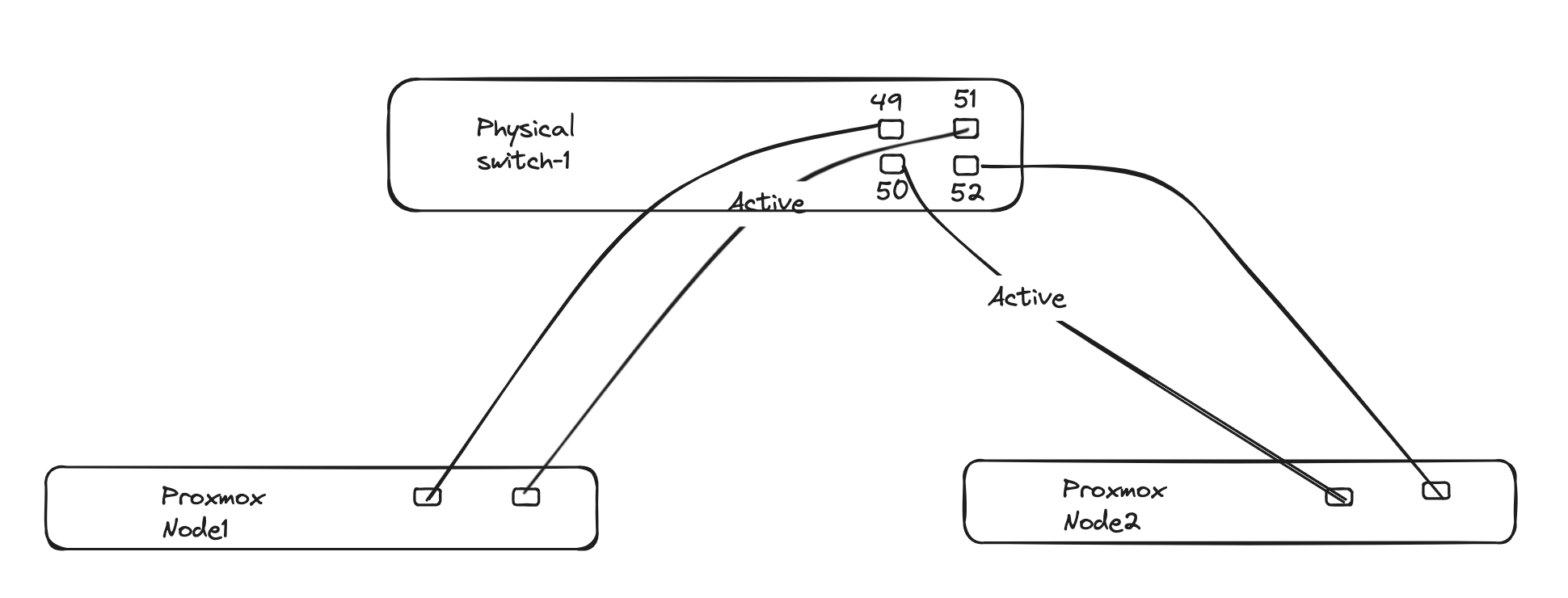
Below is how I interconnect all my vEOS appliances, separating all point to point connections on their own dedicated vlan. This is ofcourse not necessary in “real world” scnearios, but again this is all virtual environment (including the vEOS switches). All the VLANs are configured on the above illustrated physical switch and made available on the trunks to the respective Proxmox hosts.
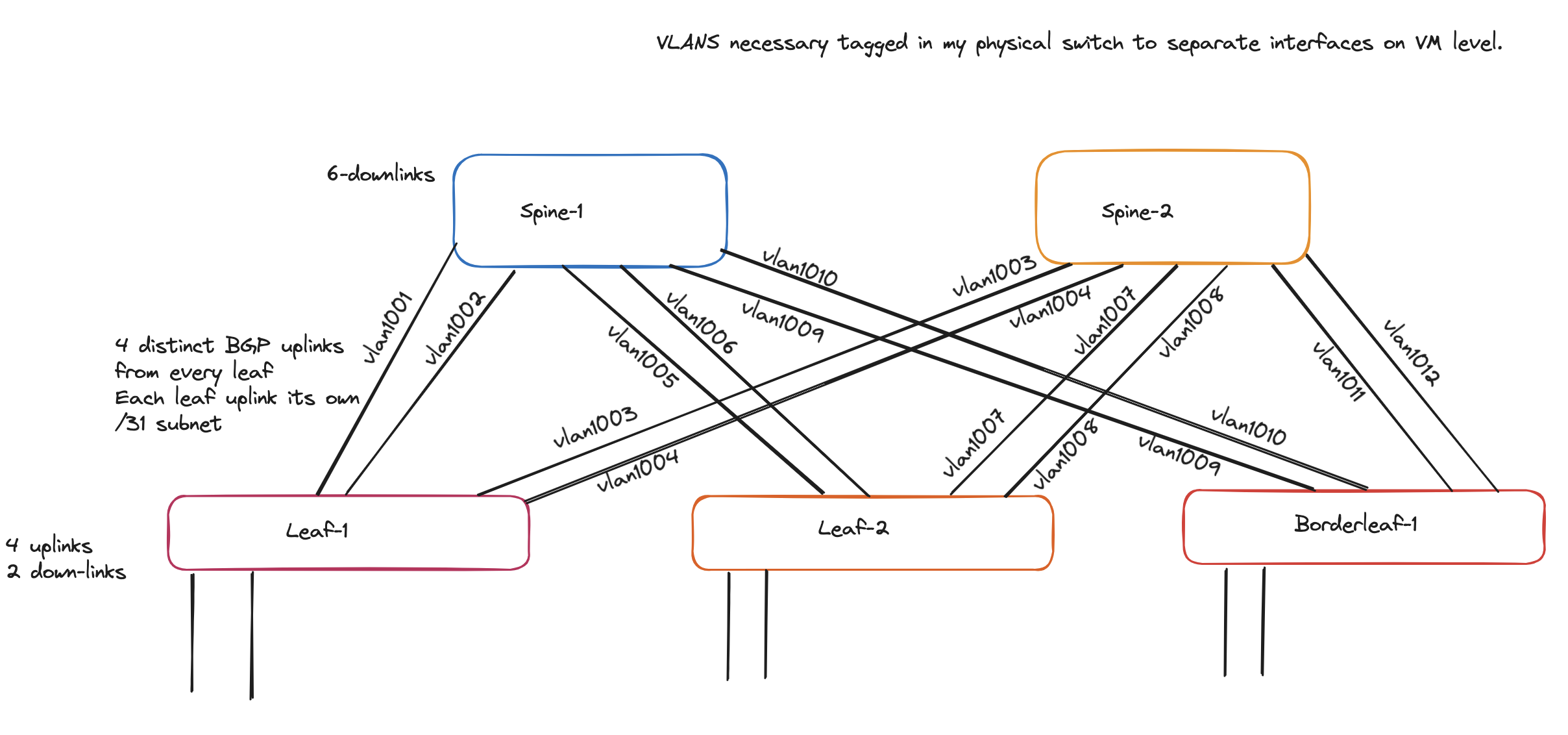
I have also divided the spines and leaf1 and leaf2 to run on each host, as I have only two hosts the borderleaf-1 is placed on same host as leaf-2.
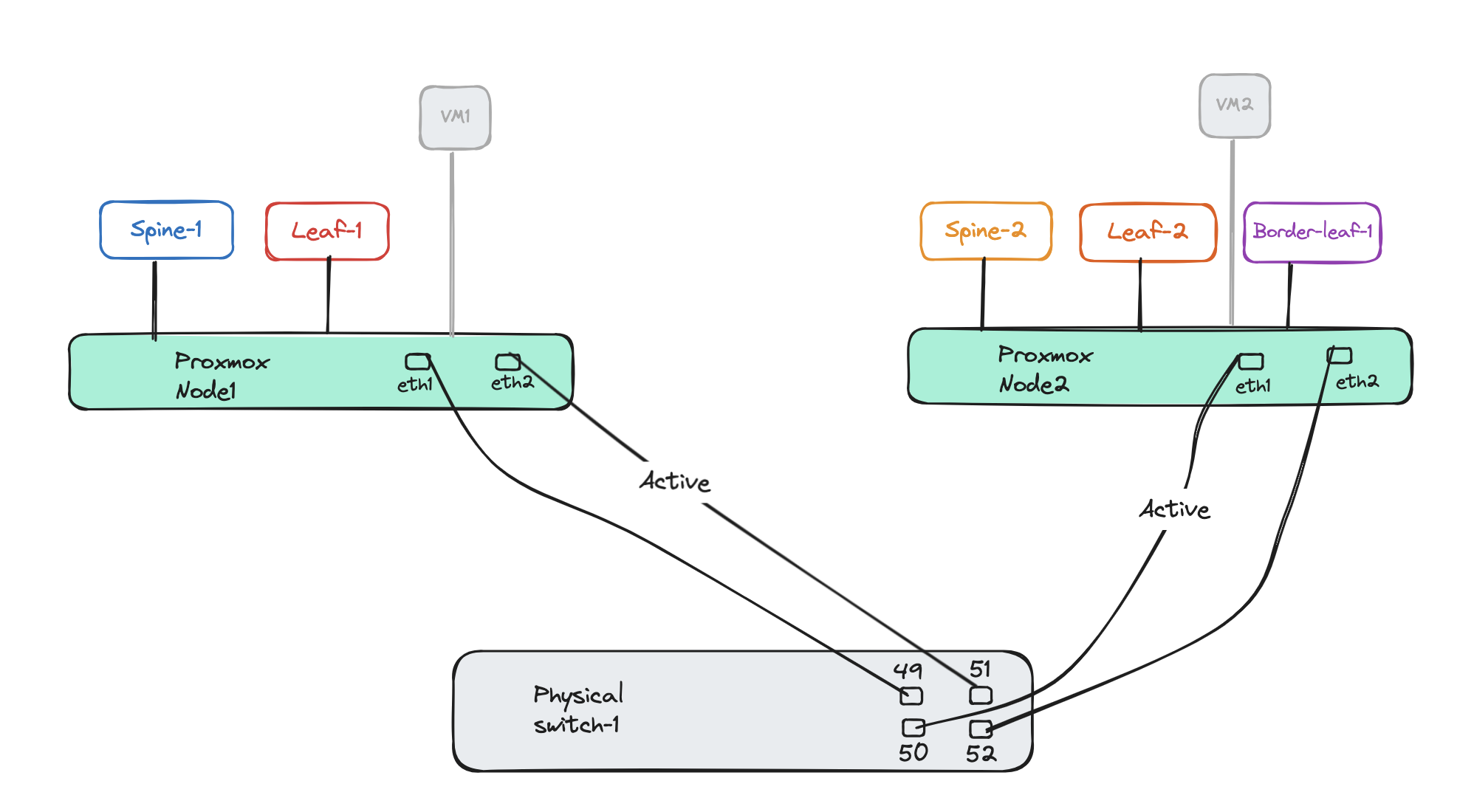
Below is the VLAN tag for each vEOS appliance:
Spine-1
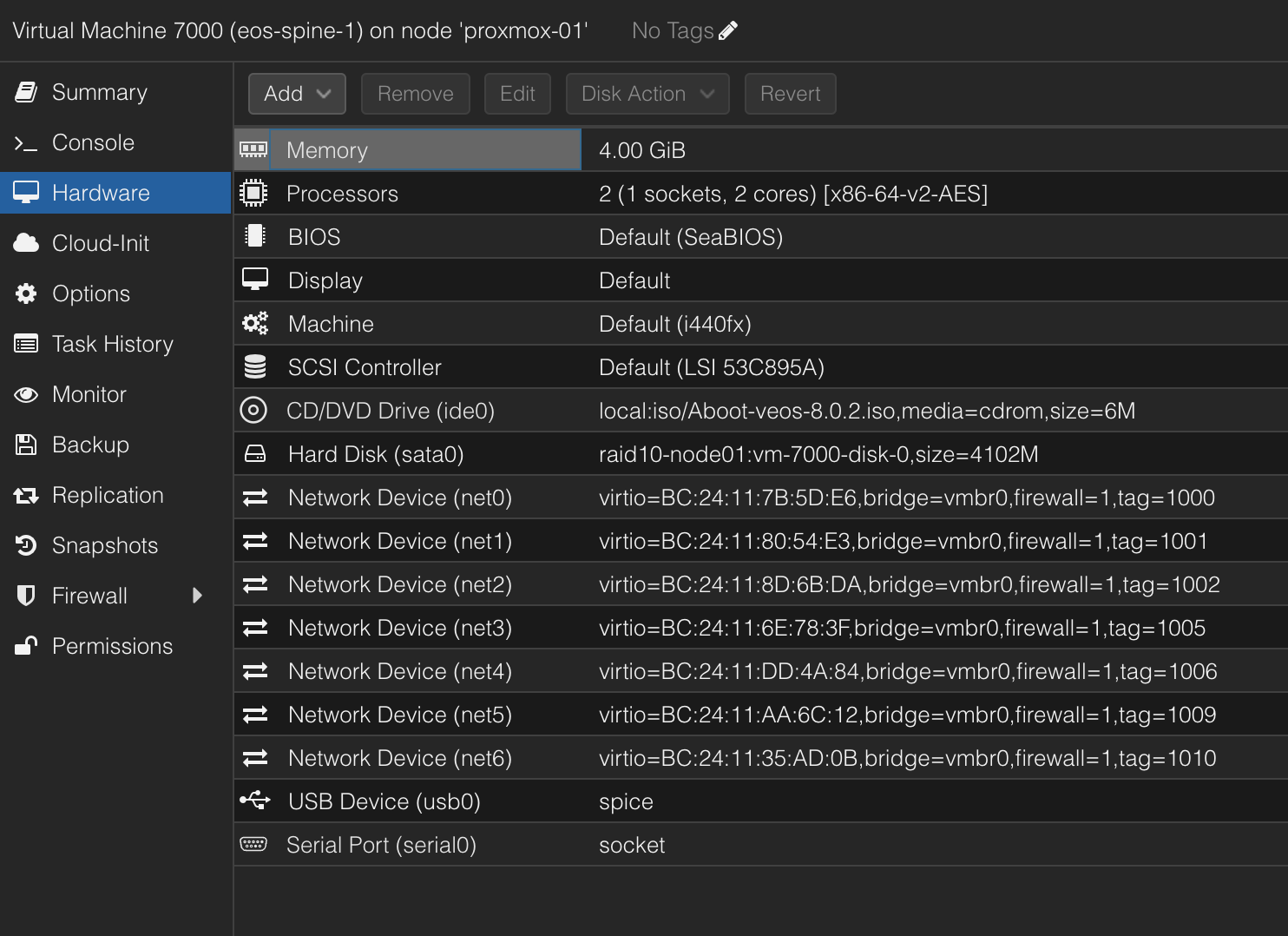
Spine-2
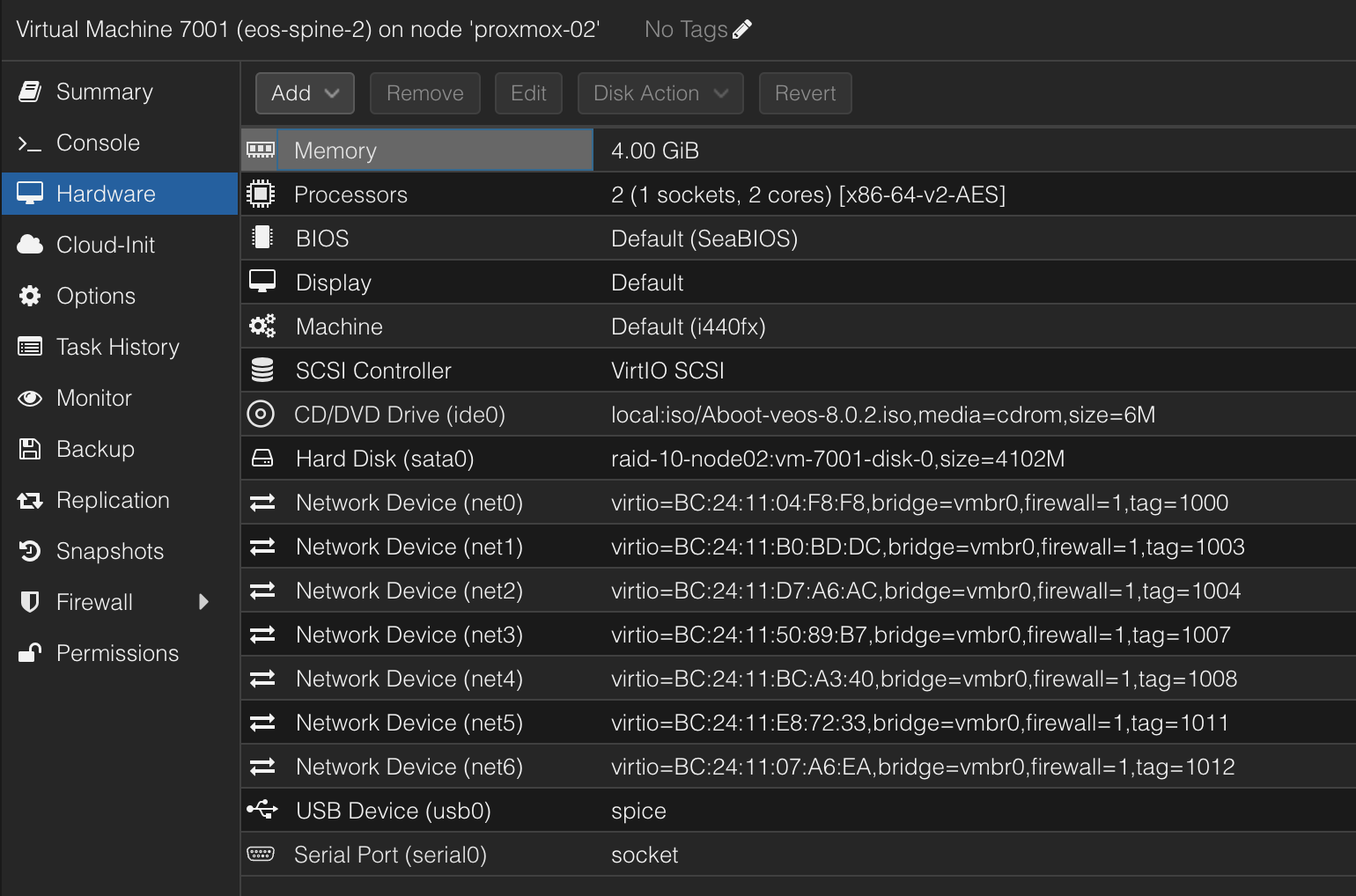
Leaf-1
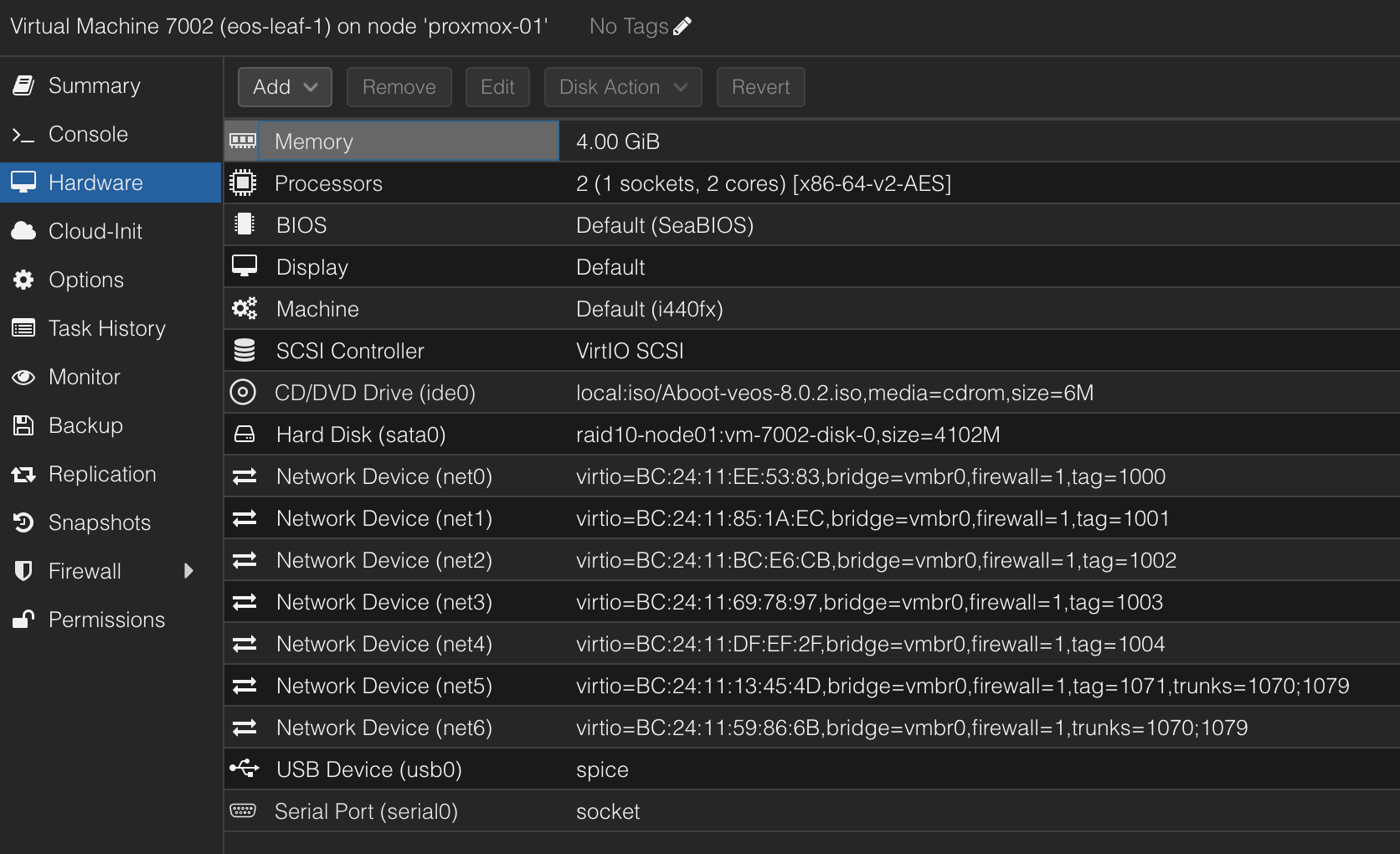
For the leafs the last two network cards net5 and net6 are used as host downlinks and not involved in forming the spine/leaf.
Leaf-2
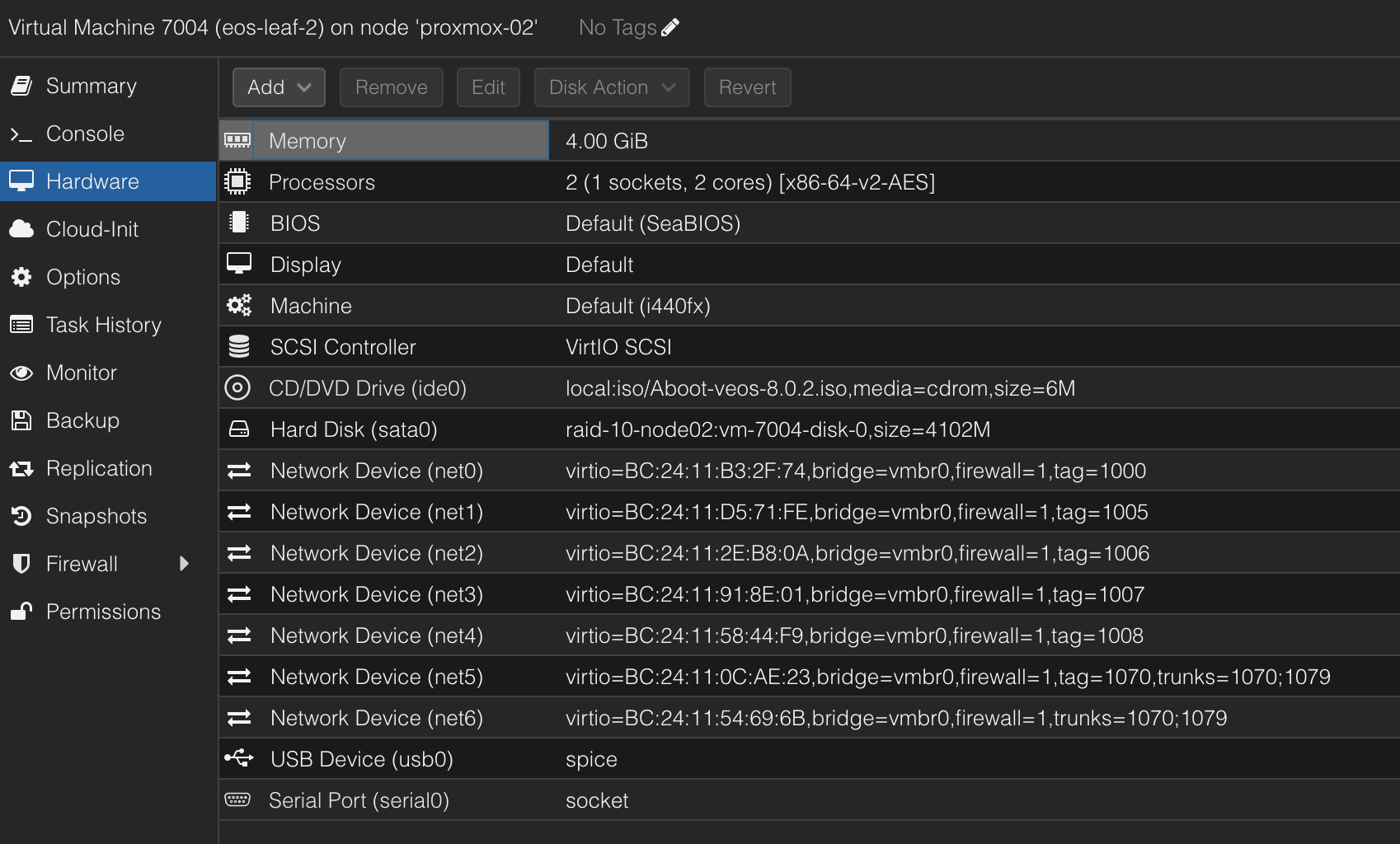
Borderleaf-1
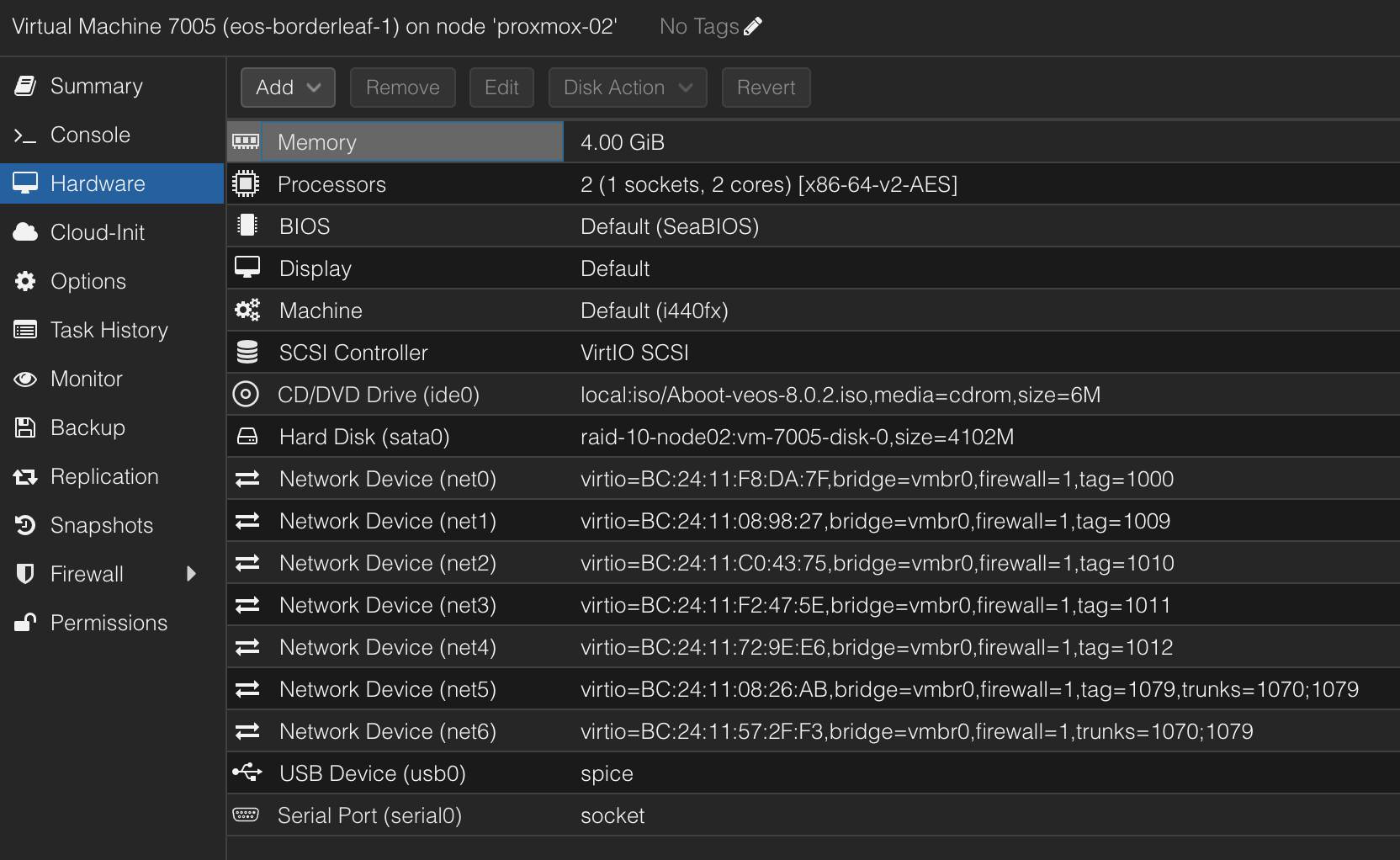
After verififying the above configs worked after manually configuring it, I reset all the switches back to factory settings. They will get the initial config set by Zero-Touch-Provisioning and ready to be configured again.
Now the next chapters is about automating the configuring of the vEOS switches to form a spine/leaf topology using Ansible. To get started I used Arista’s very well documented Arista Validated Design here. More on this in the coming chapters
Arista Validated Designs (AVD) #
Arista Validated Designs (AVD) is an extensible data model that defines Arista’s Unified Cloud Network architecture as “code”.
Arista.avd is an Ansible collection for Arista Validated Designs. It’s maintained by Arista and accepts third-party contributions on GitHub at aristanetworks/avd.
While Ansible is the core automation engine, AVD is an Ansible Collection described above. It provides roles, modules, and plugins that allow the user to generate and deploy best-practice configurations to Arista based networks of various design types: Data Center, Campus and Wide Area Networks.
Source: Arista https://avd.arista.com/
Arista Validated Design is a very well maintained project, and by having a quick look at their GitHub repo updates are done very frequently and latest release was 3 weeks ago (at the time of writing this post).
The Arista Validated Designs webpage avd.arista.com is very well structured and the documentation to get started using Arista Validated design is brilliant. It also includes some example designs like Single DC L3LS, Dual DC L3LS, L2LS Fabric, Campus Fabric and ISIS-LDP IPVPN to further simplify getting started.
I will base my deployment on the Single DC L3LS example, with some modifications to achieve a similiar design as illustrated earlier. The major modifications I am doing is removing some of the leafs and no MLAG, keeping it as close to my initial design as possible.
Preparing my environment for AVD and AVD collection requirements #
To get started using Ansible I find it best to create a dedicated Python Environment to keep all the different requirements isolated from other projects. This means I can run different versions and packages within their own dedicated virtual environments without them interfering with other environments.
So before I install any of AVDs requirements I will start by creating a folder for my AVD project:
andreasm@linuxmgmt01:~$ mkdir arista_validated_design
andreasm@linuxmgmt01:~$ cd arista_validated_design/
andreasm@linuxmgmt01:~/arista_validated_design$
Then I will create my Python Virtual Environment.
andreasm@linuxmgmt01:~/arista_validated_design$ python3 -m venv avd-environment
andreasm@linuxmgmt01:~/arista_validated_design$ ls
avd-environment
andreasm@linuxmgmt01:~/arista_validated_design$ cd avd-environment/
andreasm@linuxmgmt01:~/arista_validated_design/avd-environment$ ls
bin include lib lib64 pyvenv.cfg
This will create a subfolder with the name of the environment. Now all I need to to is to activate the environment so I can deploy the necessary requirements for AVD.
andreasm@linuxmgmt01:~/arista_validated_design$ source avd-environment/bin/activate
(avd-environment) andreasm@linuxmgmt01:~/arista_validated_design$
Notice the (avd-environment) indicating I am now in my virtual environment called avd-environment. Now that I have a dedicated Python environment for this I am ready to install all the dependencies for the AVD Collection without running the risk of any conflict with other environments. Below is the AVD Collection Requirements:
- Python 3.9 or later
- ansible-core from 2.15.0 to 2.17.x
- arista.avd collection
- additional Python requirements:
# PyAVD must follow the exact same version as the Ansible collection.
# For development this should be installed as an editable install as specified in requirement-dev.txt
pyavd==4.9.0-dev0
netaddr>=0.7.19
Jinja2>=3.0.0
treelib>=1.5.5
cvprac>=1.3.1
jsonschema>=4.10.3
referencing>=0.35.0
requests>=2.27.0
PyYAML>=6.0.0
deepmerge>=1.1.0
cryptography>=38.0.4
# No anta requirement until the eos_validate_state integration is out of preview.
# anta>=1.0.0
aristaproto>=0.1.1
- Modify ansible.cfg to support jinja2 extensions.
Install AVD Collection and requirements #
From my newly created Python Environment I will install the necessary components to get started with AVD.
The first requirement the Python version:
(avd-environment) andreasm@linuxmgmt01:~/arista_validated_design$ python --version
Python 3.12.1
Next requirement is installing ansible-core:
(avd-environment) andreasm@linuxmgmt01:~/arista_validated_design$ python3 -m pip install ansible
Collecting ansible
Obtaining dependency information for ansible from https://files.pythonhosted.org/packages/28/7c/a5f708b7b033f068a8ef40db5c993bee4cfafadd985d48dfe44db8566fc6/ansible-10.0.1-py3-none-any.whl.metadata
Using cached ansible-10.0.1-py3-none-any.whl.metadata (8.2 kB)
Collecting ansible-core~=2.17.0 (from ansible)
Obtaining dependency information for ansible-core~=2.17.0 from https://files.pythonhosted.org/packages/2f/77/97fb1880abb485f1df31b36822c537330db86bea4105fdea6e1946084c16/ansible_core-2.17.0-py3-none-any.whl.metadata
Using cached ansible_core-2.17.0-py3-none-any.whl.metadata (6.9 kB)
...
Installing collected packages: resolvelib, PyYAML, pycparser, packaging, MarkupSafe, jinja2, cffi, cryptography, ansible-core, ansible
Successfully installed MarkupSafe-2.1.5 PyYAML-6.0.1 ansible-10.0.1 ansible-core-2.17.0 cffi-1.16.0 cryptography-42.0.8 jinja2-3.1.4 packaging-24.1 pycparser-2.22 resolvelib-1.0.1
(avd-environment) andreasm@linuxmgmt01:~/arista_validated_design$ ansible --version
ansible [core 2.17.0]
The third requirement is to install the arista.avd collection:
(avd-environment) andreasm@linuxmgmt01:~/arista_validated_design$ ansible-galaxy collection install arista.avd
Starting galaxy collection install process
[WARNING]: Collection arista.cvp does not support Ansible version 2.17.0
Process install dependency map
Starting collection install process
Downloading https://galaxy.ansible.com/api/v3/plugin/ansible/content/published/collections/artifacts/arista-avd-4.8.0.tar.gz to /home/andreasm/.ansible/tmp/ansible-local-66927_qwu6ou1/tmp33cqptq7/arista-avd-4.8.0-p_88prjp
Installing 'arista.avd:4.8.0' to '/home/andreasm/.ansible/collections/ansible_collections/arista/avd'
arista.avd:4.8.0 was installed successfully
Then I need the fourth requirement installing the additional Python requirments:
(avd-environment) andreasm@linuxmgmt01:~/arista_validated_design$ export ARISTA_AVD_DIR=$(ansible-galaxy collection list arista.avd --format yaml | head -1 | cut -d: -f1)
(avd-environment) andreasm@linuxmgmt01:~/arista_validated_design$ pip3 install -r ${ARISTA_AVD_DIR}/arista/avd/requirements.txt
Collecting netaddr>=0.7.19 (from -r /home/andreasm/.ansible/collections/ansible_collections/arista/avd/requirements.txt (line 1))
By pointing to the requirements.txt it will grab all necessary requirements.
And the last requirement, modifying the ansible.cfg to support jinja2 extensions. I will get back to this in a second. I will copy the AVD examples to my current folder first, the reason for this is that they already contain a ansible.cfg file in every example.
(avd-environment) andreasm@linuxmgmt01:~/arista_validated_design$ ansible-playbook arista.avd.install_examples
[WARNING]: No inventory was parsed, only implicit localhost is available
[WARNING]: provided hosts list is empty, only localhost is available. Note that the implicit localhost does not match 'all'
PLAY [Install Examples] *****************************************************************************************************************************************************************************************
TASK [Copy all examples to /home/andreasm/arista_validated_design] **********************************************************************************************************************************************
changed: [localhost]
PLAY RECAP ******************************************************************************************************************************************************************************************************
localhost : ok=1 changed=1 unreachable=0 failed=0 skipped=0 rescued=0 ignored=0
Now lets have a look at the contents in my folder:
(avd-environment) andreasm@linuxmgmt01:~/arista_validated_design$ ll
total 32
drwxrwxr-x 8 andreasm andreasm 4096 Jun 12 06:08 ./
drwxr-xr-x 43 andreasm andreasm 4096 Jun 11 05:24 ../
drwxrwxr-x 5 andreasm andreasm 4096 Jun 11 06:02 avd-environment/
drwxrwxr-x 7 andreasm andreasm 4096 Jun 12 06:07 campus-fabric/
drwxrwxr-x 7 andreasm andreasm 4096 Jun 12 06:08 dual-dc-l3ls/
drwxrwxr-x 7 andreasm andreasm 4096 Jun 12 06:07 isis-ldp-ipvpn/
drwxrwxr-x 7 andreasm andreasm 4096 Jun 12 06:08 l2ls-fabric/
drwxrwxr-x 8 andreasm andreasm 4096 Jun 12 06:09 single-dc-l3ls/
And by taking a look inside the single-dc-l3ls folder (which I am basing my configuration on) I will see that there is already a ansible.cfg file:
(avd-environment) andreasm@linuxmgmt01:~/arista_validated_design/single-dc-l3ls$ ll
total 92
drwxrwxr-x 8 andreasm andreasm 4096 Jun 12 06:09 ./
drwxrwxr-x 8 andreasm andreasm 4096 Jun 12 06:08 ../
-rw-rw-r-- 1 andreasm andreasm 109 Jun 12 06:08 ansible.cfg # here
-rw-rw-r-- 1 andreasm andreasm 422 Jun 12 06:08 build.yml
drwxrwxr-x 2 andreasm andreasm 4096 Jun 12 06:09 config_backup/
-rw-rw-r-- 1 andreasm andreasm 368 Jun 12 06:08 deploy-cvp.yml
-rw-rw-r-- 1 andreasm andreasm 260 Jun 12 06:08 deploy.yml
drwxrwxr-x 4 andreasm andreasm 4096 Jun 12 06:09 documentation/
drwxrwxr-x 2 andreasm andreasm 4096 Jun 12 06:09 group_vars/
drwxrwxr-x 2 andreasm andreasm 4096 Jun 12 06:08 images/
drwxrwxr-x 4 andreasm andreasm 4096 Jun 12 06:09 intended/
-rw-rw-r-- 1 andreasm andreasm 1403 Jun 12 06:08 inventory.yml
-rw-rw-r-- 1 andreasm andreasm 36936 Jun 12 06:08 README.md
drwxrwxr-x 2 andreasm andreasm 4096 Jun 12 06:09 switch-basic-configurations/
Now to the last requirement, when I open the ansible.cfg file using vim I will notice this content:
[defaults]
inventory=inventory.yml
jinja2_extensions = jinja2.ext.loopcontrols,jinja2.ext.do,jinja2.ext.i18n
It already contains the requirements. What I can add is the following, as recommended by AVD:
[defaults]
inventory=inventory.yml
jinja2_extensions = jinja2.ext.loopcontrols,jinja2.ext.do,jinja2.ext.i18n
duplicate_dict_key=error # added this
Thats it for the preparations. Now it is time to do some networking automation.
For more details and instructions, head over to the avd.arista.com webpage as it is very well documented there.
Preparing AVD example files #
To get started with Arista Validated Design is quite easy as the necessary files are very well structured and easy to understand with already example information populated making it very easy to follow. In my single-dc-l3ls folder there is a couple of files inside the group_cvars folder I need to edit to match my environment. When these have been edited its time to apply the task. But before getting there I will go through the files how I have edited them.
As I mentioned above, I will base my deployment on the example *single-dc-l3ls" with some minor modifications by removing some leaf-switches, addings some uplinks etc. So by entering the folder single-dc-l3ls folder, which was created when I copied the collection over to my environment earlier, I will find the content related such a deployment/topology.
Below is the files I need to do some edits in, numbered in the order they are configured:
├── ansible.cfg # added the optional duplicate_dict_key
├── group_vars/
│ ├── CONNECTED_ENDPOINTS.yml #### 7 ####
│ ├── DC1_L2_LEAVES.yml ### N/A ####
│ ├── DC1_L3_LEAVES.yml #### 3 ####
│ ├── DC1_SPINES.yml #### 2 ####
│ ├── DC1.yml #### 5 ####
│ ├── FABRIC.yml #### 4 ####
│ └── NETWORK_SERVICES.yml #### 6 ####
├── inventory.yml #### 1 ####
First out is the inventory.yml
This file contains a list over which hosts/switches that should be included in the configuration, in my environment it looks like this:
---
all:
children:
FABRIC:
children:
DC1:
children:
DC1_SPINES:
hosts:
dc1-spine1:
ansible_host: 172.18.100.101
dc1-spine2:
ansible_host: 172.18.100.102
DC1_L3_LEAVES:
hosts:
dc1-leaf1:
ansible_host: 172.18.100.103
dc1-leaf2:
ansible_host: 172.18.100.104
dc1-borderleaf1:
ansible_host: 172.18.100.105
NETWORK_SERVICES:
children:
DC1_L3_LEAVES:
CONNECTED_ENDPOINTS:
children:
DC1_L3_LEAVES:
I have removed the L2 Leaves and the corresponding group, as my plan is to deploy this design:
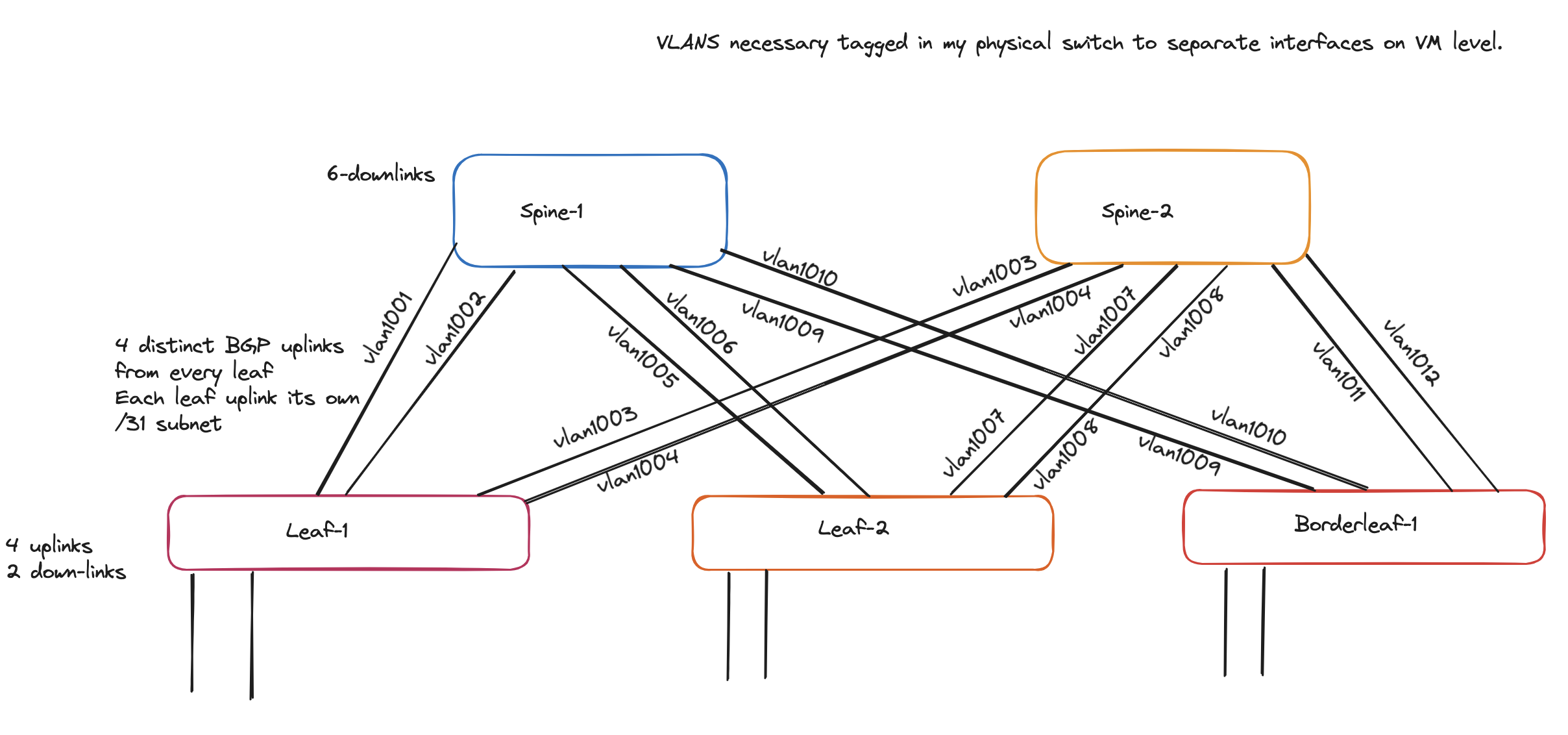
When done editing the inventory.yml I will cd into the group_cvars folder for the next files to be edited.
The first two files in this folder is the device type files DC1_SPINES and DC1_L3_LEAVES.yml which defines which “role” each device will have in the above topology (spine, l2 or l3 leaf). I will leave these with the default content.
Next up is the FABRIC.yml which configures “global” settings on all devices:
---
# Ansible connectivity definitions
# eAPI connectivity via HTTPS is specified (as opposed to CLI via SSH)
ansible_connection: ansible.netcommon.httpapi
# Specifies that we are indeed using Arista EOS
ansible_network_os: arista.eos.eos
# This user/password must exist on the switches to enable Ansible access
ansible_user: ansible
ansible_password: password
# User escalation (to enter enable mode)
ansible_become: true
ansible_become_method: enable
# Use SSL (HTTPS)
ansible_httpapi_use_ssl: true
# Do not try to validate certs
ansible_httpapi_validate_certs: false
# Common AVD group variables
fabric_name: FABRIC
# Define underlay and overlay routing protocol to be used
underlay_routing_protocol: ebgp
overlay_routing_protocol: ebgp
# Local users
local_users:
# Define a new user, which is called "ansible"
- name: ansible
privilege: 15
role: network-admin
# Password set to "ansible". Same string as the device generates when configuring a username.
sha512_password: $hash/
- name: admin
privilege: 15
role: network-admin
no_password: true
# BGP peer groups passwords
bgp_peer_groups:
# all passwords set to "arista"
evpn_overlay_peers:
password: Q4fqtbqcZ7oQuKfuWtNGRQ==
ipv4_underlay_peers:
password: 7x4B4rnJhZB438m9+BrBfQ==
# P2P interfaces MTU, includes VLANs 4093 and 4094 that are over peer-link
# If you're running vEOS-lab or cEOS, you should use MTU of 1500 instead as shown in the following line
# p2p_uplinks_mtu: 9214
p2p_uplinks_mtu: 1500
# Set default uplink, downlink, and MLAG interfaces based on node type
default_interfaces:
- types: [ spine ]
platforms: [ default ]
#uplink_interfaces: [ Ethernet1-2 ]
downlink_interfaces: [ Ethernet1-6 ]
- types: [ l3leaf ]
platforms: [ default ]
uplink_interfaces: [ Ethernet1-4 ]
downlink_interfaces: [ Ethernet5-6 ]
# internal vlan reservation
internal_vlan_order:
allocation: ascending
range:
beginning: 1100
ending: 1300
# DNS Server
name_servers:
- 10.100.1.7
# NTP Servers IP or DNS name, first NTP server will be preferred, and sourced from Management VRF
ntp_settings:
server_vrf: use_mgmt_interface_vrf
servers:
- name: dns-bind-01.int.guzware.net
In the FABRIC.yml I have added this section:
# internal vlan reservation
internal_vlan_order:
allocation: ascending
range:
beginning: 1100
ending: 1300
After editing the FABRIC.yml its time to edit the DC1.yml. This file will configure the unique BGP settings and map the specific uplinks/downlinks in the spine-leaf. As I have decided to use two distinct uplinks pr Leaf to the Spines I need to edit the DC1.yml accordingly:
---
# Default gateway used for the management interface
mgmt_gateway: 172.18.100.2
# Spine switch group
spine:
# Definition of default values that will be configured to all nodes defined in this group
defaults:
# Set the relevant platform as each platform has different default values in Ansible AVD
platform: vEOS-lab
# Pool of IPv4 addresses to configure interface Loopback0 used for BGP EVPN sessions
loopback_ipv4_pool: 10.0.0.0/27
# ASN to be used by BGP
bgp_as: 65000
# Definition of nodes contained in this group.
# Specific configuration of device must take place under the node definition. Each node inherits all values defined under 'defaults'
nodes:
# Name of the node to be defined (must be consistent with definition in inventory)
- name: dc1-spine1
# Device ID definition. An integer number used for internal calculations (ie. IPv4 address of the loopback_ipv4_pool among others)
id: 1
# Management IP to be assigned to the management interface
mgmt_ip: 172.18.100.101/24
- name: dc1-spine2
id: 2
mgmt_ip: 172.18.100.102/24
# L3 Leaf switch group
l3leaf:
defaults:
# Set the relevant platform as each platform has different default values in Ansible AVD
platform: vEOS-lab
# Pool of IPv4 addresses to configure interface Loopback0 used for BGP EVPN sessions
loopback_ipv4_pool: 10.0.0.0/27
# Offset all assigned loopback IP addresses.
# Required when the < loopback_ipv4_pool > is same for 2 different node_types (like spine and l3leaf) to avoid over-lapping IPs.
# For example, set the minimum offset l3leaf.defaults.loopback_ipv4_offset: < total # spine switches > or vice versa.
loopback_ipv4_offset: 2
# Definition of pool of IPs to be used as Virtual Tunnel EndPoint (VXLAN origin and destination IPs)
vtep_loopback_ipv4_pool: 10.255.1.0/27
# Ansible hostname of the devices used to establish neighborship (IP assignments and BGP peering)
uplink_interfaces: ['Ethernet1', 'Ethernet2', 'Ethernet3', 'Ethernet4', 'Ethernet5', 'Ethernet6', 'Ethernet1', 'Ethernet2', 'Ethernet3', 'Ethernet4', 'Ethernet5', 'Ethernet6']
uplink_switches: ['dc1-spine1', 'dc1-spine1', 'dc1-spine2', 'dc1-spine2']
# Definition of pool of IPs to be used in P2P links
uplink_ipv4_pool: 192.168.0.0/26
# Definition of pool of IPs to be used for MLAG peer-link connectivity
#mlag_peer_ipv4_pool: 10.255.1.64/27
# iBGP Peering between MLAG peers
#mlag_peer_l3_ipv4_pool: 10.255.1.96/27
# Virtual router mac for VNIs assigned to Leaf switches in format xx:xx:xx:xx:xx:xx
virtual_router_mac_address: 00:1c:73:00:00:99
spanning_tree_priority: 4096
spanning_tree_mode: mstp
# If two nodes (and only two) are in the same node_group, they will automatically form an MLAG pair
node_groups:
# Definition of a node group that will include two devices in MLAG.
# Definitions under the group will be inherited by both nodes in the group
- group: DC1_L3_LEAF1
# ASN to be used by BGP for the group. Both devices in the MLAG pair will use the same BGP ASN
bgp_as: 65001
nodes:
# Definition of hostnames under the node_group
- name: dc1-leaf1
id: 1
mgmt_ip: 172.18.100.103/24
# Definition of the port to be used in the uplink device facing this device.
# Note that the number of elements in this list must match the length of 'uplink_switches' as well as 'uplink_interfaces'
uplink_switch_interfaces:
- Ethernet1
- Ethernet2
- Ethernet1
- Ethernet2
- group: DC1_L3_LEAF2
bgp_as: 65002
nodes:
- name: dc1-leaf2
id: 2
mgmt_ip: 172.18.100.104/24
uplink_switch_interfaces:
- Ethernet3
- Ethernet4
- Ethernet3
- Ethernet4
- group: DC1_L3_BORDERLEAF1
bgp_as: 65003
nodes:
- name: dc1-borderleaf1
id: 3
mgmt_ip: 172.18.100.105/24
uplink_switch_interfaces:
- Ethernet5
- Ethernet6
- Ethernet5
- Ethernet6
When I am satisfied with the DC1.yml I will continue with the NETWORK_SERVICES.yml. This will configure the respective VRF VNI/VXLAN mappings and L2 VLANS.
---
tenants:
# Definition of tenants. Additional level of abstraction to VRFs
- name: TENANT1
# Number used to generate the VNI of each VLAN by adding the VLAN number in this tenant.
mac_vrf_vni_base: 10000
vrfs:
# VRF definitions inside the tenant.
- name: VRF10
# VRF VNI definition.
vrf_vni: 10
# Enable VTEP Network diagnostics
# This will create a loopback with virtual source-nat enable to perform diagnostics from the switch.
vtep_diagnostic:
# Loopback interface number
loopback: 10
# Loopback ip range, a unique ip is derived from this ranged and assigned
# to each l3 leaf based on it's unique id.
loopback_ip_range: 10.255.10.0/27
svis:
# SVI definitions.
- id: 1072
# SVI Description
name: VRF10_VLAN1072
enabled: true
# IP anycast gateway to be used in the SVI in every leaf.
ip_address_virtual: 10.72.10.1/24
- id: 1073
name: VRF10_VLAN1073
enabled: true
ip_address_virtual: 10.73.10.1/24
- name: VRF11
vrf_vni: 11
vtep_diagnostic:
loopback: 11
loopback_ip_range: 10.255.11.0/27
svis:
- id: 1074
name: VRF11_VLAN1074
enabled: true
ip_address_virtual: 10.74.11.1/24
- id: 1075
name: VRF11_VLAN1075
enabled: true
ip_address_virtual: 10.75.11.1/24
l2vlans:
# These are pure L2 vlans. They do not have a SVI defined in the l3leafs and they will be bridged inside the VXLAN fabric
- id: 1070
name: L2_VLAN1070
- id: 1071
name: L2_VLAN1071
And finally the CONNECTED_ENDPOINTS.yml. This will configure the actual physical access/trunk ports for host connections/endpoints.
---
# Definition of connected endpoints in the fabric.
servers:
# Name of the defined server.
- name: dc1-leaf1-vm-server1
# Definition of adapters on the server.
adapters:
# Name of the server interfaces that will be used in the description of each interface
- endpoint_ports: [ VM1 ]
# Device ports where the server ports are connected.
switch_ports: [ Ethernet5 ]
# Device names where the server ports are connected.
switches: [ dc1-leaf1 ]
# VLANs that will be configured on these ports.
vlans: 1071
# Native VLAN to be used on these ports.
#native_vlan: 4092
# L2 mode of the port.
mode: access
# Spanning tree portfast configuration on this port.
spanning_tree_portfast: edge
# Definition of the pair of ports as port channel.
#port_channel:
# Description of the port channel interface.
#description: PortChannel dc1-leaf1-server1
# Port channel mode for LACP.
#mode: active
- endpoint_ports: [ VM2 ]
switch_ports: [ Ethernet6 ]
switches: [ dc1-leaf1 ]
vlans: 1072
mode: access
spanning_tree_portfast: edge
- name: dc1-leaf2-server1
adapters:
- endpoint_ports: [ VM3 ]
switch_ports: [ Ethernet5 ]
switches: [ dc1-leaf ]
vlans: 1070
native_vlan: 4092
mode: access
spanning_tree_portfast: edge
#port_channel:
# description: PortChannel dc1-leaf2-server1
# mode: active
- endpoint_ports: [ VM4 ]
switch_ports: [ Ethernet6 ]
switches: [ dc1-leaf2 ]
vlans: 1073
mode: access
spanning_tree_portfast: edge
Now that all the yml’s have beed edited accordingly, its the time everyone has been waiting for… Applying the config above and see some magic happen.
Ansible build and deploy #
Going one folder back up, I will find two files of interest (root of my chosen example folder single-dc-l3ls) called build.yml and deploy.yml.
Before sending the actual configuration to the devices, I will start by running the build.yml as a dry-run for error checking etc, but also building out the configuration for me to inspect before configuring the devices themselves. It will also create some dedicated files under the documentation folder (more on that later).
Lets run the the build.yaml:
(arista_avd) andreasm@linuxmgmt01:~/arista/andreas-spine-leaf$ ansible-playbook build.yml
PLAY [Build Configurations and Documentation] *******************************************************************************************************************************************************************
TASK [arista.avd.eos_designs : Verify Requirements] *************************************************************************************************************************************************************
AVD version 4.8.0
Use -v for details.
[WARNING]: Collection arista.cvp does not support Ansible version 2.17.0
ok: [dc1-spine1 -> localhost]
TASK [arista.avd.eos_designs : Create required output directories if not present] *******************************************************************************************************************************
ok: [dc1-spine1 -> localhost] => (item=/home/andreasm/arista/andreas-spine-leaf/intended/structured_configs)
ok: [dc1-spine1 -> localhost] => (item=/home/andreasm/arista/andreas-spine-leaf/documentation/fabric)
TASK [arista.avd.eos_designs : Set eos_designs facts] ***********************************************************************************************************************************************************
ok: [dc1-spine1]
TASK [arista.avd.eos_designs : Generate device configuration in structured format] ******************************************************************************************************************************
ok: [dc1-borderleaf1 -> localhost]
ok: [dc1-spine1 -> localhost]
ok: [dc1-spine2 -> localhost]
ok: [dc1-leaf1 -> localhost]
ok: [dc1-leaf2 -> localhost]
TASK [arista.avd.eos_designs : Generate fabric documentation] ***************************************************************************************************************************************************
ok: [dc1-spine1 -> localhost]
TASK [arista.avd.eos_designs : Generate fabric point-to-point links summary in csv format.] *********************************************************************************************************************
ok: [dc1-spine1 -> localhost]
TASK [arista.avd.eos_designs : Generate fabric topology in csv format.] *****************************************************************************************************************************************
ok: [dc1-spine1 -> localhost]
TASK [arista.avd.eos_designs : Remove avd_switch_facts] *********************************************************************************************************************************************************
ok: [dc1-spine1]
TASK [arista.avd.eos_cli_config_gen : Verify Requirements] ******************************************************************************************************************************************************
skipping: [dc1-spine1]
TASK [arista.avd.eos_cli_config_gen : Create required output directories if not present] ************************************************************************************************************************
ok: [dc1-spine1 -> localhost] => (item=/home/andreasm/arista/andreas-spine-leaf/intended/structured_configs)
ok: [dc1-spine1 -> localhost] => (item=/home/andreasm/arista/andreas-spine-leaf/documentation)
ok: [dc1-spine1 -> localhost] => (item=/home/andreasm/arista/andreas-spine-leaf/intended/configs)
ok: [dc1-spine1 -> localhost] => (item=/home/andreasm/arista/andreas-spine-leaf/documentation/devices)
TASK [arista.avd.eos_cli_config_gen : Include device intended structure configuration variables] ****************************************************************************************************************
skipping: [dc1-spine1]
skipping: [dc1-spine2]
skipping: [dc1-leaf1]
skipping: [dc1-leaf2]
skipping: [dc1-borderleaf1]
TASK [arista.avd.eos_cli_config_gen : Generate eos intended configuration] **************************************************************************************************************************************
ok: [dc1-spine1 -> localhost]
ok: [dc1-spine2 -> localhost]
ok: [dc1-leaf2 -> localhost]
ok: [dc1-leaf1 -> localhost]
ok: [dc1-borderleaf1 -> localhost]
TASK [arista.avd.eos_cli_config_gen : Generate device documentation] ********************************************************************************************************************************************
ok: [dc1-spine2 -> localhost]
ok: [dc1-spine1 -> localhost]
ok: [dc1-borderleaf1 -> localhost]
ok: [dc1-leaf1 -> localhost]
ok: [dc1-leaf2 -> localhost]
PLAY RECAP ******************************************************************************************************************************************************************************************************
dc1-borderleaf1 : ok=3 changed=0 unreachable=0 failed=0 skipped=1 rescued=0 ignored=0
dc1-leaf1 : ok=3 changed=0 unreachable=0 failed=0 skipped=1 rescued=0 ignored=0
dc1-leaf2 : ok=3 changed=0 unreachable=0 failed=0 skipped=1 rescued=0 ignored=0
dc1-spine1 : ok=11 changed=0 unreachable=0 failed=0 skipped=2 rescued=0 ignored=0
dc1-spine2 : ok=3 changed=0 unreachable=0 failed=0 skipped=1 rescued=0 ignored=0
No errors, looking good. (PS! I have already run the build.yaml once, and as there was no changes, there is nothing for it to update/change hence the 0 in changed. If it was any changes it would have reflected that too)
It has now created the individual config files under the folder intented/configs for my inspection and record.
(arista_avd) andreasm@linuxmgmt01:~/arista/andreas-spine-leaf/intended/configs$ ll
total 48
drwxrwxr-x 2 andreasm andreasm 4096 Jun 10 11:49 ./
drwxrwxr-x 4 andreasm andreasm 4096 Jun 10 07:14 ../
-rw-rw-r-- 1 andreasm andreasm 6244 Jun 10 11:49 dc1-borderleaf1.cfg
-rw-rw-r-- 1 andreasm andreasm 6564 Jun 10 11:49 dc1-leaf1.cfg
-rw-rw-r-- 1 andreasm andreasm 6399 Jun 10 11:49 dc1-leaf2.cfg
-rw-rw-r-- 1 andreasm andreasm 4386 Jun 10 11:49 dc1-spine1.cfg
-rw-rw-r-- 1 andreasm andreasm 4390 Jun 10 11:49 dc1-spine2.cfg
Lets continue with the deploy.yml and send the configuration to the devices themselves:
(arista_avd) andreasm@linuxmgmt01:~/arista/andreas-spine-leaf$ ansible-playbook deploy.yml
PLAY [Deploy Configurations to Devices using eAPI] **************************************************************************************************************************************************************
TASK [arista.avd.eos_config_deploy_eapi : Verify Requirements] **************************************************************************************************************************************************
AVD version 4.8.0
Use -v for details.
[WARNING]: Collection arista.cvp does not support Ansible version 2.17.0
ok: [dc1-spine1 -> localhost]
TASK [arista.avd.eos_config_deploy_eapi : Create required output directories if not present] ********************************************************************************************************************
ok: [dc1-spine1 -> localhost] => (item=/home/andreasm/arista/andreas-spine-leaf/config_backup)
ok: [dc1-spine1 -> localhost] => (item=/home/andreasm/arista/andreas-spine-leaf/config_backup)
TASK [arista.avd.eos_config_deploy_eapi : Replace configuration with intended configuration] ********************************************************************************************************************
[DEPRECATION WARNING]: The `ansible.module_utils.compat.importlib.import_module` function is deprecated. This feature will be removed in version 2.19. Deprecation warnings can be disabled by setting
deprecation_warnings=False in ansible.cfg.
ok: [dc1-leaf1]
ok: [dc1-spine2]
ok: [dc1-spine1]
ok: [dc1-leaf2]
ok: [dc1-borderleaf1]
PLAY RECAP ******************************************************************************************************************************************************************************************************
dc1-borderleaf1 : ok=1 changed=0 unreachable=0 failed=0 skipped=0 rescued=0 ignored=0
dc1-leaf1 : ok=1 changed=0 unreachable=0 failed=0 skipped=0 rescued=0 ignored=0
dc1-leaf2 : ok=1 changed=0 unreachable=0 failed=0 skipped=0 rescued=0 ignored=0
dc1-spine1 : ok=3 changed=0 unreachable=0 failed=0 skipped=0 rescued=0 ignored=0
dc1-spine2 : ok=1 changed=0 unreachable=0 failed=0 skipped=0 rescued=0 ignored=0
No changes here either as the switches has already been configured by me earlier uisng AVD. No changes has been done to the exisitng devices (I will do a change further down). If a new configuration or change the configuration is written to the devices instantly and now configured as requested.
In the next chapters I will go over what other benefits Arista Validated Design comes with.
Automatically generated config files #
As mentioned above, by just running the build.yml action it will automatically create all the devices configuration files. These files are placed under the folder intended/configs and includes the full configs for every devices defined in the inventory.yml.
Having a look inside the dc1-borderleaf1.cfg file shows me the exact config that will be deployed on the device when I run the deploy.yml:
!RANCID-CONTENT-TYPE: arista
!
vlan internal order ascending range 1100 1300
!
transceiver qsfp default-mode 4x10G
!
service routing protocols model multi-agent
!
hostname dc1-borderleaf1
ip name-server vrf MGMT 10.100.1.7
!
ntp local-interface vrf MGMT Management1
ntp server vrf MGMT dns-bind-01.int.guzware.net prefer
!
spanning-tree mode mstp
spanning-tree mst 0 priority 4096
!
no enable password
no aaa root
!
username admin privilege 15 role network-admin nopassword
username ansible privilege 15 role network-admin secret sha512 $6$sd3XM3jppUZgDhBs$Ouqb8DdTnQ3efciJMM71Z7iSnkHwGv.CoaWvOppegdUeQ5F1cIAAbJE/D40rMhYMkjiNkAuW7ixMEEoccCXHT/
!
vlan 1070
name L2_VLAN1070
!
vlan 1071
name L2_VLAN1071
!
vlan 1072
name VRF10_VLAN1072
!
vlan 1073
name VRF10_VLAN1073
!
vlan 1074
name VRF11_VLAN1074
!
vlan 1075
name VRF11_VLAN1075
!
vrf instance MGMT
!
vrf instance VRF10
!
vrf instance VRF11
!
interface Ethernet1
description P2P_LINK_TO_DC1-SPINE1_Ethernet5
no shutdown
mtu 1500
no switchport
ip address 192.168.0.17/31
!
interface Ethernet2
description P2P_LINK_TO_DC1-SPINE1_Ethernet6
no shutdown
mtu 1500
no switchport
ip address 192.168.0.19/31
!
interface Ethernet3
description P2P_LINK_TO_DC1-SPINE2_Ethernet5
no shutdown
mtu 1500
no switchport
ip address 192.168.0.21/31
!
interface Ethernet4
description P2P_LINK_TO_DC1-SPINE2_Ethernet6
no shutdown
mtu 1500
no switchport
ip address 192.168.0.23/31
!
interface Loopback0
description EVPN_Overlay_Peering
no shutdown
ip address 10.0.0.5/32
!
interface Loopback1
description VTEP_VXLAN_Tunnel_Source
no shutdown
ip address 10.255.1.5/32
!
interface Loopback10
description VRF10_VTEP_DIAGNOSTICS
no shutdown
vrf VRF10
ip address 10.255.10.5/32
!
interface Loopback11
description VRF11_VTEP_DIAGNOSTICS
no shutdown
vrf VRF11
ip address 10.255.11.5/32
!
interface Management1
description oob_management
no shutdown
vrf MGMT
ip address 172.18.100.105/24
!
interface Vlan1072
description VRF10_VLAN1072
no shutdown
vrf VRF10
ip address virtual 10.72.10.1/24
!
interface Vlan1073
description VRF10_VLAN1073
no shutdown
vrf VRF10
ip address virtual 10.73.10.1/24
!
interface Vlan1074
description VRF11_VLAN1074
no shutdown
vrf VRF11
ip address virtual 10.74.11.1/24
!
interface Vlan1075
description VRF11_VLAN1075
no shutdown
vrf VRF11
ip address virtual 10.75.11.1/24
!
interface Vxlan1
description dc1-borderleaf1_VTEP
vxlan source-interface Loopback1
vxlan udp-port 4789
vxlan vlan 1070 vni 11070
vxlan vlan 1071 vni 11071
vxlan vlan 1072 vni 11072
vxlan vlan 1073 vni 11073
vxlan vlan 1074 vni 11074
vxlan vlan 1075 vni 11075
vxlan vrf VRF10 vni 10
vxlan vrf VRF11 vni 11
!
ip virtual-router mac-address 00:1c:73:00:00:99
!
ip address virtual source-nat vrf VRF10 address 10.255.10.5
ip address virtual source-nat vrf VRF11 address 10.255.11.5
!
ip routing
no ip routing vrf MGMT
ip routing vrf VRF10
ip routing vrf VRF11
!
ip prefix-list PL-LOOPBACKS-EVPN-OVERLAY
seq 10 permit 10.0.0.0/27 eq 32
seq 20 permit 10.255.1.0/27 eq 32
!
ip route vrf MGMT 0.0.0.0/0 172.18.100.2
!
route-map RM-CONN-2-BGP permit 10
match ip address prefix-list PL-LOOPBACKS-EVPN-OVERLAY
!
router bfd
multihop interval 300 min-rx 300 multiplier 3
!
router bgp 65003
router-id 10.0.0.5
maximum-paths 4 ecmp 4
no bgp default ipv4-unicast
neighbor EVPN-OVERLAY-PEERS peer group
neighbor EVPN-OVERLAY-PEERS update-source Loopback0
neighbor EVPN-OVERLAY-PEERS bfd
neighbor EVPN-OVERLAY-PEERS ebgp-multihop 3
neighbor EVPN-OVERLAY-PEERS password 7 Q4fqtbqcZ7oQuKfuWtNGRQ==
neighbor EVPN-OVERLAY-PEERS send-community
neighbor EVPN-OVERLAY-PEERS maximum-routes 0
neighbor IPv4-UNDERLAY-PEERS peer group
neighbor IPv4-UNDERLAY-PEERS password 7 7x4B4rnJhZB438m9+BrBfQ==
neighbor IPv4-UNDERLAY-PEERS send-community
neighbor IPv4-UNDERLAY-PEERS maximum-routes 12000
neighbor 10.0.0.1 peer group EVPN-OVERLAY-PEERS
neighbor 10.0.0.1 remote-as 65000
neighbor 10.0.0.1 description dc1-spine1
neighbor 10.0.0.2 peer group EVPN-OVERLAY-PEERS
neighbor 10.0.0.2 remote-as 65000
neighbor 10.0.0.2 description dc1-spine2
neighbor 192.168.0.16 peer group IPv4-UNDERLAY-PEERS
neighbor 192.168.0.16 remote-as 65000
neighbor 192.168.0.16 description dc1-spine1_Ethernet5
neighbor 192.168.0.18 peer group IPv4-UNDERLAY-PEERS
neighbor 192.168.0.18 remote-as 65000
neighbor 192.168.0.18 description dc1-spine1_Ethernet6
neighbor 192.168.0.20 peer group IPv4-UNDERLAY-PEERS
neighbor 192.168.0.20 remote-as 65000
neighbor 192.168.0.20 description dc1-spine2_Ethernet5
neighbor 192.168.0.22 peer group IPv4-UNDERLAY-PEERS
neighbor 192.168.0.22 remote-as 65000
neighbor 192.168.0.22 description dc1-spine2_Ethernet6
redistribute connected route-map RM-CONN-2-BGP
!
vlan 1070
rd 10.0.0.5:11070
route-target both 11070:11070
redistribute learned
!
vlan 1071
rd 10.0.0.5:11071
route-target both 11071:11071
redistribute learned
!
vlan 1072
rd 10.0.0.5:11072
route-target both 11072:11072
redistribute learned
!
vlan 1073
rd 10.0.0.5:11073
route-target both 11073:11073
redistribute learned
!
vlan 1074
rd 10.0.0.5:11074
route-target both 11074:11074
redistribute learned
!
vlan 1075
rd 10.0.0.5:11075
route-target both 11075:11075
redistribute learned
!
address-family evpn
neighbor EVPN-OVERLAY-PEERS activate
!
address-family ipv4
no neighbor EVPN-OVERLAY-PEERS activate
neighbor IPv4-UNDERLAY-PEERS activate
!
vrf VRF10
rd 10.0.0.5:10
route-target import evpn 10:10
route-target export evpn 10:10
router-id 10.0.0.5
redistribute connected
!
vrf VRF11
rd 10.0.0.5:11
route-target import evpn 11:11
route-target export evpn 11:11
router-id 10.0.0.5
redistribute connected
!
management api http-commands
protocol https
no shutdown
!
vrf MGMT
no shutdown
!
end
It is the full config it is intending to send to my borderleaf1 device. So goes for all the other cfg files. If I dont have access to the devices, I just want to generate the config this is just perfect I can stop there and AVD has already provided the configuration files for me.
Automated documentation #
Everyone loves documentation, but not everyone loves documenting. Creating a full documentation and keeping it up to date after changes has been done is an important but time consuming thing. Regardless of loving to document or not, it is a very important component to have in place.
When using Ansible Validated design, every time running the build.yml it will automatically create the documentation for every single device that has been configured. Part of the process when running the build.yaml is creating the device configuration but lo the full documentation and Guess what…
It updates the documentation AUTOMATICALLY every time a new change has been added 😃 👍
Lets test that in the next chapter..
Day 2 changes using AVD #
Not every environment is static, changes needs to be done from time to time. In this example I need to change some downlinks on my borwderleaf-1 device. I have been asked to configure a downlink port on the leaf for a new firewall that is being connected. I will go ahead and change the yml file CONNECTED_ENDPOINTS.yml by adding this section:
- name: dc1-borderleaf1-wan1
adapters:
- endpoint_ports: [ WAN1 ]
switch_ports: [ Ethernet5 ]
switches: [ dc1-borderleaf1 ]
vlans: 1079
mode: access
spanning_tree_portfast: edge
The whole content of the CONNECTED_ENDPOINTS.yml looks like this now:
---
# Definition of connected endpoints in the fabric.
servers:
- name: dc1-leaf1-vm-server1
adapters:
- endpoint_ports: [ VM1 ]
switch_ports: [ Ethernet5 ]
switches: [ dc1-leaf1 ]
vlans: 1071
mode: access
spanning_tree_portfast: edge
- endpoint_ports: [ VM2 ]
switch_ports: [ Ethernet6 ]
switches: [ dc1-leaf1 ]
vlans: 1072
mode: access
spanning_tree_portfast: edge
- name: dc1-leaf2-server1
adapters:
- endpoint_ports: [ VM3 ]
switch_ports: [ Ethernet5 ]
switches: [ dc1-leaf2 ]
vlans: 1070
native_vlan: 4092
mode: access
spanning_tree_portfast: edge
- endpoint_ports: [ VM4 ]
switch_ports: [ Ethernet6 ]
switches: [ dc1-leaf2 ]
vlans: 1073
mode: access
spanning_tree_portfast: edge
- name: dc1-borderleaf1-wan1 ## ADDED NOW ##
adapters:
- endpoint_ports: [ WAN1 ]
switch_ports: [ Ethernet5 ]
switches: [ dc1-borderleaf1 ]
vlans: 1079
mode: access
spanning_tree_portfast: edge
Now I just need to run the build and if I am satisified I can run the deploy.yml. Lets test. I have already sent one config to the switch as one can refer to above. Now I have done a change and want to reflect that both in the intented configs, documentation and on the device itself. First I will run build.yml:
(arista_avd) andreasm@linuxmgmt01:~/arista/andreas-spine-leaf$ ansible-playbook build.yml
PLAY [Build Configurations and Documentation] *******************************************************************************************************************************************************************
PLAY RECAP ******************************************************************************************************************************************************************************************************
dc1-borderleaf1 : ok=3 changed=3 unreachable=0 failed=0 skipped=1 rescued=0 ignored=0
I reports 3 changes. Lets check the documentation and device configuration for borderleaf1:
The automatically updated documentation and device configuration for borderleaf1 (shortened for easier readability)
## Interfaces
### Ethernet Interfaces
#### Ethernet Interfaces Summary
##### L2
| Interface | Description | Mode | VLANs | Native VLAN | Trunk Group | Channel-Group |
| --------- | ----------- | ---- | ----- | ----------- | ----------- | ------------- |
| Ethernet5 | dc1-borderleaf1-wan1_WAN1 | access | 1079 | - | - | - |
*Inherited from Port-Channel Interface
##### IPv4
| Interface | Description | Type | Channel Group | IP Address | VRF | MTU | Shutdown | ACL In | ACL Out |
| --------- | ----------- | -----| ------------- | ---------- | ----| ---- | -------- | ------ | ------- |
| Ethernet1 | P2P_LINK_TO_DC1-SPINE1_Ethernet5 | routed | - | 192.168.0.17/31 | default | 1500 | False | - | - |
| Ethernet2 | P2P_LINK_TO_DC1-SPINE1_Ethernet6 | routed | - | 192.168.0.19/31 | default | 1500 | False | - | - |
| Ethernet3 | P2P_LINK_TO_DC1-SPINE2_Ethernet5 | routed | - | 192.168.0.21/31 | default | 1500 | False | - | - |
| Ethernet4 | P2P_LINK_TO_DC1-SPINE2_Ethernet6 | routed | - | 192.168.0.23/31 | default | 1500 | False | - | - |
#### Ethernet Interfaces Device Configuration
```eos
!
interface Ethernet1
description P2P_LINK_TO_DC1-SPINE1_Ethernet5
no shutdown
mtu 1500
no switchport
ip address 192.168.0.17/31
!
interface Ethernet2
description P2P_LINK_TO_DC1-SPINE1_Ethernet6
no shutdown
mtu 1500
no switchport
ip address 192.168.0.19/31
!
interface Ethernet3
description P2P_LINK_TO_DC1-SPINE2_Ethernet5
no shutdown
mtu 1500
no switchport
ip address 192.168.0.21/31
!
interface Ethernet4
description P2P_LINK_TO_DC1-SPINE2_Ethernet6
no shutdown
mtu 1500
no switchport
ip address 192.168.0.23/31
!
interface Ethernet5 ## NEW ##
description dc1-borderleaf1-wan1_WAN1
no shutdown
switchport access vlan 1079
switchport mode access
switchport
spanning-tree portfast
```
The actual installed config on my dc1-borderleaf1 switch:
andreasm@linuxmgmt01:~/arista/andreas-spine-leaf/intended/configs$ ssh ansible@172.18.100.105
Password:
Last login: Mon Jun 10 07:07:38 2024 from 10.100.5.10
dc1-borderleaf1>enable
dc1-borderleaf1#show running-config
! Command: show running-config
! device: dc1-borderleaf1 (vEOS-lab, EOS-4.32.1F)
!
! boot system flash:/vEOS-lab.swi
!
no aaa root
!
management api http-commands
no shutdown
!
vrf MGMT
no shutdown
!
interface Ethernet1
description P2P_LINK_TO_DC1-SPINE1_Ethernet5
mtu 1500
no switchport
ip address 192.168.0.17/31
!
interface Ethernet2
description P2P_LINK_TO_DC1-SPINE1_Ethernet6
mtu 1500
no switchport
ip address 192.168.0.19/31
!
interface Ethernet3
description P2P_LINK_TO_DC1-SPINE2_Ethernet5
mtu 1500
no switchport
ip address 192.168.0.21/31
!
interface Ethernet4
description P2P_LINK_TO_DC1-SPINE2_Ethernet6
mtu 1500
no switchport
ip address 192.168.0.23/31
!
interface Ethernet5
!
interface Ethernet6
!
interface Loopback0
description EVPN_Overlay_Peering
ip address 10.0.0.5/32
No Ethernet5 configured yet.
Now all I need to do is run the deploy.yml to send the updated config to the switch itself.
(arista_avd) andreasm@linuxmgmt01:~/arista/andreas-spine-leaf$ ansible-playbook deploy.yml
PLAY [Deploy Configurations to Devices using eAPI] **************************************************************************************************************************************************************
TASK [arista.avd.eos_config_deploy_eapi : Replace configuration with intended configuration] ********************************************************************************************************************
changed: [dc1-borderleaf1]
RUNNING HANDLER [arista.avd.eos_config_deploy_eapi : Backup running config] *************************************************************************************************************************************
changed: [dc1-borderleaf1]
PLAY RECAP ******************************************************************************************************************************************************************************************************
dc1-borderleaf1 : ok=2 changed=2 unreachable=0 failed=0 skipped=0 rescued=0 ignored=0
Done, now if I log into my actual borderleaf-1 switch to verify:
dc1-borderleaf1#show running-config
! Command: show running-config
! device: dc1-borderleaf1 (vEOS-lab, EOS-4.32.1F)
!
interface Ethernet1
description P2P_LINK_TO_DC1-SPINE1_Ethernet5
mtu 1500
no switchport
ip address 192.168.0.17/31
!
interface Ethernet2
description P2P_LINK_TO_DC1-SPINE1_Ethernet6
mtu 1500
no switchport
ip address 192.168.0.19/31
!
interface Ethernet3
description P2P_LINK_TO_DC1-SPINE2_Ethernet5
mtu 1500
no switchport
ip address 192.168.0.21/31
!
interface Ethernet4
description P2P_LINK_TO_DC1-SPINE2_Ethernet6
mtu 1500
no switchport
ip address 192.168.0.23/31
!
interface Ethernet5
description dc1-borderleaf1-wan1_WAN1
switchport access vlan 1079
spanning-tree portfast
!
interface Ethernet6
!
interface Loopback0
description EVPN_Overlay_Peering
ip address 10.0.0.5/32
The config has been added.
I can run the build and deploy as much as I want, if there is no changes it will not do anything. As soon as I want to a change, it will respect that and add my change declaratively.
Automating the whole process and interact with AVD using a WEB UI #
Instead of doing this whole process of installing dependencies manually etc I asked my friend ChatGPT if it not could make a script that did the whole process for me.. Below is the script. It needs to be run in linux and in a folder where I am allowed to create new folders. Create a new .sh file, copy the content, save and make it executable by running chmod +x filename.sh.
andreasm@linuxmgmt01:~/arista-automated-avd$ vim create-avd-project.sh
andreasm@linuxmgmt01:~/arista-automated-avd$ chmod +x create-avd-project.sh
#!/bin/bash
# Prompt for input name
read -p "Enter the name: " input_name
# Create a folder from the input
mkdir "$input_name"
# CD into the newly created folder
cd "$input_name"
# Create a Python virtual environment with the same name as the input
python3 -m venv "$input_name"
# Activate the virtual environment
source "$input_name/bin/activate"
# Install Ansible
python3 -m pip install ansible
# Install Arista AVD collection
ansible-galaxy collection install arista.avd
# Export ARISTA_AVD_DIR environment variable
export ARISTA_AVD_DIR=$(ansible-galaxy collection list arista.avd --format yaml | head -1 | cut -d: -f1)
# Install requirements from ARISTA_AVD_DIR
pip3 install -r ${ARISTA_AVD_DIR}/arista/avd/requirements.txt
# Install additional packages
pip install flask markdown2 pandas
# Run ansible-playbook arista.avd.install_examples
ansible-playbook arista.avd.install_examples
# Create menu
echo "Which example do you want to select?
1. Single DC L3LS
2. Dual DC L3LS
3. Campus Fabric
4. ISIS-LDP-IPVPN
5. L2LS Fabric"
read -p "Enter your choice (1-5): " choice
# Set the folder based on choice
case $choice in
1) folder="single-dc-l3ls" ;;
2) folder="dual-dc-l3ls" ;;
3) folder="campus-fabric" ;;
4) folder="isis-ldp-ipvpn" ;;
5) folder="l2ls-fabric" ;;
*) echo "Invalid choice"; exit 1 ;;
esac
# CD into the respective folder
cd "$folder"
# Create app.py with the given content
cat << 'EOF' > app.py
from flask import Flask, render_template, request, jsonify, Response
import os
import subprocess
import logging
import markdown2
import pandas as pd
app = Flask(__name__)
ROOT_DIR = '.' # Root directory where inventory.yml is located
GROUP_VARS_DIR = os.path.join(ROOT_DIR, 'group_vars') # Subfolder where other YAML files are located
FABRIC_DOCS_DIR = os.path.join(ROOT_DIR, 'documentation', 'fabric')
DEVICES_DOCS_DIR = os.path.join(ROOT_DIR, 'documentation', 'devices')
CONFIGS_DIR = os.path.join(ROOT_DIR, 'intended', 'configs')
STRUCTURED_CONFIGS_DIR = os.path.join(ROOT_DIR, 'intended', 'structured_configs')
# Ensure the documentation directories exist
for directory in [FABRIC_DOCS_DIR, DEVICES_DOCS_DIR, CONFIGS_DIR, STRUCTURED_CONFIGS_DIR]:
if not os.path.exists(directory):
os.makedirs(directory)
# Set up logging
logging.basicConfig(level=logging.DEBUG)
@app.route('/')
def index():
try:
root_files = [f for f in os.listdir(ROOT_DIR) if f.endswith('.yml')]
group_vars_files = [f for f in os.listdir(GROUP_VARS_DIR) if f.endswith('.yml')]
fabric_docs_files = [f for f in os.listdir(FABRIC_DOCS_DIR) if f.endswith(('.md', '.csv'))]
devices_docs_files = [f for f in os.listdir(DEVICES_DOCS_DIR) if f.endswith(('.md', '.csv'))]
configs_files = [f for f in os.listdir(CONFIGS_DIR) if f.endswith('.cfg')]
structured_configs_files = [f for f in os.listdir(STRUCTURED_CONFIGS_DIR) if f.endswith('.yml')]
logging.debug(f"Root files: {root_files}")
logging.debug(f"Group vars files: {group_vars_files}")
logging.debug(f"Fabric docs files: {fabric_docs_files}")
logging.debug(f"Devices docs files: {devices_docs_files}")
logging.debug(f"Configs files: {configs_files}")
logging.debug(f"Structured configs files: {structured_configs_files}")
return render_template('index.html', root_files=root_files, group_vars_files=group_vars_files, fabric_docs_files=fabric_docs_files, devices_docs_files=devices_docs_files, configs_files=configs_files, structured_configs_files=structured_configs_files)
except Exception as e:
logging.error(f"Error loading file list: {e}")
return "Error loading file list", 500
@app.route('/load_file', methods=['POST'])
def load_file():
try:
filename = request.json['filename']
logging.debug(f"Loading file: {filename}")
if filename in os.listdir(ROOT_DIR):
file_path = os.path.join(ROOT_DIR, filename)
elif filename in os.listdir(GROUP_VARS_DIR):
file_path = os.path.join(GROUP_VARS_DIR, filename)
elif filename in os.listdir(FABRIC_DOCS_DIR):
file_path = os.path.join(FABRIC_DOCS_DIR, filename)
elif filename in os.listdir(DEVICES_DOCS_DIR):
file_path = os.path.join(DEVICES_DOCS_DIR, filename)
elif filename in os.listdir(CONFIGS_DIR):
file_path = os.path.join(CONFIGS_DIR, filename)
elif filename in os.listdir(STRUCTURED_CONFIGS_DIR):
file_path = os.path.join(STRUCTURED_CONFIGS_DIR, filename)
else:
raise FileNotFoundError(f"File not found: {filename}")
logging.debug(f"File path: {file_path}")
with open(file_path, 'r') as file:
content = file.read()
if filename.endswith('.md'):
content = markdown2.markdown(content, extras=["toc", "fenced-code-blocks", "header-ids"])
return jsonify(content=content, is_markdown=True)
elif filename.endswith('.csv'):
df = pd.read_csv(file_path)
content = df.to_html(index=False)
return jsonify(content=content, is_csv=True)
else:
return jsonify(content=content)
except Exception as e:
logging.error(f"Error loading file: {e}")
return jsonify(error=str(e)), 500
@app.route('/save_file', methods=['POST'])
def save_file():
try:
filename = request.json['filename']
content = request.json['content']
file_path = os.path.join(ROOT_DIR, filename) if filename in os.listdir(ROOT_DIR) else os.path.join(GROUP_VARS_DIR, filename)
with open(file_path, 'w') as file:
file.write(content)
return jsonify(success=True)
except Exception as e:
logging.error(f"Error saving file: {e}")
return jsonify(success=False, error=str(e)), 500
def run_ansible_playbook(playbook):
process = subprocess.Popen(['ansible-playbook', playbook], stdout=subprocess.PIPE, stderr=subprocess.PIPE, text=True)
for line in iter(process.stdout.readline, ''):
yield f"data: {line}\n\n"
process.stdout.close()
process.wait()
@app.route('/run_playbook_stream/<playbook>')
def run_playbook_stream(playbook):
return Response(run_ansible_playbook(playbook), mimetype='text/event-stream')
if __name__ == '__main__':
app.run(host='0.0.0.0', port=5000, debug=True)
EOF
# Create templates directory and index.html with the given content
mkdir templates
cat << 'EOF' > templates/index.html
<!DOCTYPE html>
<html>
<head>
<title>Edit Ansible Files</title>
<style>
#editor {
width: 100%;
height: 80vh;
}
#output, #fileContent {
width: 100%;
height: 200px;
white-space: pre-wrap;
background-color: #f0f0f0;
padding: 10px;
border: 1px solid #ccc;
overflow-y: scroll;
}
#fileContent {
height: auto;
}
</style>
<script src="https://cdnjs.cloudflare.com/ajax/libs/ace/1.4.12/ace.js" crossorigin="anonymous"></script>
<script src="https://cdnjs.cloudflare.com/ajax/libs/ace/1.4.12/ext-language_tools.js" crossorigin="anonymous"></script>
<script src="https://code.jquery.com/jquery-3.6.0.min.js"></script>
</head>
<body>
<h1>Edit Ansible Files</h1>
<select id="fileSelector">
<option value="">Select a file</option>
<optgroup label="Root Files">
{% for file in root_files %}
<option value="{{ file }}">{{ file }}</option>
{% endfor %}
</optgroup>
<optgroup label="Group Vars Files">
{% for file in group_vars_files %}
<option value="{{ file }}">{{ file }}</option>
{% endfor %}
</optgroup>
</select>
<button id="saveButton">Save</button>
<div id="editor">Select a file to load...</div>
<h2>Documentation</h2>
<h3>Fabric</h3>
<div id="fabricDocs">
{% for file in fabric_docs_files %}
<button class="docButton" data-filename="{{ file }}">{{ file }}</button>
{% endfor %}
</div>
<h3>Devices</h3>
<div id="devicesDocs">
{% for file in devices_docs_files %}
<button class="docButton" data-filename="{{ file }}">{{ file }}</button>
{% endfor %}
</div>
<h2>Configs</h2>
<h3>Intended Configs</h3>
<div id="configs">
{% for file in configs_files %}
<button class="configButton" data-filename="{{ file }}">{{ file }}</button>
{% endfor %}
</div>
<h3>Structured Configs</h3>
<div id="structuredConfigs">
{% for file in structured_configs_files %}
<button class="configButton" data-filename="{{ file }}">{{ file }}</button>
{% endfor %}
</div>
<div id="fileContent"></div>
<button id="runBuildButton">Run Build Playbook</button>
<button id="runDeployButton">Run Deploy Playbook</button>
<div id="output"></div>
<script>
$(document).ready(function() {
var editor = ace.edit("editor");
editor.setTheme("ace/theme/monokai");
editor.session.setMode("ace/mode/yaml");
$('#fileSelector').change(function() {
var filename = $(this).val();
console.log("Selected file: " + filename);
if (filename) {
$.ajax({
url: '/load_file',
type: 'POST',
contentType: 'application/json',
data: JSON.stringify({ filename: filename }),
success: function(data) {
console.log("File content received:", data);
if (data && data.content) {
editor.setValue(data.content, -1);
} else {
editor.setValue("Failed to load file content.", -1);
}
},
error: function(xhr, status, error) {
console.error("Error loading file content:", status, error);
editor.setValue("Error loading file content: " + error, -1);
}
});
}
});
$('#saveButton').click(function() {
var filename = $('#fileSelector').val();
var content = editor.getValue();
console.log("Saving file: " + filename);
if (filename) {
$.ajax({
url: '/save_file',
type: 'POST',
contentType: 'application/json',
data: JSON.stringify({ filename: filename, content: content }),
success: function(data) {
if (data.success) {
alert('File saved successfully');
} else {
alert('Failed to save file');
}
},
error: function(xhr, status, error) {
console.error("Error saving file:", status, error);
alert('Error saving file: ' + error);
}
});
}
});
$('.docButton, .configButton').click(function() {
var filename = $(this).data('filename');
console.log("Selected file: " + filename);
$.ajax({
url: '/load_file',
type: 'POST',
contentType: 'application/json',
data: JSON.stringify({ filename: filename }),
success: function(data) {
console.log("File content received:", data);
if (data && data.content) {
$('#fileContent').html(data.content);
if (data.is_markdown || data.is_csv) {
$('#fileContent a').click(function(event) {
event.preventDefault();
var targetId = $(this).attr('href').substring(1);
var targetElement = document.getElementById(targetId);
if (targetElement) {
targetElement.scrollIntoView();
}
});
}
} else {
$('#fileContent').text("Failed to load file content.");
}
},
error: function(xhr, status, error) {
console.error("Error loading file content:", status, error);
$('#fileContent').text("Error loading file content: " + error);
}
});
});
$('#runBuildButton').click(function() {
runPlaybook('build.yml');
});
$('#runDeployButton').click(function() {
runPlaybook('deploy.yml');
});
function runPlaybook(playbook) {
var eventSource = new EventSource('/run_playbook_stream/' + playbook);
eventSource.onmessage = function(event) {
$('#output').append(event.data + '\n');
$('#output').scrollTop($('#output')[0].scrollHeight);
};
eventSource.onerror = function() {
eventSource.close();
};
}
});
</script>
</body>
</html>
EOF
Run the script to automatically install dependencies #
I will now execute the script in a folder where it will create a new subfolder based on the input I give it and then I will be presented with a menu asking me which example I want to use. Then the script will go ahead and install necessary components and requirements (including copying all the example collections from Arista). After a short while a new folder is created using the name I entered in the first prompt. In my example below I am using new-site-3. Inside the newly created folder all the examples and python environment will be created, and also a Python generated web-page (inside the selected example folder e.g single-dc-l3ls) that can be started and will be available on http://0.0.0.0:5000 (more on the webpage later).
andreasm@linuxmgmt01:~/arista-automated-avd$ ./create-avd-project-v1.sh
Enter the name: new-site-3
Collecting ansible
Installing collected packages: resolvelib, PyYAML, pycparser, packaging, MarkupSafe, jinja2, cffi, Starting galaxy collection install process
PLAY [Install Examples] *****************************************************************************************************************************************************************************************
TASK [Copy all examples to /home/andreasm/arista-automated-avd/new-site-3] **************************************************************************************************************************************
changed: [localhost]
PLAY RECAP ******************************************************************************************************************************************************************************************************
localhost : ok=1 changed=1 unreachable=0 failed=0 skipped=0 rescued=0 ignored=0
Which example do you want to select?
1. Single DC L3LS
2. Dual DC L3LS
3. Campus Fabric
4. ISIS-LDP-IPVPN
5. L2LS Fabric
Enter your choice (1-5): 1
Now after the script above has run, all I need to do is to cd into the new folder that was created based on my input name (new-site-3).
andreasm@linuxmgmt01:~/arista-automated-avd$ ll
total 52
drwxrwxr-x 5 andreasm andreasm 4096 Jun 13 06:19 ./
drwxr-xr-x 44 andreasm andreasm 4096 Jun 13 06:18 ../
-rwxrwxr-x 1 andreasm andreasm 14542 Jun 12 21:56 create-avd-project.sh*
drwxrwxr-x 8 andreasm andreasm 4096 Jun 13 06:21 new-site-3/
The only thing I need to now is to activate my new Python environment also named after the input I gave (new-site-3):
andreasm@linuxmgmt01:~/arista-automated-avd/new-site-3$ ls
campus-fabric dual-dc-l3ls isis-ldp-ipvpn l2ls-fabric new-site-3 single-dc-l3ls
andreasm@linuxmgmt01:~/arista-automated-avd/new-site-3$ source new-site-3/bin/activate
(new-site-3) andreasm@linuxmgmt01:~/arista-automated-avd/new-site-3$
I can now cd into my example folder I want to use, edit the necessary files etc, do ansible-playbook build.yml and deploy.yml. Or even better, I will cd into the example folder I selected in the last prompt, there the script has placed a file called app.py and a new folder called templates containing a index.html file so I can start a webserver. With this webserver I can interact with the files more interactively.
Web-based interaction #
Together with my friend ChatGPT we have also created a web page to interact with the Arista Validated Designs a bit more interactively.
To start the webserver I need to cd into the example folder I selected from the script above (e.g single-dc-l3ls), and from there run the following command: python app.py (the python environment needs to be active).
(new-site-3) andreasm@linuxmgmt01:~/arista-automated-avd/new-site-3/single-dc-l3ls$ python app.py
* Serving Flask app 'app'
* Debug mode: on
INFO:werkzeug:WARNING: This is a development server. Do not use it in a production deployment. Use a production WSGI server instead.
* Running on all addresses (0.0.0.0)
* Running on http://127.0.0.1:5000
* Running on http://10.100.5.10:5000
INFO:werkzeug:Press CTRL+C to quit
INFO:werkzeug: * Restarting with stat
WARNING:werkzeug: * Debugger is active!
INFO:werkzeug: * Debugger PIN: 129-945-984
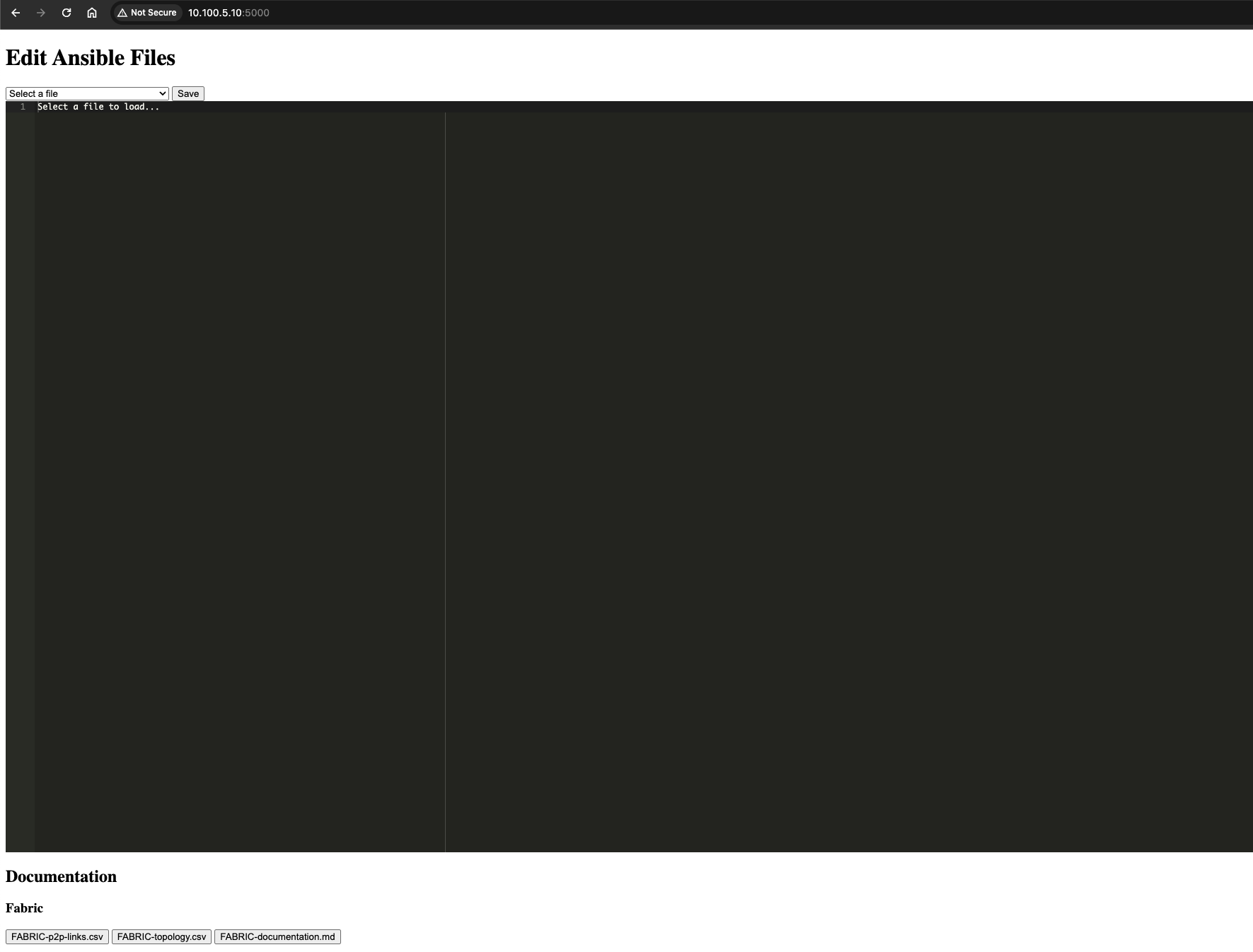
The page is capable of editing and save all the needed yml files within its own “project/environment” (e.g single-dc-l3ls). When done editing, there is two buttons that will trigger the ansible-playbook build.yml and ansible-playbook deploy.yml commands respectively with output. After the build command has been run it is capable of showing all the auto-created documentation contents under the folders documentation/fabric and documentation/devices respectively for easy access and interactive Table of Contents.
See short video clip below:
Outro #
This post has been a very exciting exercise.
The Arista Validated Design not only made deploying complex designs an easy task, but provided also much important documentation as part of the process. Regardless of the network switches being physical, they can be automated like anything else. Day 2 configurations are a joy to perform with this approach too.

