Arista CloudVision, AVD and Containerlab #
This post will continue upon my previous post about automated provisioning of EOS using Arista Validated Design. I will be using Arista Validated Design in combination with Arista CloudVision for provisioning and configuration instead of sending the config directly to the switches. There are some differences (and many benefits) of using CloudVision, which I will quickly touch upon in the context of this post a bit further down. I will probably at a later stage create a dedicated post on Arista CloudVision as it is a very comprehensive management tool.
Another difference in this post is that I will be using a containerized EOS (cEOS) instead of a virtual machine based EOS (vEOS). The benefit here is that I can make use of Containerlab which takes care of the orchestrating of all the cEOS containers I need, and that in a very rapid way too. An absolute incredible tool to quickly facilitate a full blown lab with support for a vast set of scenarios and topologies.
A summary of this post will be Containerlab providing the platform to deploy and run the cEOS switches, Arista Validated Design providing the automated config for my selected topology (spine-leaf, using same as in previous post) and Arista CloudVision as the tool that handles and manages all my devices, pushing the config to the cEOS’es.
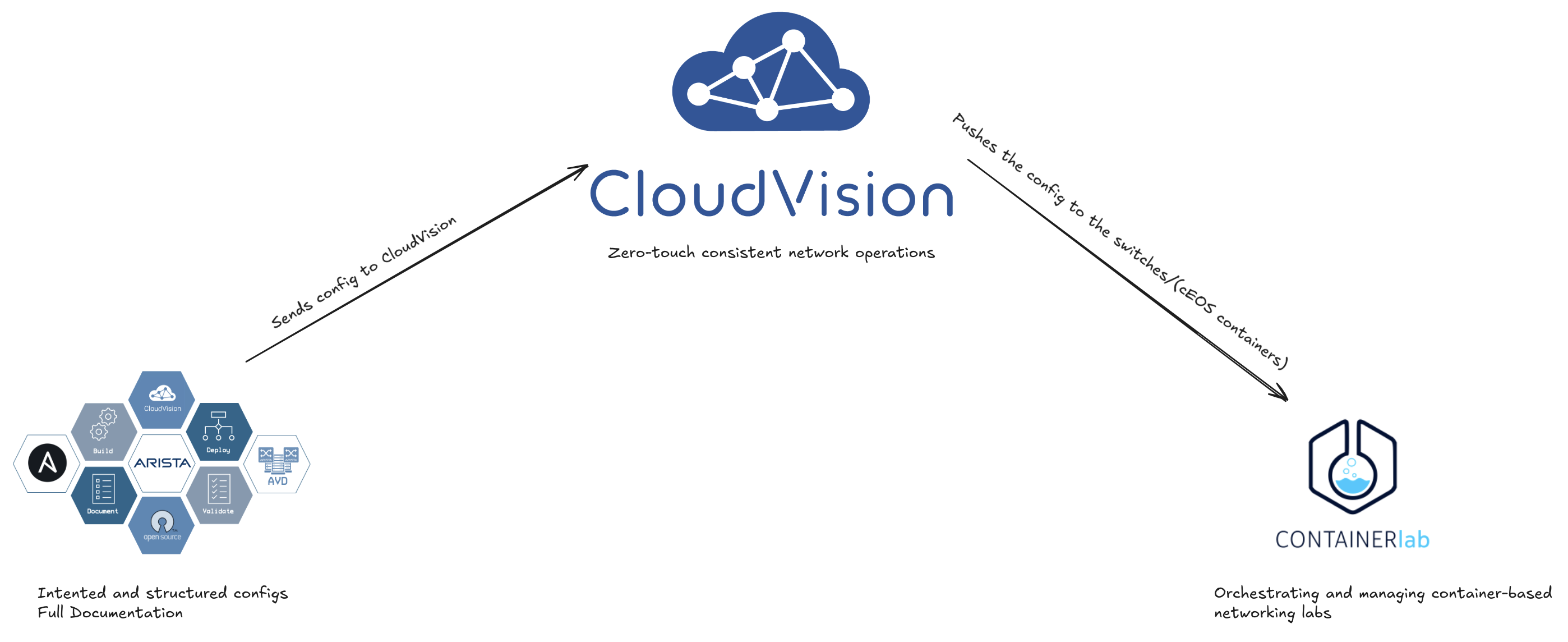
Arista CloudVision #
CloudVision® is Arista’s modern, multi-domain management platform that leverages cloud networking principles to deliver a simplified NetOps experience. Unlike traditional domain-specific management solutions, CloudVision enables zero-touch network operations with consistent operations enterprise-wide, helping to break down the complexity of siloed management approaches.
As Arista’s platform for Network as-a-Service, CloudVision is designed to bring OpEx efficiency through automation across the entire network lifecycle - from design, to operations, to support and ongoing maintenance.
Source: Arista
As this post is not meant to focus on CloudVision (will be referred to as CVP throughout this post) alone I will just concentrate on the parts in CloudVision that are relevant and differs from my previous post.
CloudVision configlets, containers, tasks and change control #
When using CVP in combination with Arista Validated Design (will be referred to as AVD throughout this post) I have much more control on how and when configurations are being sent to my Arista EOS switches. Just to name one, change control and the ability to review and compare configs before approving and pushing the config to the devices.
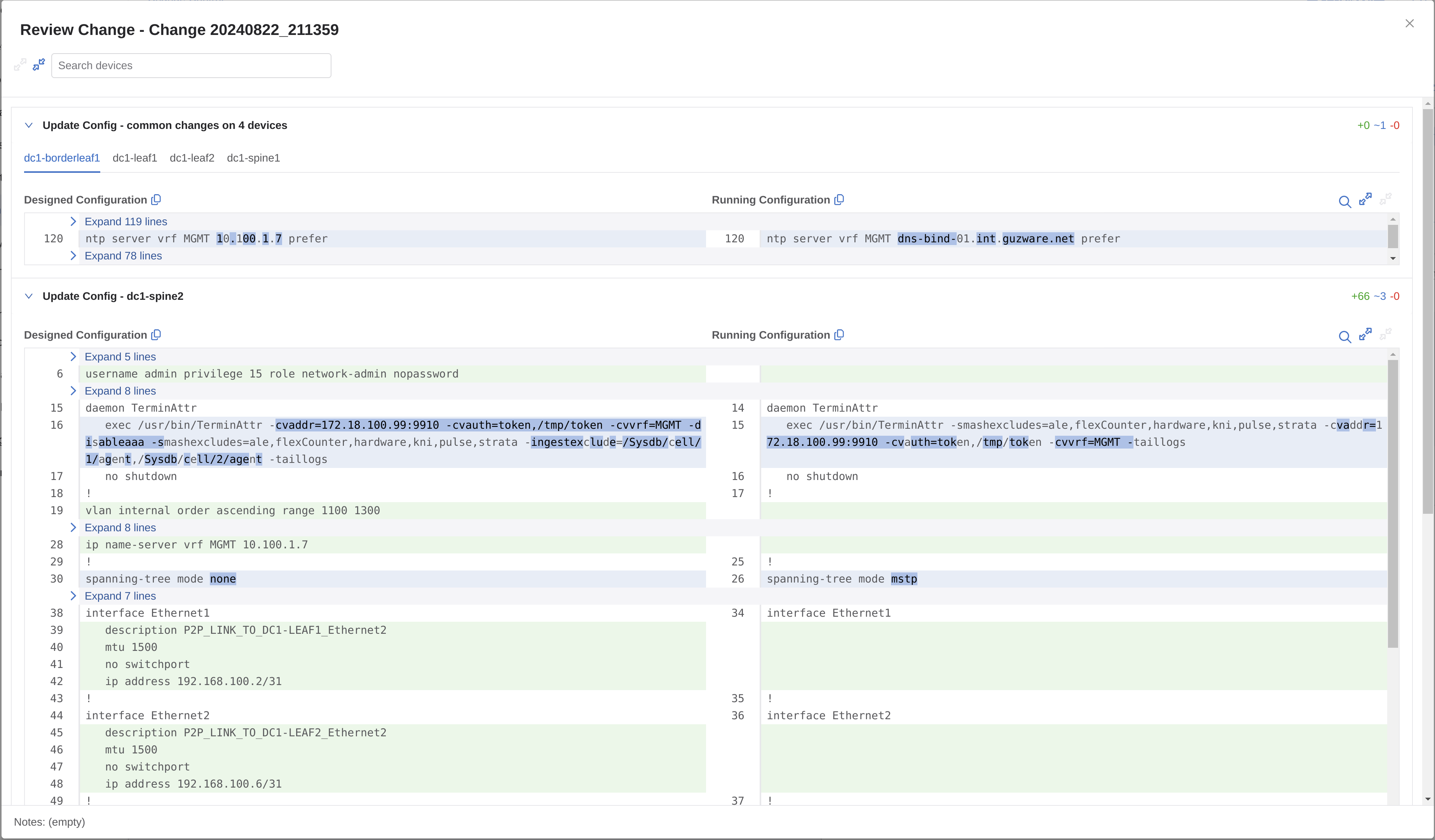
EOS in CVP inventory or not #
AVD in itself does not require any actual devices to send the configs to, as it can also be used to solely create configurations and documentation for a planned topology. This is also possible in combination with CVP as this will then create the necessary containers, configlets and tasks in CVP regardless of the devices being in CVPs inventory or not. For more reference on this using AVD see here.
If I want to also push the config to the EOS switches as a full hands-off automated configuration using CVP and AVD I need to have the EOS switches already in CVPs inventory, otherwise there will be no devices for CVP to send the configs to (kind of obvious). What’s not so obvious maybe is that one need to inform AVD whether the devices are already in CVPs inventory or not or else the AVD playbook deploy-cvp will fail.
Adding the EOS switches to CVPs inventory can be done either through the Zero Touch Provisioning (ZTP from here on) of the EOS switches or manually add them to CVP after they have been initially configured. In this post I will be adding the EOS swtiches to the CVP inventory as part of the ZTP.
Change Control and tasks #
The Change Control module selects and executes a group of tasks that you want to process simultaneously. Selecting tasks and creating Change Controls function similarly in Change Control and Task Management modules.
Change Controls provides the following benefits:
- Sequencing tasks
- Adding unlimited snapshots to every device impacted by the Change Control execution
- Adding custom actions
- Pushing images via Multi-Chassis Link Aggregation (MLAG) In-Service Software Upgrade (ISSU) or Border Gateway Protocol (BGP) maintenance mode
- Reviewing the entire set of changes to approve Change Controls
Even with the devices added to CVPs inventory I have a choice whether I want the config to be automatically approved and pushed to the devices when I run playbook-ansible deploy-cvp.yml or if I just want the task to be configured and wait for a change manager to review and approve before the config is pushed. This is a very useful and powerful feature in a production environment.
To control how AVD is handling this is described here, the key execute= false or true in the deploy-cvp.yaml. If the latter is configured with false, AVD will instruct CVP to only create the configlets, containers and tasks. The tasks will be in a pending state until the change manager creates a task and approve or rejects it.
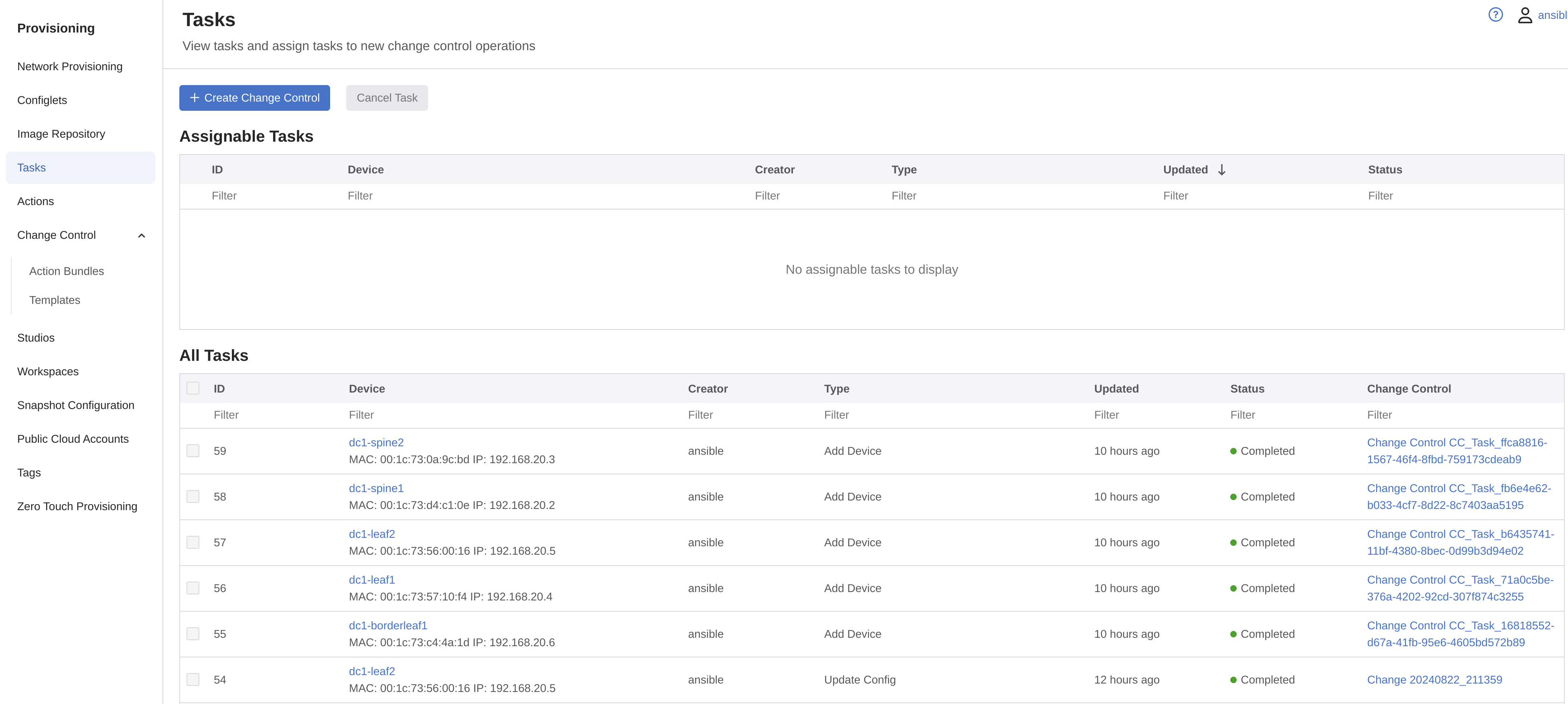
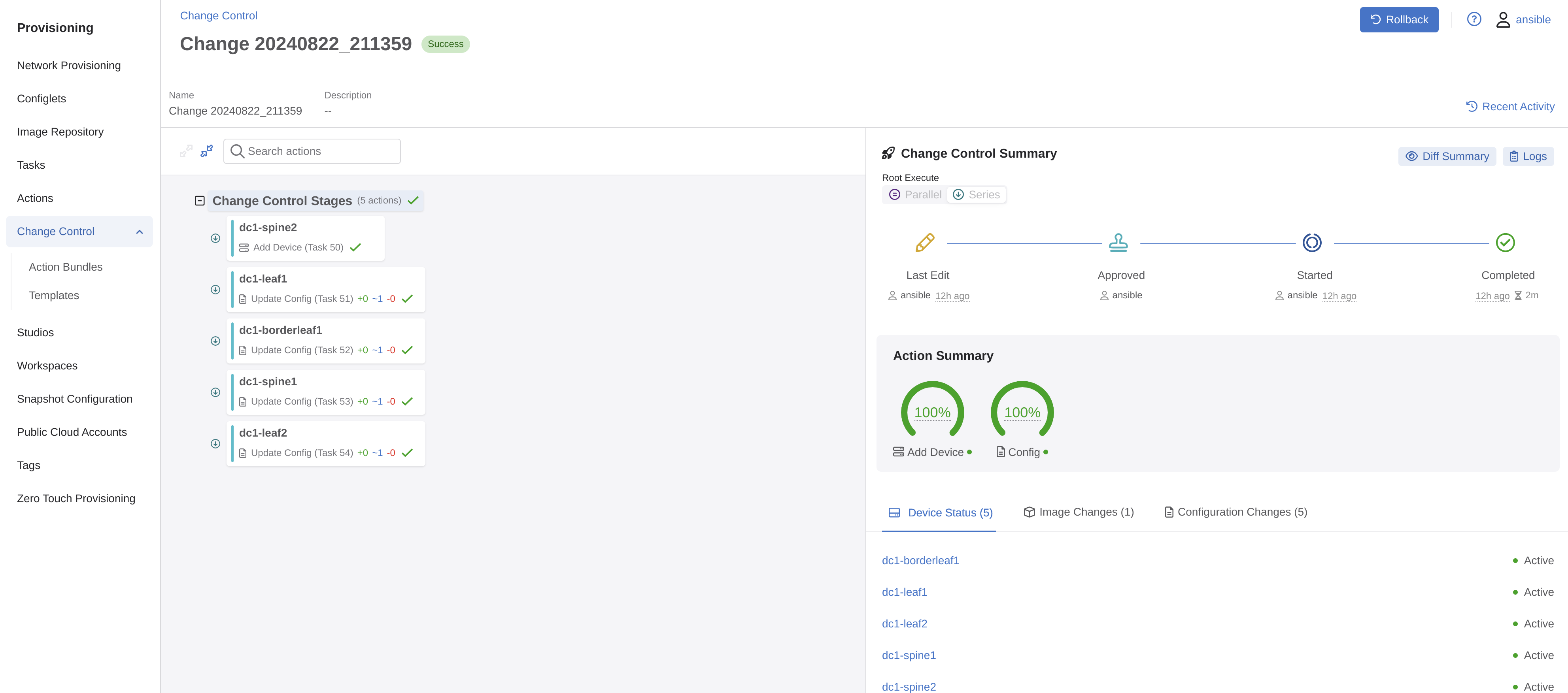
Containers and configlets #
In CVP the switches can be put into respective containers. In combination with AVD these containers are being created automatically and the switches are moved into their container based on their group membership in the inventory.yml
FABRIC:
children:
DC1:
children:
DC1_SPINES:
hosts:
dc1-spine1:
ansible_host: 192.168.20.2
dc1-spine2:
ansible_host: 192.168.20.3
DC1_L3_LEAVES:
hosts:
dc1-leaf1:
ansible_host: 192.168.20.4
dc1-leaf2:
ansible_host: 192.168.20.5
dc1-borderleaf1:
ansible_host: 192.168.20.6
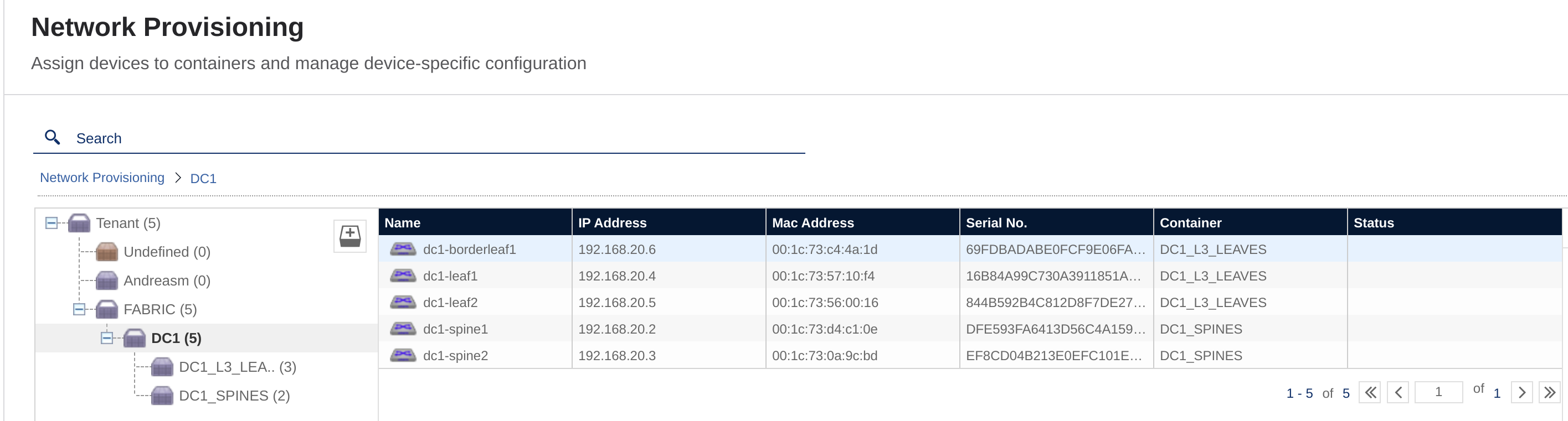
If the EOS switches are being added manually or as part of the ZTP they will be automatically placed in the Undefined container and when AVD creates the task and it is approved they will be moved from there to their container accordingly.
AVD will create the intended configuration under Configlets:
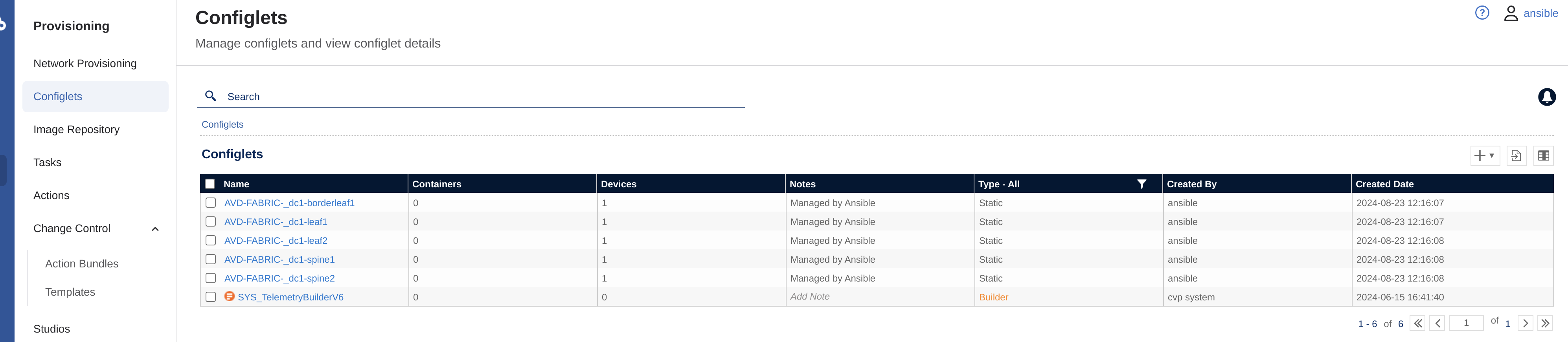
These contains the configs CVP will use to push to the respective devices, which can be easily inspected by just clicking on one of them:
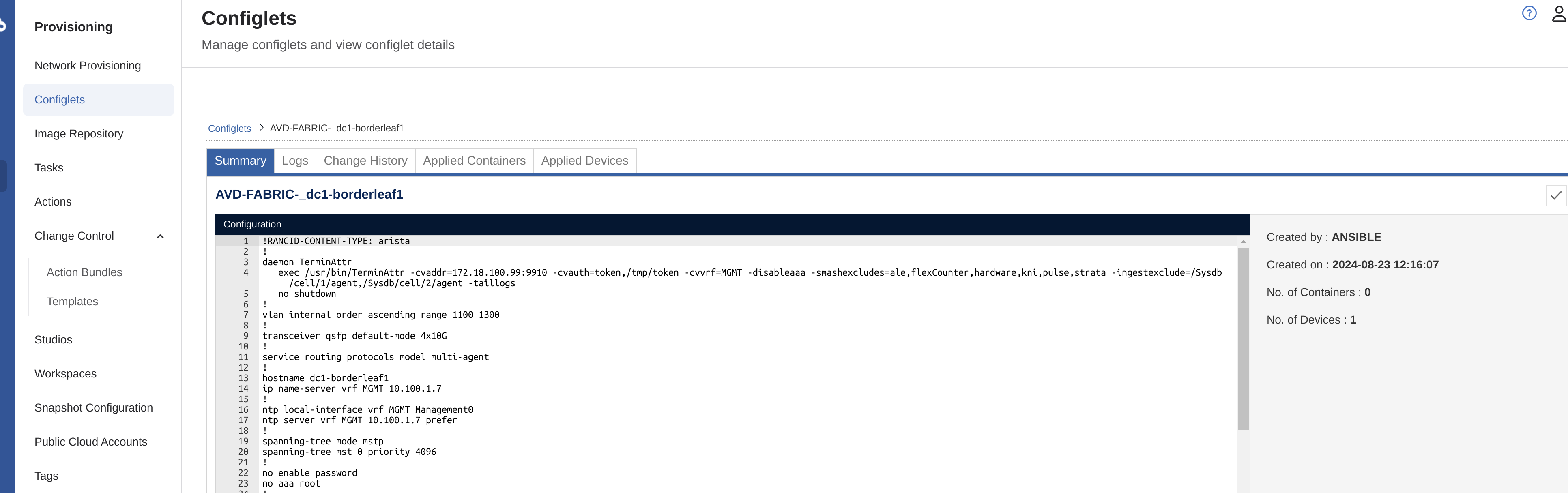
Containerlab #
Now onto the next gem in this post, Containerlab
With the growing number of containerized Network Operating Systems grows the demand to easily run them in the user-defined, versatile lab topologies.
Unfortunately, container orchestration tools like docker-compose are not a good fit for that purpose, as they do not allow a user to easily create connections between the containers which define a topology.
Containerlab provides a CLI for orchestrating and managing container-based networking labs. It starts the containers, builds a virtual wiring between them to create lab topologies of users choice and manages labs lifecycle.
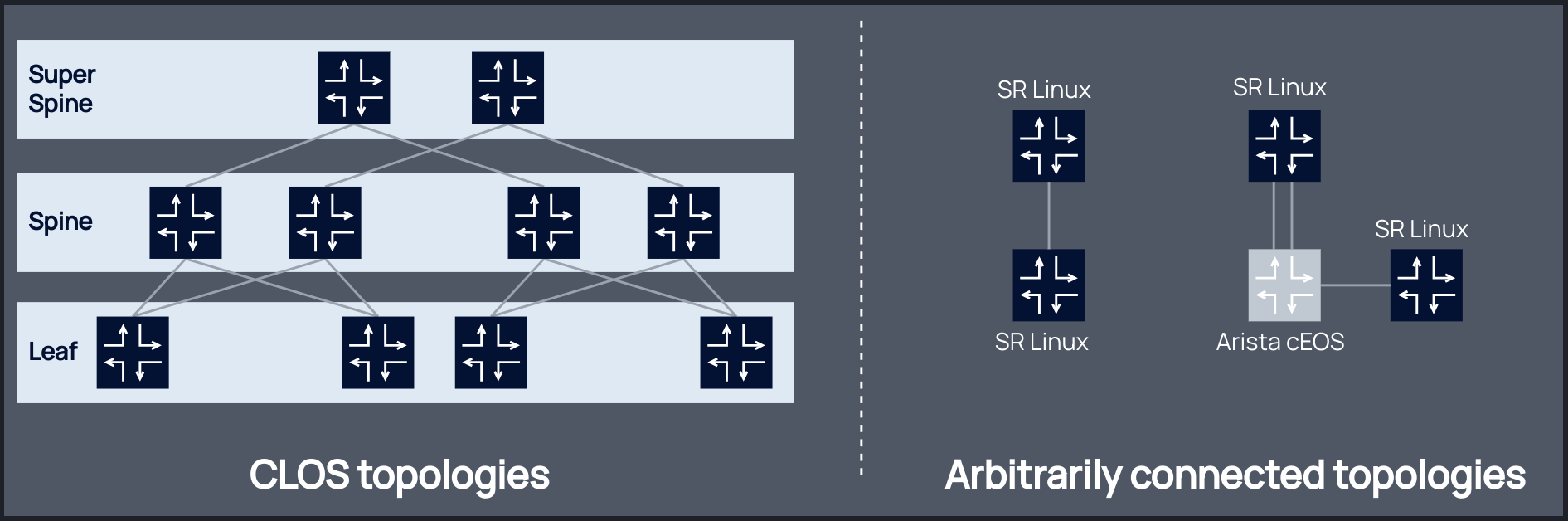
Source: Containerlab
To get started with Containerlab couldn’t be more simple. Probably one of the easiest project out there to get started with.
In my lab I have prepared a Ubuntu virtual machine with some disk, 8 CPU and 16GB of ram (this could probably be reduces to a much smaller spec, but I have the resources available for it).
On my clean ubuntu machine, I just had to run this script provided by Containerlab to prepare and install everything needed (including Docker).
curl -sL https://containerlab.dev/setup | sudo -E bash -s "all"
Thats it, after a couple of minutes it is ready. All I need now is to grab my cEOS image and upload it to my local Docker image registry (same host as Containerlab is installed).
Containerlab supports a bunch of network operating system containers, like cEOS, and there is ofcourse a lot of options, configuration possibilites and customization that can be done. I recommend Containerlab highly and the documentation provided on the page is very good. All the info I needed to get started was provided in the Containerlab documentation.
Getting the lab up and running #
My intention is to deploy 5 cEOS containers to form my spine-leaf topology, like this:
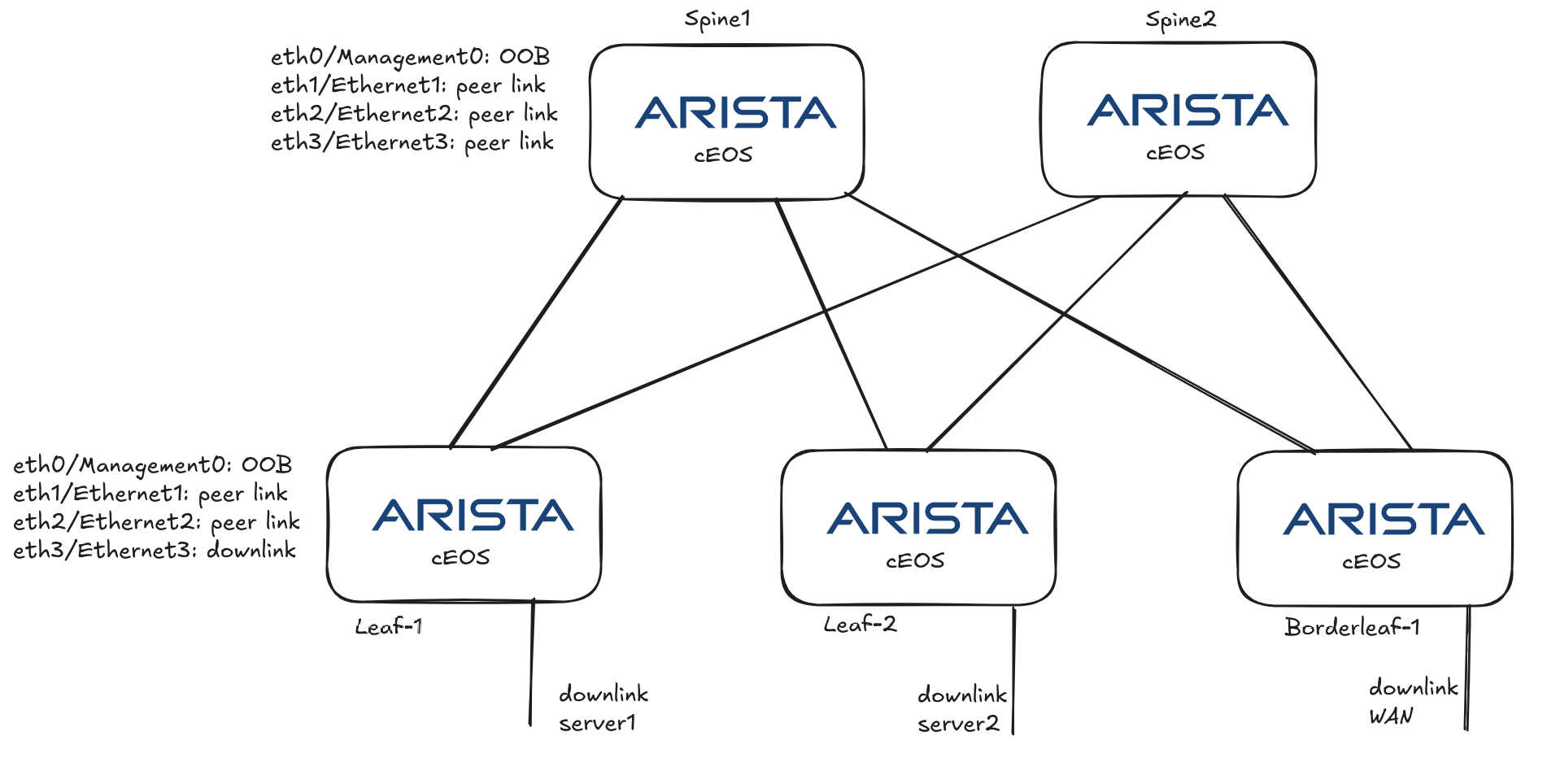
Prepare Containerlab to deploy my cEOS containers and desired topology #
To get started with cEOS in Containerlab I have to download the cEOS image to my VM running Containerlab. Then I need to upload it to the local Docker image registry.
andreasm@containerlab:~$ docker import cEOS-lab-4.32.2F.tar.xz ceos:4.32.2F
andreasm@containerlab:~$ docker images
REPOSITORY TAG IMAGE ID CREATED SIZE
ceos 4.32.2F deaae9fc39b3 3 days ago 2.09GB
When the image is available locally I can start creating my Containerlab Topology file:
name: spine-leaf-borderleaf
mgmt:
network: custom_mgmt # management network name
ipv4-subnet: 192.168.20.0/24 # ipv4 range
topology:
nodes:
node-1:
kind: arista_ceos
image: ceos:4.32.2F
startup-config: node1-startup-config.cfg
mgmt-ipv4: 192.168.20.2
node-2:
kind: arista_ceos
image: ceos:4.32.2F
startup-config: node2-startup-config.cfg
mgmt-ipv4: 192.168.20.3
node-3:
kind: arista_ceos
image: ceos:4.32.2F
startup-config: node3-startup-config.cfg
mgmt-ipv4: 192.168.20.4
node-4:
kind: arista_ceos
image: ceos:4.32.2F
startup-config: node4-startup-config.cfg
mgmt-ipv4: 192.168.20.5
node-5:
kind: arista_ceos
image: ceos:4.32.2F
startup-config: node5-startup-config.cfg
mgmt-ipv4: 192.168.20.6
br-node-3:
kind: bridge
br-node-4:
kind: bridge
br-node-5:
kind: bridge
links:
- endpoints: ["node-3:eth1", "node-1:eth1"]
- endpoints: ["node-3:eth2", "node-2:eth1"]
- endpoints: ["node-4:eth1", "node-1:eth2"]
- endpoints: ["node-4:eth2", "node-2:eth2"]
- endpoints: ["node-5:eth1", "node-1:eth3"]
- endpoints: ["node-5:eth2", "node-2:eth3"]
- endpoints: ["node-3:eth3", "br-node-3:n3-eth3"]
- endpoints: ["node-4:eth3", "br-node-4:n4-eth3"]
- endpoints: ["node-5:eth3", "br-node-5:n5-eth3"]
A short explanation to the above yaml. I define a custom management network for the cEOS oob Management0 interface, then I add all my nodes, defining a static management ip pr node. I also point to a startup config that provides the necessary minimum config for my cEOS’es. I will provide the output of the configs further down. Then I have added 3 bridges, these are being used for the downlinks on the leaves for client/server/vm connectivity later on. The links section defines how the cEOS “interconnect” with each other. This linking is taken care of by Containerlab. I only need to define which interfaces from which nodes that links to which interface on the other nodes. These links are my “peer-links”. Then I have the br-node links that just links to these br-node-x bridges created in my os like this:
andreasm@containerlab:~$ sudo ip link add name br-node-3 type bridge
andreasm@containerlab:~$ sudo ip link set br-node-3 up
Below is my startup-config for each cEOS:
!
daemon TerminAttr
exec /usr/bin/TerminAttr -cvaddr=172.18.100.99:9910 -cvauth=token,/tmp/token -cvvrf=MGMT -disableaaa -smashexcludes=ale,flexCounter,hardware,kni,pulse,strata -ingestexclude=/Sysdb/cell/1/agent,/Sysdb/cell/2/agent -taillogs
no shutdown
!
hostname dc1-spine1
!
! Configures username and password for the ansible user
username ansible privilege 15 role network-admin secret sha512 $4$redacted/
!
! Defines the VRF for MGMT
vrf instance MGMT
!
! Defines the settings for the Management1 interface through which Ansible reaches the device
interface Management0 # Note the Management0 here.. not 1
description oob_management
no shutdown
vrf MGMT
! IP address - must be set uniquely per device
ip address 192.168.20.2/24
!
! Static default route for VRF MGMT
ip route vrf MGMT 0.0.0.0/0 192.168.20.1
!
! Enables API access in VRF MGMT
management api http-commands
protocol https
no shutdown
!
vrf MGMT
no shutdown
!
end
!
! Save configuration to flash
copy running-config startup-config
The startup config above includes the config for adding them to my CVP inventory, daemon TerminAttr.
Now it is time to deploy my lab. Let see how this goes 😄
andreasm@containerlab:~/containerlab/lab-spine-leaf-cvp$ sudo containerlab deploy -t spine-leaf-border.yaml
INFO[0000] Containerlab v0.56.0 started
INFO[0000] Parsing & checking topology file: spine-leaf-border.yaml
INFO[0000] Creating docker network: Name="custom_mgmt", IPv4Subnet="192.168.20.0/24", IPv6Subnet="", MTU=0
INFO[0000] Creating lab directory: /home/andreasm/containerlab/lab-spine-leaf-cvp/clab-spine-leaf-borderleaf
INFO[0000] Creating container: "node-1"
INFO[0000] Creating container: "node-5"
INFO[0000] Creating container: "node-3"
INFO[0000] Creating container: "node-4"
INFO[0000] Creating container: "node-2"
INFO[0001] Running postdeploy actions for Arista cEOS 'node-5' node
INFO[0001] Created link: node-5:eth3 <--> br-node-5:n5-eth3
INFO[0001] Created link: node-4:eth1 <--> node-1:eth2
INFO[0001] Created link: node-3:eth1 <--> node-1:eth1
INFO[0001] Created link: node-4:eth2 <--> node-2:eth2
INFO[0001] Created link: node-3:eth2 <--> node-2:eth1
INFO[0001] Created link: node-5:eth1 <--> node-1:eth3
INFO[0001] Running postdeploy actions for Arista cEOS 'node-1' node
INFO[0001] Created link: node-4:eth3 <--> br-node-4:n4-eth3
INFO[0001] Running postdeploy actions for Arista cEOS 'node-4' node
INFO[0001] Created link: node-3:eth3 <--> br-node-3:n3-eth3
INFO[0001] Running postdeploy actions for Arista cEOS 'node-3' node
INFO[0001] Created link: node-5:eth2 <--> node-2:eth3
INFO[0001] Running postdeploy actions for Arista cEOS 'node-2' node
INFO[0050] Adding containerlab host entries to /etc/hosts file
INFO[0050] Adding ssh config for containerlab nodes
INFO[0050] 🎉 New containerlab version 0.57.0 is available! Release notes: https://containerlab.dev/rn/0.57/
Run 'containerlab version upgrade' to upgrade or go check other installation options at https://containerlab.dev/install/
+---+-----------------------------------+--------------+--------------+-------------+---------+-----------------+--------------+
| # | Name | Container ID | Image | Kind | State | IPv4 Address | IPv6 Address |
+---+-----------------------------------+--------------+--------------+-------------+---------+-----------------+--------------+
| 1 | clab-spine-leaf-borderleaf-node-1 | 9947cd235370 | ceos:4.32.2F | arista_ceos | running | 192.168.20.2/24 | N/A |
| 2 | clab-spine-leaf-borderleaf-node-2 | 2051bdcc81e6 | ceos:4.32.2F | arista_ceos | running | 192.168.20.3/24 | N/A |
| 3 | clab-spine-leaf-borderleaf-node-3 | 0b6ef17f29e8 | ceos:4.32.2F | arista_ceos | running | 192.168.20.4/24 | N/A |
| 4 | clab-spine-leaf-borderleaf-node-4 | f88bfe335603 | ceos:4.32.2F | arista_ceos | running | 192.168.20.5/24 | N/A |
| 5 | clab-spine-leaf-borderleaf-node-5 | a1f6eff1bd18 | ceos:4.32.2F | arista_ceos | running | 192.168.20.6/24 | N/A |
+---+-----------------------------------+--------------+--------------+-------------+---------+-----------------+--------------+
andreasm@containerlab:~/containerlab/lab-spine-leaf-cvp$
Wow, a new version of Containerlab is out…
After a minute or two The cEOS containers are up and running it seems. Lets see if I can log into one of them.
andreasm@containerlab:~/containerlab/lab-spine-leaf-cvp$ ssh ansible@192.168.20.2
(ansible@192.168.20.2) Password:
dc1-spine1>
dc1-spine1>en
dc1-spine1#configure
dc1-spine1(config)#show running-config
! Command: show running-config
! device: dc1-spine1 (cEOSLab, EOS-4.32.2F-38195967.4322F (engineering build))
!
no aaa root
!
username ansible privilege 15 role network-admin secret sha512 $6redactedxMEEocchsdf/
!
management api http-commands
no shutdown
!
vrf MGMT
no shutdown
!
daemon TerminAttr
exec /usr/bin/TerminAttr -cvaddr=172.18.100.99:9910 -cvauth=token,/tmp/token -cvvrf=MGMT -disableaaa -smashexcludes=ale,flexCounter,hardware,kni,pulse,strata -ingestexclude=/Sysdb/cell/1/agent,/Sysdb/cell/2/agent -taillogs
no shutdown
!
no service interface inactive port-id allocation disabled
!
transceiver qsfp default-mode 4x10G
!
service routing protocols model multi-agent
!
hostname dc1-spine1
!
spanning-tree mode mstp
!
system l1
unsupported speed action error
unsupported error-correction action error
!
vrf instance MGMT
!
interface Ethernet1
!
interface Ethernet2
!
interface Ethernet3
!
interface Management0
description oob_management
vrf MGMT
ip address 192.168.20.2/24
!
no ip routing
no ip routing vrf MGMT
!
ip route vrf MGMT 0.0.0.0/0 192.168.20.1
!
router multicast
ipv4
software-forwarding kernel
!
ipv6
software-forwarding kernel
!
end
dc1-spine1(config)#
This is really nice, now did something happen in my CVP?
Before I started my lab, this was the view in my CVP:
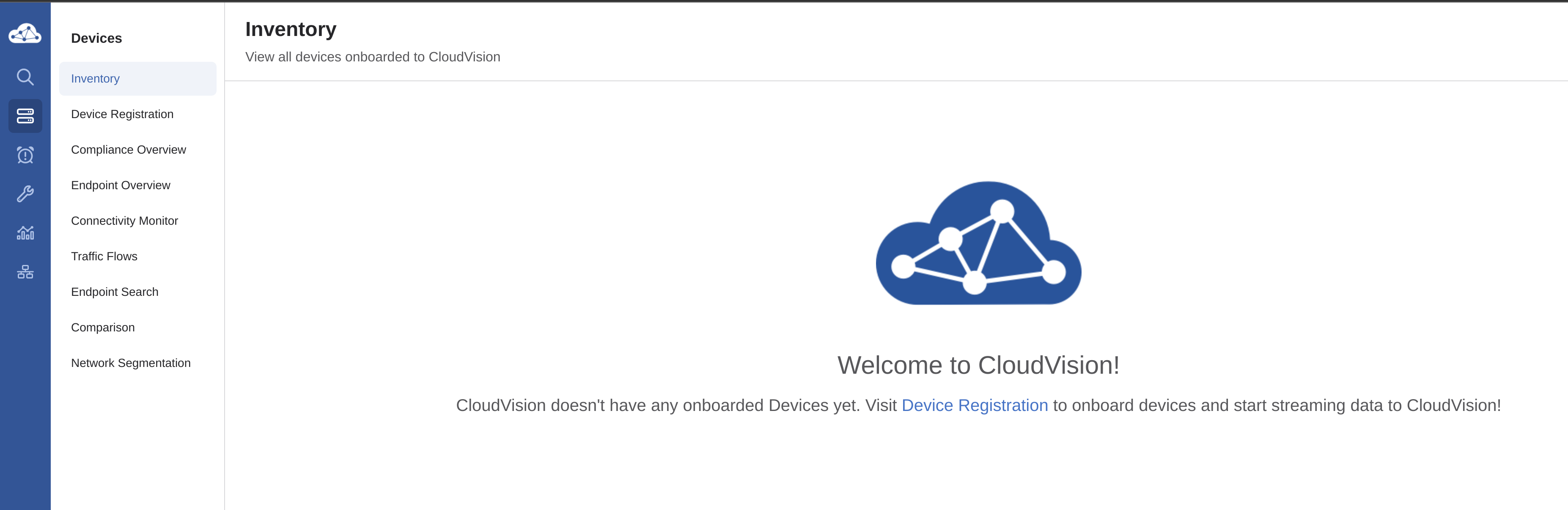
Now, lets go in and check again:
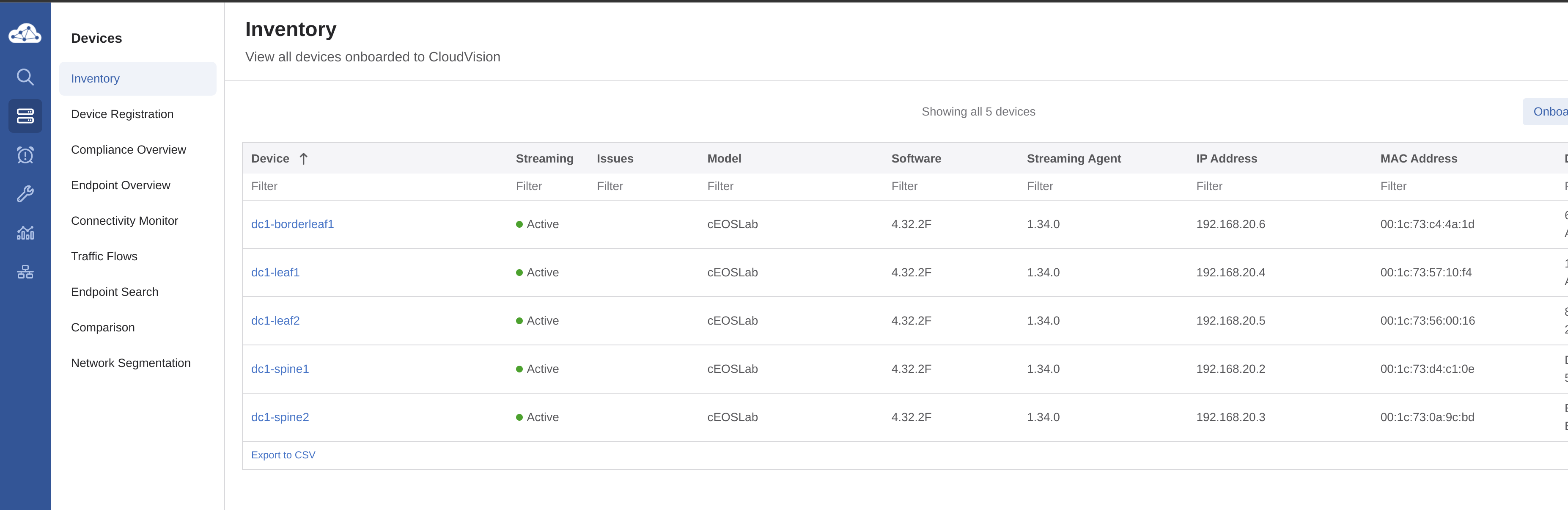
Alright, my lab is up. But I am missing the full config ofcourse. They have just been deployed, but no connections, peerings etc have been made.
Back to Containerlab. There is one command I would like to test out, containerlab graph -t topology.yml. Lets see what this does:
andreasm@containerlab:~/containerlab/lab-spine-leaf-cvp$ sudo containerlab graph -t spine-leaf-border.yaml
INFO[0000] Parsing & checking topology file: spine-leaf-border.yaml
INFO[0000] Serving static files from directory: /etc/containerlab/templates/graph/nextui/static
INFO[0000] Serving topology graph on http://0.0.0.0:50080
Lets open my browser:
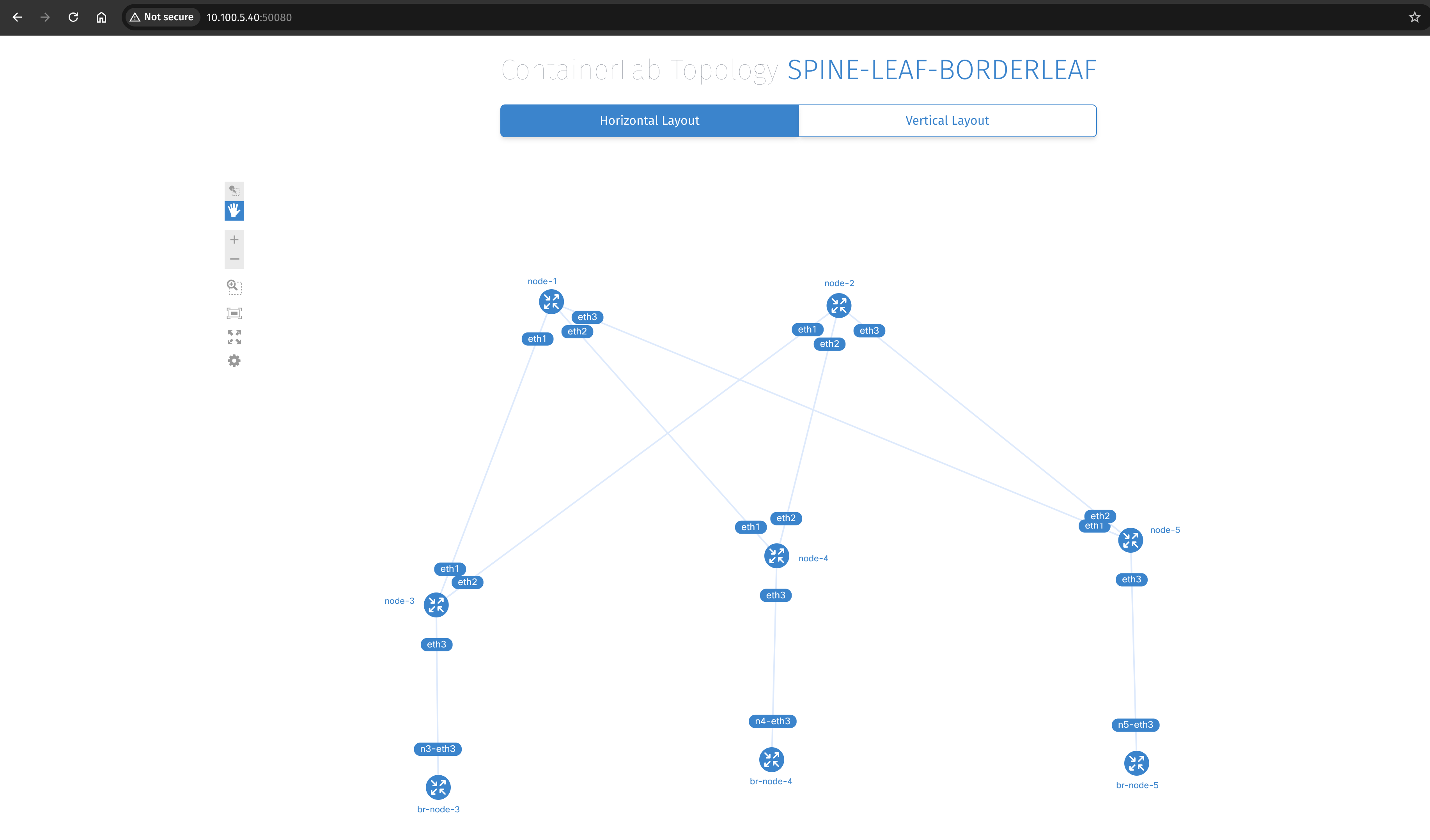
A full topology layout, including the bridge interfaces!!!! NICE
Preparing Arista Validated Design to use CVP #
I will not go through all the files I have edited in my AVD project folder as most of them are identical to my previous post but will reflect upon the changes for using CVP instead of directly to the EOS switches in the relevant file. I have commented under which files needs to be updated, and provide my examples. The rest is not shown or done any changes on.
Below is the files I need to edit in general for AVD to deploy my desired single DC L3LS spine-leaf topology.
├── ansible.cfg
├── deploy-cvp.yml # execute false or true
├── group_vars/
│ ├── CONNECTED_ENDPOINTS.yml # untouched
│ ├── DC1_L2_LEAVES.yml # untouched
│ ├── DC1_L3_LEAVES.yml # untouched
│ ├── DC1_SPINES.yml # untouched
│ ├── DC1.yml # added "mgmt_interface: Management0" and updated dict-of-dicts to list-of-dicts
│ ├── FABRIC.yml # This needs to reflect on my CVP endpoint
│ └── NETWORK_SERVICES.yml # untouched
├── inventory.yml # This needs to reflect my CVP configuration
In the deploy-cvp.yml I need to edit execute_tasks If I want to execute the tasks directly from AVD in CVP or not. I have disabled execution of the task (default) as I want to show how it looks like in CVP.
---
- name: Deploy Configurations to Devices Using CloudVision Portal # (1)!
hosts: CLOUDVISION
gather_facts: false
connection: local
tasks:
- name: Deploy Configurations to CloudVision # (2)!
ansible.builtin.import_role:
name: arista.avd.eos_config_deploy_cvp
vars:
cv_collection: v3 # (3)!
fabric_name: FABRIC # (4)!
execute_tasks: false
In the inventory.yml the CVP relevant section is added. (it is in there by default, but I removed it in previous post as I did not use it)
---
all:
children:
CLOUDVISION:
hosts:
cvp:
# Ansible variables used by the ansible_avd and ansible_cvp roles to push configuration to devices via CVP
ansible_host: cvp-01.domain.net
ansible_httpapi_host: cvp-01.domain.net
ansible_user: ansible
ansible_password: password
ansible_connection: httpapi
ansible_httpapi_use_ssl: true
ansible_httpapi_validate_certs: false
ansible_network_os: eos
ansible_httpapi_port: 443
ansible_python_interpreter: $(which python3)
FABRIC:
children:
DC1:
children:
DC1_SPINES:
hosts:
dc1-spine1:
ansible_host: 192.168.20.2
dc1-spine2:
ansible_host: 192.168.20.3
DC1_L3_LEAVES:
hosts:
dc1-leaf1:
ansible_host: 192.168.20.4
dc1-leaf2:
ansible_host: 192.168.20.5
dc1-borderleaf1:
ansible_host: 192.168.20.6
NETWORK_SERVICES:
children:
DC1_L3_LEAVES:
CONNECTED_ENDPOINTS:
children:
DC1_L3_LEAVES:
DC1.yml is updated to reflect the coming deprecation of dict-of-dicts to list-of-dicts and added the mgmt_interface: Management0.
---
# Default gateway used for the management interface
mgmt_gateway: 192.168.0.1
mgmt_interface: Management0
# Spine switch group
spine:
# Definition of default values that will be configured to all nodes defined in this group
defaults:
# Set the relevant platform as each platform has different default values in Ansible AVD
platform: cEOS-lab
# Pool of IPv4 addresses to configure interface Loopback0 used for BGP EVPN sessions
loopback_ipv4_pool: 192.168.0.0/27
# ASN to be used by BGP
bgp_as: 65100
# Definition of nodes contained in this group.
# Specific configuration of device must take place under the node definition. Each node inherits all values defined under 'defaults'
nodes:
# Name of the node to be defined (must be consistent with definition in inventory)
- name: dc1-spine1
# Device ID definition. An integer number used for internal calculations (ie. IPv4 address of the loopback_ipv4_pool among others)
id: 1
# Management IP to be assigned to the management interface
mgmt_ip: 192.168.20.2/24
- name: dc1-spine2
id: 2
mgmt_ip: 192.168.20.3/24
# L3 Leaf switch group
l3leaf:
defaults:
# Set the relevant platform as each platform has different default values in Ansible AVD
platform: cEOS-lab
# Pool of IPv4 addresses to configure interface Loopback0 used for BGP EVPN sessions
loopback_ipv4_pool: 192.168.0.0/27
# Offset all assigned loopback IP addresses.
# Required when the < loopback_ipv4_pool > is same for 2 different node_types (like spine and l3leaf) to avoid over-lapping IPs.
# For example, set the minimum offset l3leaf.defaults.loopback_ipv4_offset: < total # spine switches > or vice versa.
loopback_ipv4_offset: 2
# Definition of pool of IPs to be used as Virtual Tunnel EndPoint (VXLAN origin and destination IPs)
vtep_loopback_ipv4_pool: 192.168.1.0/27
# Ansible hostname of the devices used to establish neighborship (IP assignments and BGP peering)
uplink_switches: ['dc1-spine1', 'dc1-spine2']
# Definition of pool of IPs to be used in P2P links
uplink_ipv4_pool: 192.168.100.0/26
# Definition of pool of IPs to be used for MLAG peer-link connectivity
#mlag_peer_ipv4_pool: 10.255.1.64/27
# iBGP Peering between MLAG peers
#mlag_peer_l3_ipv4_pool: 10.255.1.96/27
# Virtual router mac for VNIs assigned to Leaf switches in format xx:xx:xx:xx:xx:xx
virtual_router_mac_address: 00:1c:73:00:00:99
spanning_tree_priority: 4096
spanning_tree_mode: mstp
# If two nodes (and only two) are in the same node_group, they will automatically form an MLAG pair
node_groups:
# Definition of a node group that will include two devices in MLAG.
# Definitions under the group will be inherited by both nodes in the group
- group: DC1_L3_LEAF1
# ASN to be used by BGP for the group. Both devices in the MLAG pair will use the same BGP ASN
bgp_as: 65101
nodes:
# Definition of hostnames under the node_group
- name: dc1-leaf1
id: 1
mgmt_ip: 192.168.20.4/24
# Definition of the port to be used in the uplink device facing this device.
# Note that the number of elements in this list must match the length of 'uplink_switches' as well as 'uplink_interfaces'
uplink_switch_interfaces:
- Ethernet1
- Ethernet1
# Definition of a node group that will include two devices in MLAG.
# Definitions under the group will be inherited by both nodes in the group
- group: DC1_L3_LEAF2
# ASN to be used by BGP for the group. Both devices in the MLAG pair will use the same BGP ASN
bgp_as: 65102
nodes:
# Definition of hostnames under the node_group
- name: dc1-leaf2
id: 2
mgmt_ip: 192.168.20.5/24
uplink_switch_interfaces:
- Ethernet2
- Ethernet2
# Definition of a node group that will include two devices in MLAG.
# Definitions under the group will be inherited by both nodes in the group
- group: DC1_L3_BORDERLEAF1
# ASN to be used by BGP for the group. Both devices in the MLAG pair will use the same BGP ASN
bgp_as: 65102
nodes:
# Definition of hostnames under the node_group
- name: dc1-borderleaf1
id: 3
mgmt_ip: 192.168.20.6/24
uplink_switch_interfaces:
- Ethernet3
- Ethernet3
That should be it. Now it is time to run two playbooks: build.yml to create the documentation and intended configs and any errors. Then I will execute the deploy-cvp.yml playbook to push the config and tasks to CVP. Lets see whats going to happen.
Since my previous post, AVD has been upgraded to version 4.10, latest version in time of writing this post. I have also updated my yamls to accomodate this coming deprecation:
[DEPRECATION WARNING]: [dc1-spine1]: The input data model 'dict-of-dicts to list-of-dicts
automatic conversion' is deprecated. See 'https://avd.arista.com/stable/docs/porting-
guides/4.x.x.html#data-model-changes-from-dict-of-dicts-to-list-of-dicts' for details. This
feature will be removed from arista.avd.eos_designs in version 5.0.0. Deprecation warnings can be
disabled by setting deprecation_warnings=False in ansible.cfg.
build.yml
(clab01) andreasm@linuxmgmt10:~/containerlab/clab01/single-dc-l3ls$ ansible-playbook build.yml
PLAY [Build Configurations and Documentation] *****************************************************
TASK [arista.avd.eos_designs : Verify Requirements] ***********************************************
AVD version 4.10.0
Use -v for details.
ok: [dc1-spine1 -> localhost]
TASK [arista.avd.eos_designs : Create required output directories if not present] *****************
ok: [dc1-spine1 -> localhost] => (item=/home/andreasm/containerlab/clab01/single-dc-l3ls/intended/structured_configs)
ok: [dc1-spine1 -> localhost] => (item=/home/andreasm/containerlab/clab01/single-dc-l3ls/documentation/fabric)
TASK [arista.avd.eos_designs : Set eos_designs facts] *********************************************
ok: [dc1-spine1]
TASK [arista.avd.eos_designs : Generate device configuration in structured format] ****************
changed: [dc1-leaf2 -> localhost]
changed: [dc1-borderleaf1 -> localhost]
changed: [dc1-spine1 -> localhost]
changed: [dc1-spine2 -> localhost]
changed: [dc1-leaf1 -> localhost]
TASK [arista.avd.eos_designs : Generate fabric documentation] *************************************
changed: [dc1-spine1 -> localhost]
TASK [arista.avd.eos_designs : Generate fabric point-to-point links summary in csv format.] *******
changed: [dc1-spine1 -> localhost]
TASK [arista.avd.eos_designs : Generate fabric topology in csv format.] ***************************
changed: [dc1-spine1 -> localhost]
TASK [arista.avd.eos_designs : Remove avd_switch_facts] *******************************************
ok: [dc1-spine1]
TASK [arista.avd.eos_cli_config_gen : Verify Requirements] ****************************************
skipping: [dc1-spine1]
TASK [arista.avd.eos_cli_config_gen : Generate eos intended configuration and device documentation] ***
changed: [dc1-spine2 -> localhost]
changed: [dc1-spine1 -> localhost]
changed: [dc1-leaf2 -> localhost]
changed: [dc1-leaf1 -> localhost]
changed: [dc1-borderleaf1 -> localhost]
PLAY RECAP ****************************************************************************************
dc1-borderleaf1 : ok=2 changed=2 unreachable=0 failed=0 skipped=0 rescued=0 ignored=0
dc1-leaf1 : ok=2 changed=2 unreachable=0 failed=0 skipped=0 rescued=0 ignored=0
dc1-leaf2 : ok=2 changed=2 unreachable=0 failed=0 skipped=0 rescued=0 ignored=0
dc1-spine1 : ok=9 changed=5 unreachable=0 failed=0 skipped=1 rescued=0 ignored=0
dc1-spine2 : ok=2 changed=2 unreachable=0 failed=0 skipped=0 rescued=0 ignored=0
This went well. Nothing has happened in CVP yet. Thats next…
Now it is time to run deploy-cvp.yml
deploy-cvp.yml
(clab01) andreasm@linuxmgmt10:~/containerlab/clab01/single-dc-l3ls$ ansible-playbook deploy-cvp.yml
PLAY [Deploy Configurations to Devices Using CloudVision Portal] **********************************
TASK [arista.avd.eos_config_deploy_cvp : Create required output directories if not present] *******
ok: [cvp -> localhost] => (item=/home/andreasm/containerlab/clab01/single-dc-l3ls/intended/structured_configs/cvp)
TASK [arista.avd.eos_config_deploy_cvp : Verify Requirements] *************************************
AVD version 4.10.0
Use -v for details.
ok: [cvp -> localhost]
TASK [arista.avd.eos_config_deploy_cvp : Start creation/update process.] **************************
included: /home/andreasm/.ansible/collections/ansible_collections/arista/avd/roles/eos_config_deploy_cvp/tasks/v3/main.yml for cvp
TASK [arista.avd.eos_config_deploy_cvp : Generate intended variables] *****************************
ok: [cvp]
TASK [arista.avd.eos_config_deploy_cvp : Build DEVICES and CONTAINER definition for cvp] **********
changed: [cvp -> localhost]
TASK [arista.avd.eos_config_deploy_cvp : Start creation/update process.] **************************
included: /home/andreasm/.ansible/collections/ansible_collections/arista/avd/roles/eos_config_deploy_cvp/tasks/v3/present.yml for cvp
TASK [arista.avd.eos_config_deploy_cvp : Load CVP device information for cvp] *********************
ok: [cvp]
TASK [arista.avd.eos_config_deploy_cvp : Create configlets on CVP cvp.] ***************************
changed: [cvp]
TASK [arista.avd.eos_config_deploy_cvp : Execute any configlet generated tasks to update configuration on cvp] ***
skipping: [cvp]
TASK [arista.avd.eos_config_deploy_cvp : Building Containers topology on cvp] *********************
changed: [cvp]
TASK [arista.avd.eos_config_deploy_cvp : Execute pending tasks on cvp] ****************************
skipping: [cvp]
TASK [arista.avd.eos_config_deploy_cvp : Configure devices on cvp] ********************************
changed: [cvp]
TASK [arista.avd.eos_config_deploy_cvp : Execute pending tasks on cvp] ****************************
skipping: [cvp]
PLAY RECAP ****************************************************************************************
cvp : ok=10 changed=4 unreachable=0 failed=0 skipped=3 rescued=0 ignored=0
That went without any issues.
Whats happening in CVP #
Before I ran my playbook above, this was the content in the below sections:
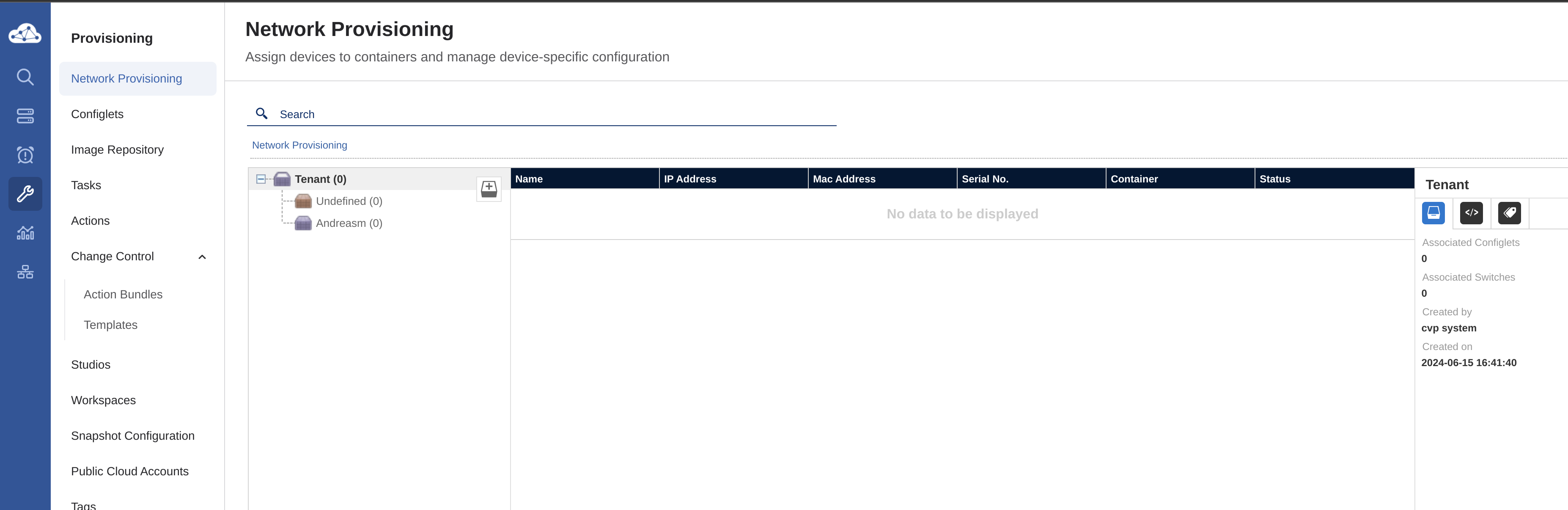
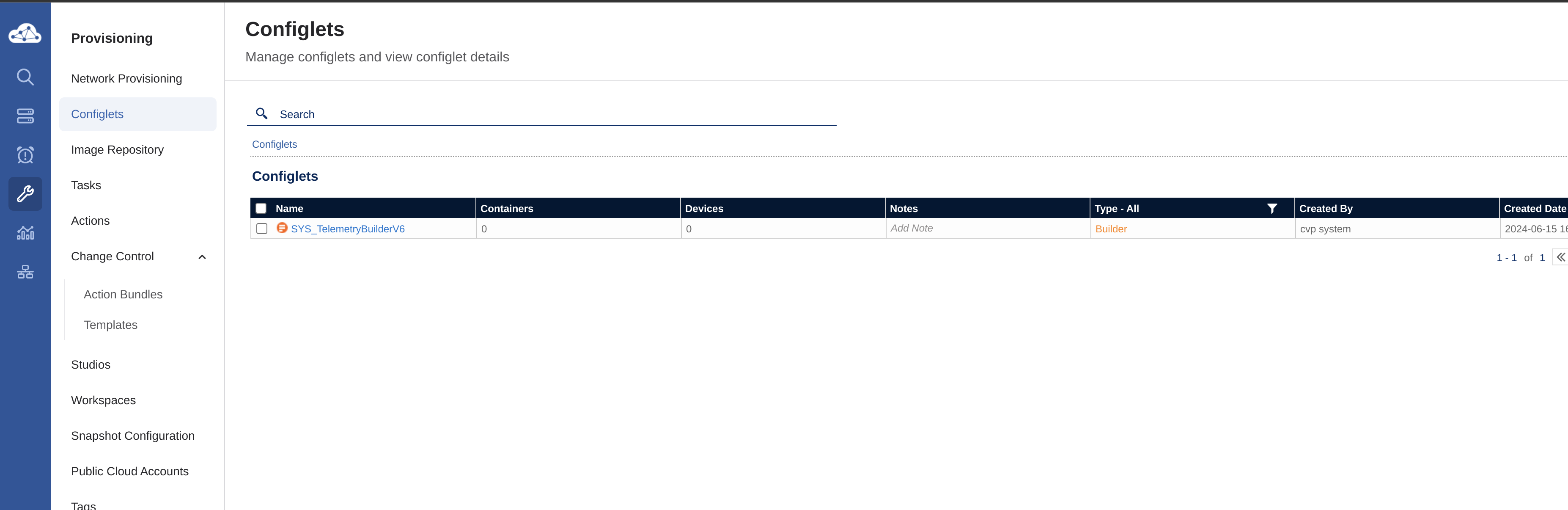
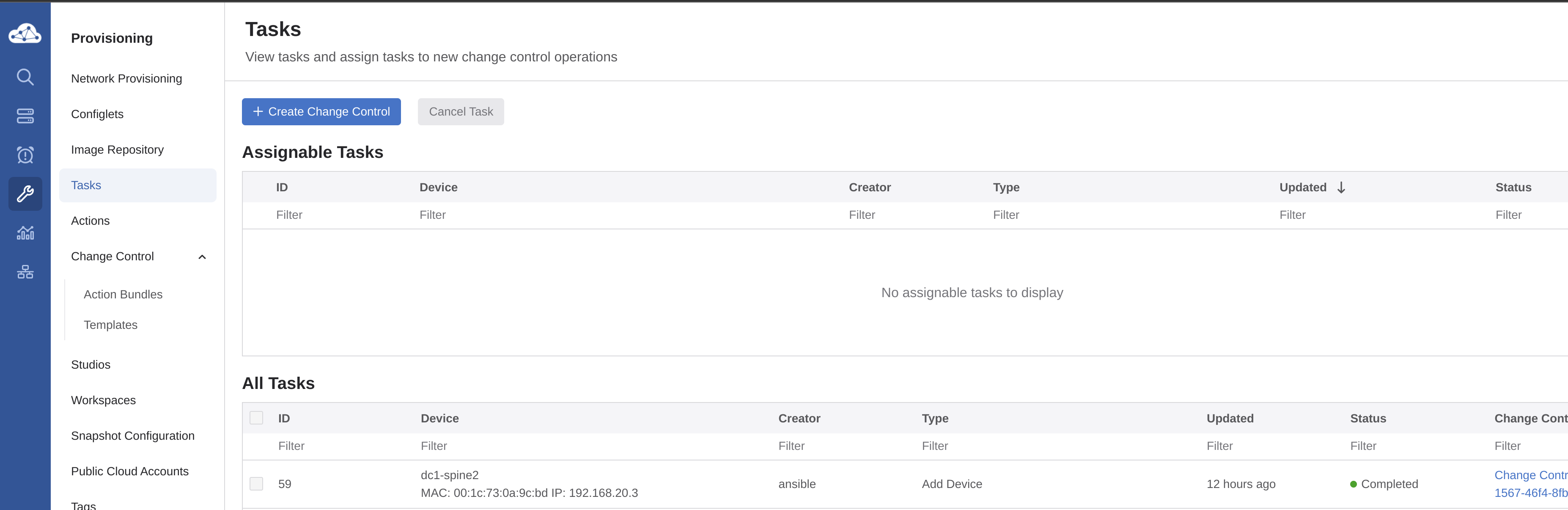
Now after I have ran my playbook:
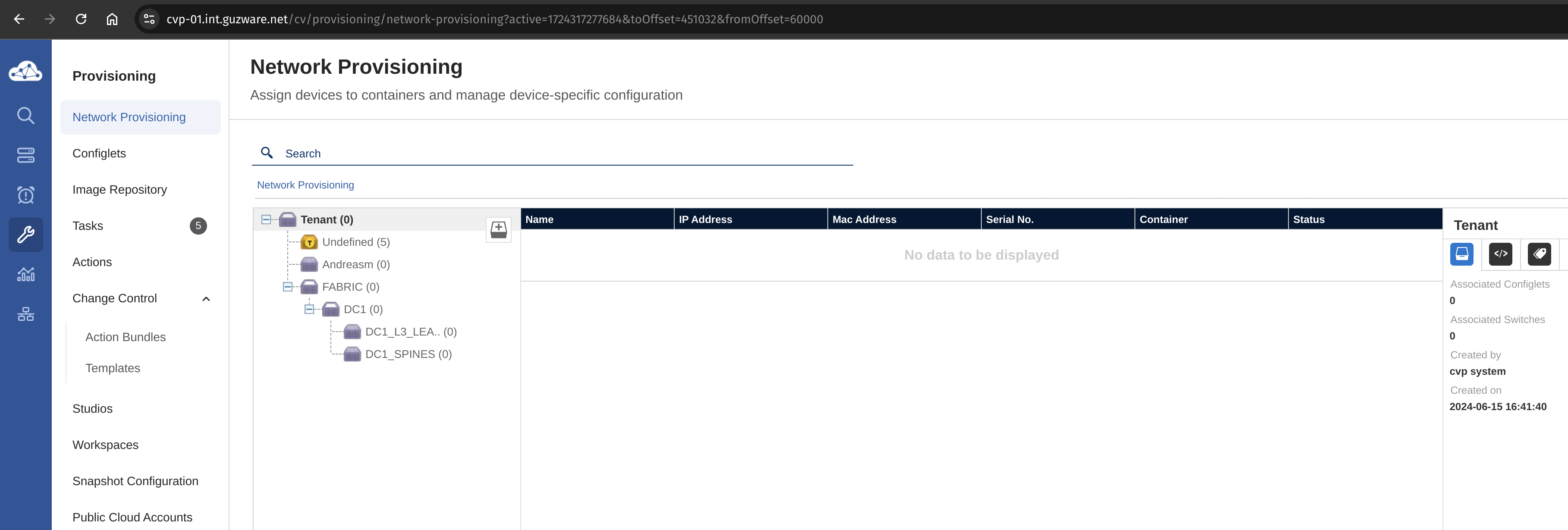
I can see some new containers, and 5 tasks
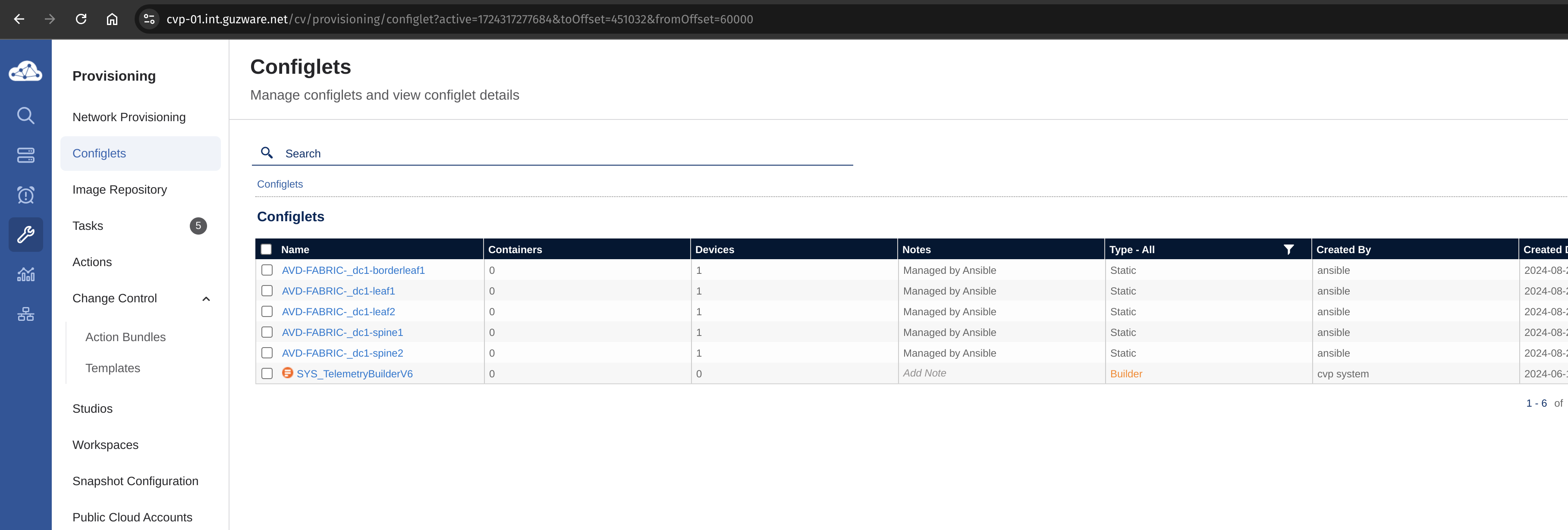
New configlets have been added.
Lets have a look at the tasks.
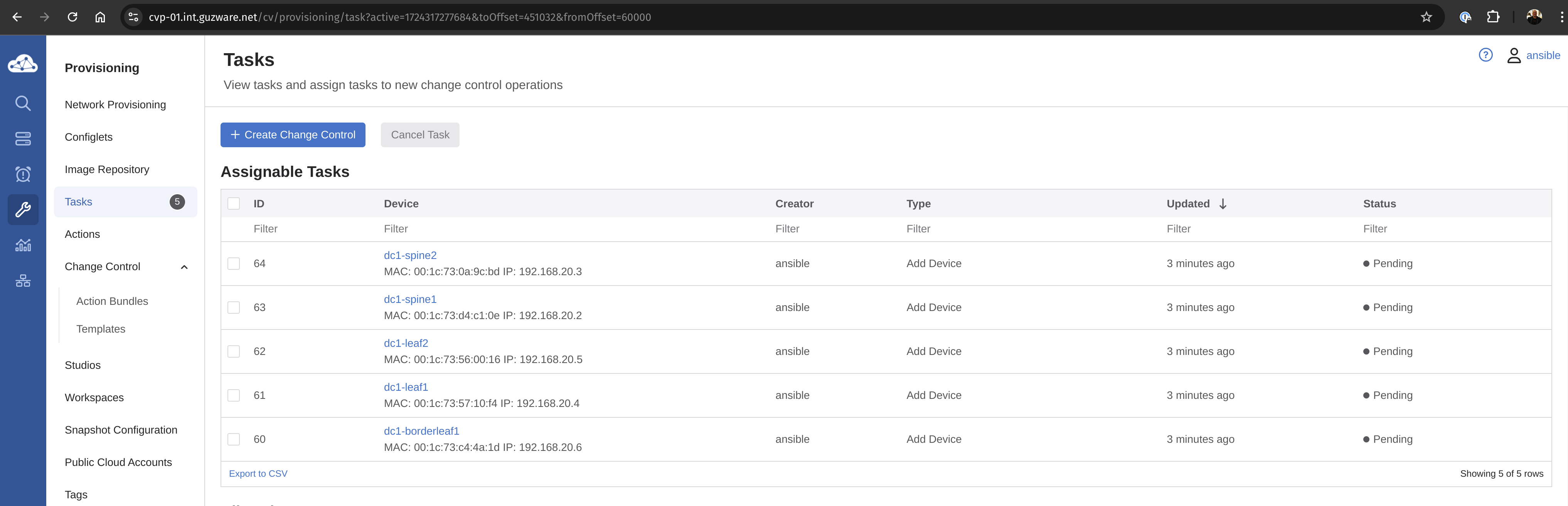
I have indeed 5 tasks pending. Let me inspect one of them before I decide to approve them or not.
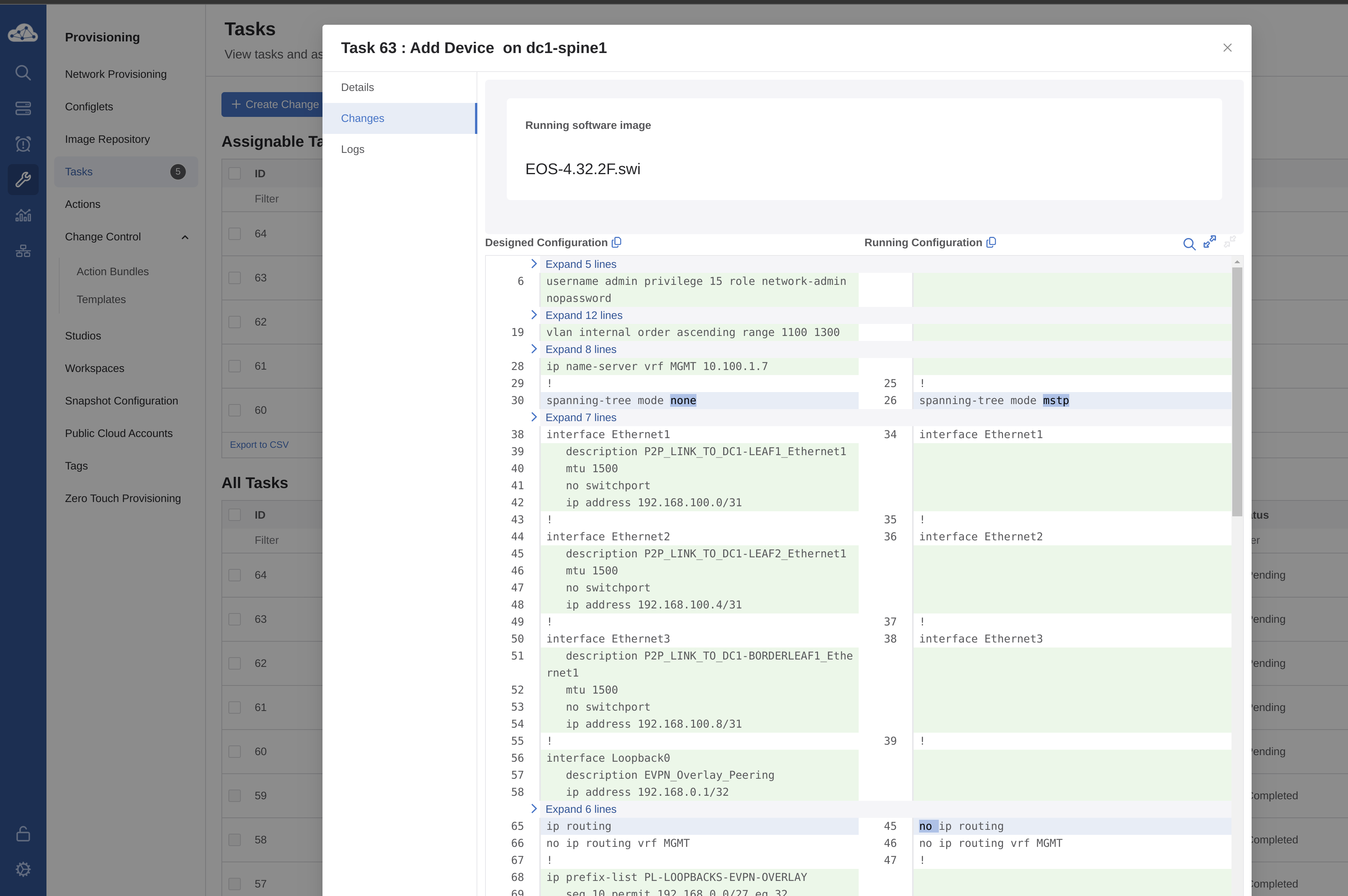
The Designed Configuration certainly looks more interesting than the Running Configuration. So I think I will approve these tasks indeed.
I need to then create a Change Control, and to do it as simple as possible I will select all 5 tasks and create a single Change Control including all 5 tasks in same.
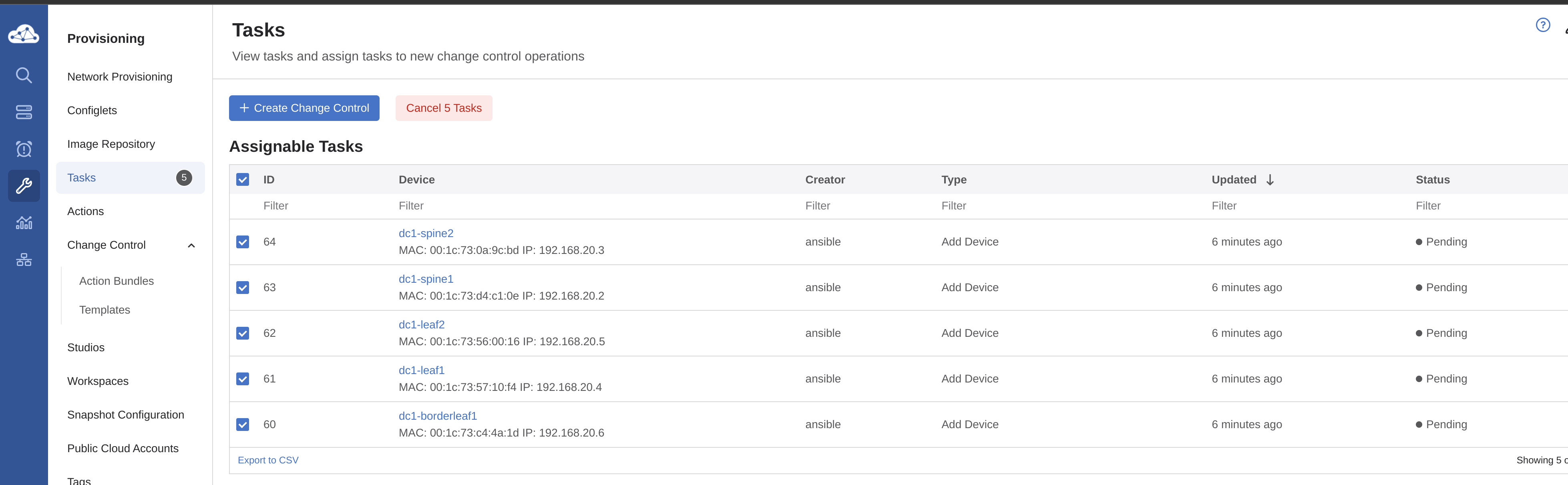
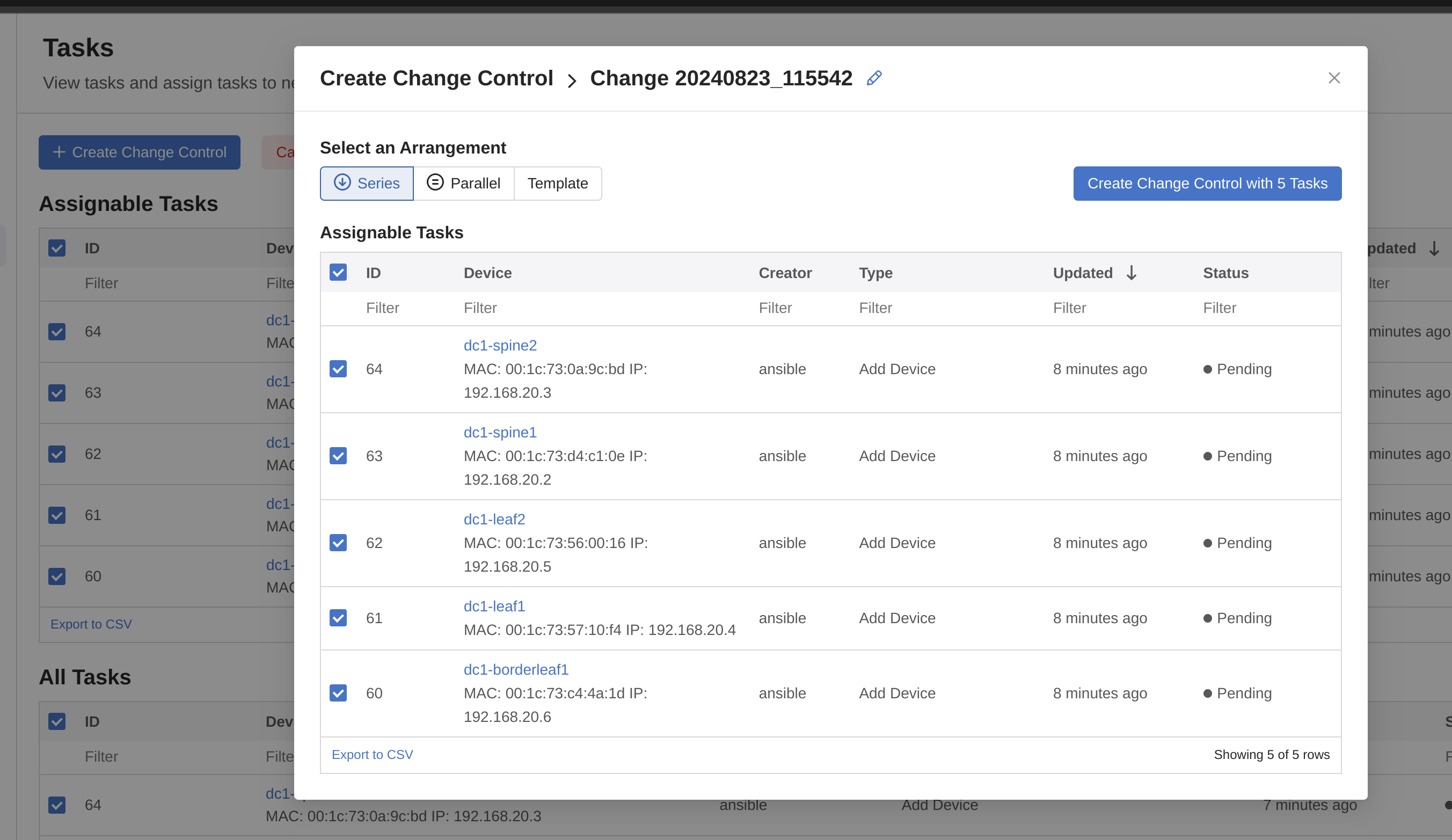
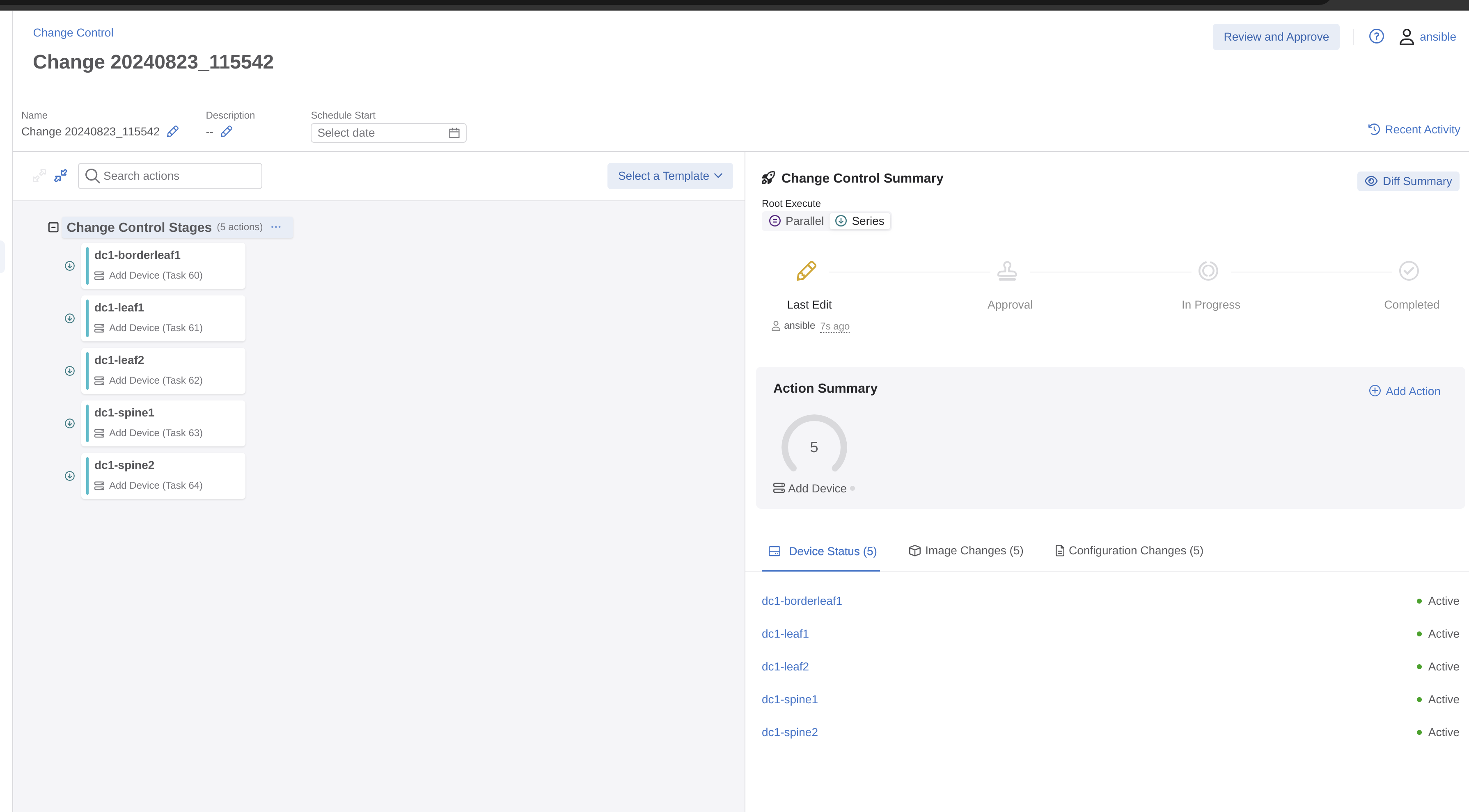
Let me review and hopefully approve
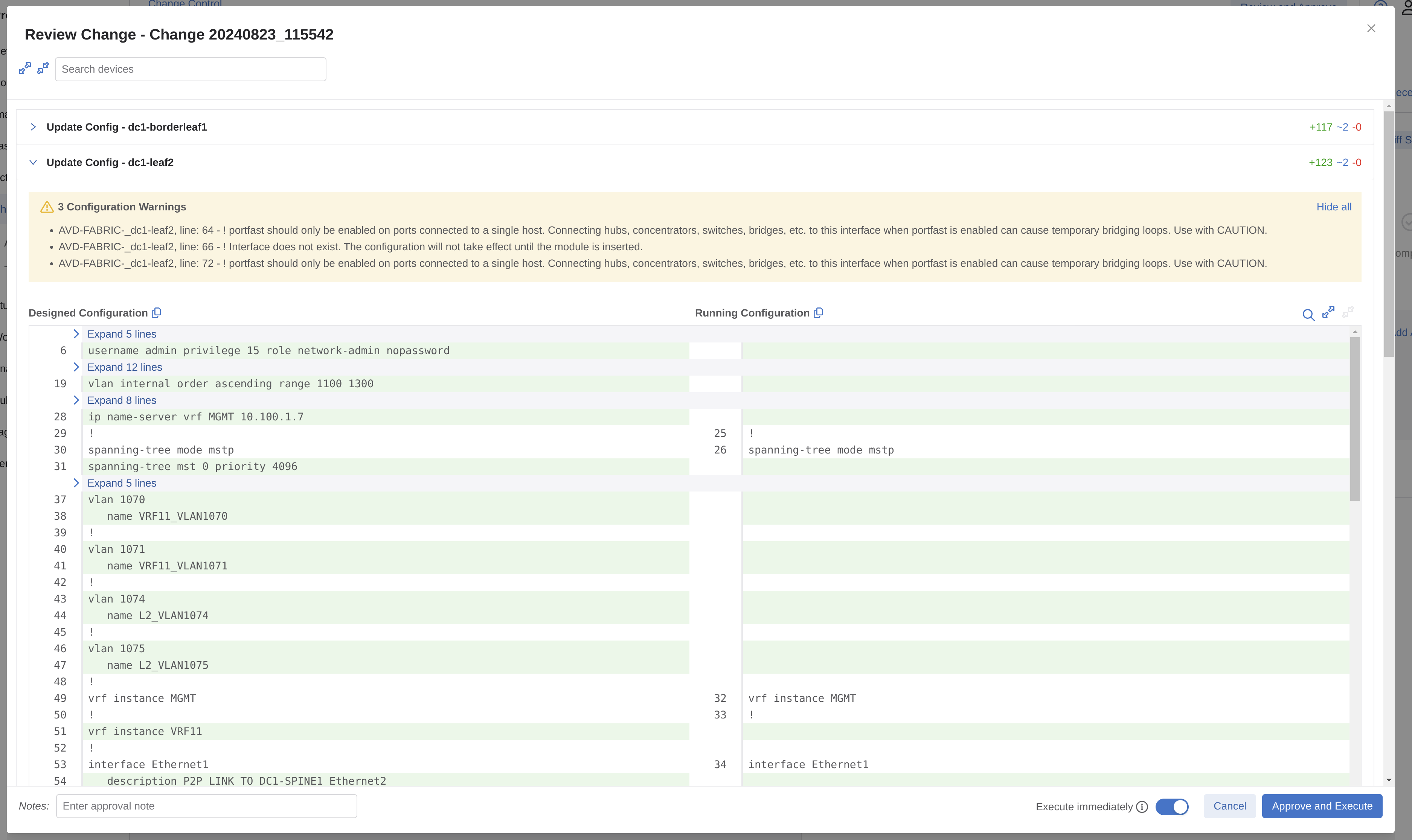
There is a warning there, but I think I will take my chances on those.
Approve and Execute
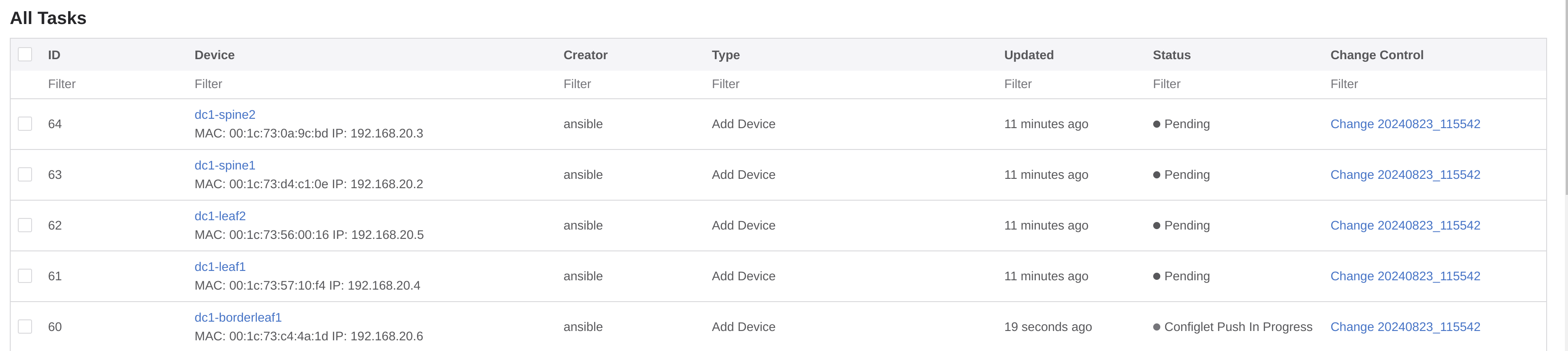
Now my cEOS switches should be getting their configuration. Lets check one of them when the task has been completed.
All tasks completed, the switches has been placed in their respective containers:
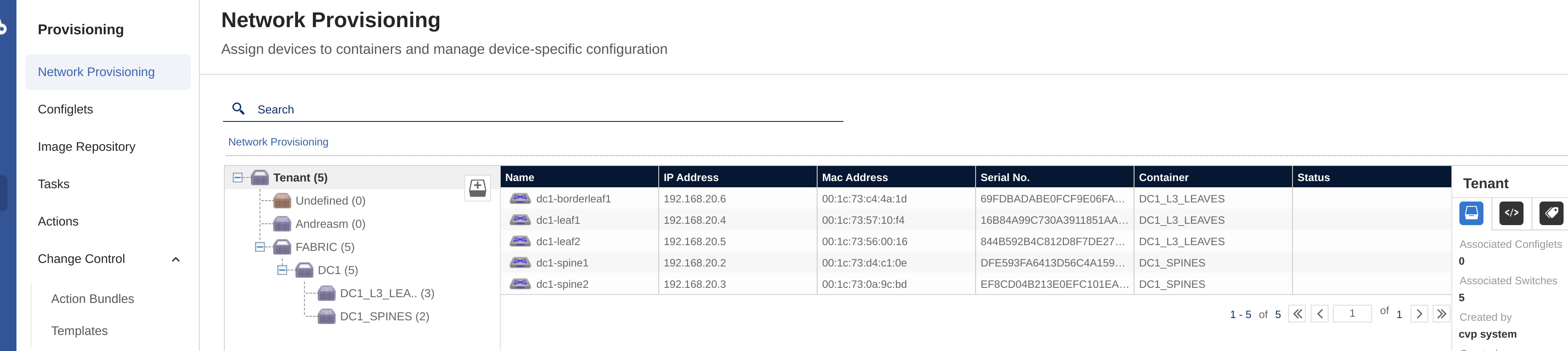
Lets check a switch for the config:
dc1-borderleaf1#show running-config
! Command: show running-config
! device: dc1-borderleaf1 (cEOSLab, EOS-4.32.2F-38195967.4322F (engineering build))
!
no aaa root
!
username admin privilege 15 role network-admin nopassword
username ansible privilege 15 role network-admin secret sha512 $4$redactedxMEEoccYHS/
!
management api http-commands
no shutdown
!
vrf MGMT
no shutdown
!
daemon TerminAttr
exec /usr/bin/TerminAttr -cvaddr=172.18.100.99:9910 -cvauth=token,/tmp/token -cvvrf=MGMT -disableaaa -smashexcludes=ale,flexCounter,hardware,kni,pulse,strata -ingestexclude=/Sysdb/cell/1/agent,/Sysdb/cell/2/agent -taillogs
no shutdown
!
vlan internal order ascending range 1100 1300
!
no service interface inactive port-id allocation disabled
!
transceiver qsfp default-mode 4x10G
!
service routing protocols model multi-agent
!
hostname dc1-borderleaf1
ip name-server vrf MGMT 10.100.1.7
!
spanning-tree mode mstp
spanning-tree mst 0 priority 4096
!
system l1
unsupported speed action error
unsupported error-correction action error
!
vlan 1070
name VRF11_VLAN1070
!
vlan 1071
name VRF11_VLAN1071
!
vlan 1074
name L2_VLAN1074
!
vlan 1075
name L2_VLAN1075
!
vrf instance MGMT
!
vrf instance VRF11
!
interface Ethernet1
description P2P_LINK_TO_DC1-SPINE1_Ethernet3
mtu 1500
no switchport
ip address 192.168.100.9/31
!
interface Ethernet2
description P2P_LINK_TO_DC1-SPINE2_Ethernet3
mtu 1500
no switchport
ip address 192.168.100.11/31
!
interface Ethernet3
description dc1-borderleaf1-wan1_WAN1
!
interface Loopback0
description EVPN_Overlay_Peering
ip address 192.168.0.5/32
!
interface Loopback1
description VTEP_VXLAN_Tunnel_Source
ip address 192.168.1.5/32
!
interface Loopback11
description VRF11_VTEP_DIAGNOSTICS
vrf VRF11
ip address 192.168.11.5/32
!
interface Management0
description oob_management
vrf MGMT
ip address 192.168.20.6/24
!
interface Vlan1070
description VRF11_VLAN1070
vrf VRF11
ip address virtual 10.70.0.1/24
!
interface Vlan1071
description VRF11_VLAN1071
vrf VRF11
ip address virtual 10.71.0.1/24
!
interface Vxlan1
description dc1-borderleaf1_VTEP
vxlan source-interface Loopback1
vxlan udp-port 4789
vxlan vlan 1070 vni 11070
vxlan vlan 1071 vni 11071
vxlan vlan 1074 vni 11074
vxlan vlan 1075 vni 11075
vxlan vrf VRF11 vni 11
!
ip virtual-router mac-address 00:1c:73:00:00:99
ip address virtual source-nat vrf VRF11 address 192.168.11.5
!
ip routing
no ip routing vrf MGMT
ip routing vrf VRF11
!
ip prefix-list PL-LOOPBACKS-EVPN-OVERLAY
seq 10 permit 192.168.0.0/27 eq 32
seq 20 permit 192.168.1.0/27 eq 32
!
ip route vrf MGMT 0.0.0.0/0 192.168.20.1
!
ntp local-interface vrf MGMT Management0
ntp server vrf MGMT 10.100.1.7 prefer
!
route-map RM-CONN-2-BGP permit 10
match ip address prefix-list PL-LOOPBACKS-EVPN-OVERLAY
!
router bfd
multihop interval 300 min-rx 300 multiplier 3
!
router bgp 65102
router-id 192.168.0.5
update wait-install
no bgp default ipv4-unicast
maximum-paths 4 ecmp 4
neighbor EVPN-OVERLAY-PEERS peer group
neighbor EVPN-OVERLAY-PEERS update-source Loopback0
neighbor EVPN-OVERLAY-PEERS bfd
neighbor EVPN-OVERLAY-PEERS ebgp-multihop 3
neighbor EVPN-OVERLAY-PEERS password 7 Q4fqtbqcZ7oQuKfuWtNGRQ==
neighbor EVPN-OVERLAY-PEERS send-community
neighbor EVPN-OVERLAY-PEERS maximum-routes 0
neighbor IPv4-UNDERLAY-PEERS peer group
neighbor IPv4-UNDERLAY-PEERS password 7 7x4B4rnJhZB438m9+BrBfQ==
neighbor IPv4-UNDERLAY-PEERS send-community
neighbor IPv4-UNDERLAY-PEERS maximum-routes 12000
neighbor 192.168.0.1 peer group EVPN-OVERLAY-PEERS
neighbor 192.168.0.1 remote-as 65100
neighbor 192.168.0.1 description dc1-spine1
neighbor 192.168.0.2 peer group EVPN-OVERLAY-PEERS
neighbor 192.168.0.2 remote-as 65100
neighbor 192.168.0.2 description dc1-spine2
neighbor 192.168.100.8 peer group IPv4-UNDERLAY-PEERS
neighbor 192.168.100.8 remote-as 65100
neighbor 192.168.100.8 description dc1-spine1_Ethernet3
neighbor 192.168.100.10 peer group IPv4-UNDERLAY-PEERS
neighbor 192.168.100.10 remote-as 65100
neighbor 192.168.100.10 description dc1-spine2_Ethernet3
redistribute connected route-map RM-CONN-2-BGP
!
vlan 1070
rd 192.168.0.5:11070
route-target both 11070:11070
redistribute learned
!
vlan 1071
rd 192.168.0.5:11071
route-target both 11071:11071
redistribute learned
!
vlan 1074
rd 192.168.0.5:11074
route-target both 11074:11074
redistribute learned
!
vlan 1075
rd 192.168.0.5:11075
route-target both 11075:11075
redistribute learned
!
address-family evpn
neighbor EVPN-OVERLAY-PEERS activate
!
address-family ipv4
no neighbor EVPN-OVERLAY-PEERS activate
neighbor IPv4-UNDERLAY-PEERS activate
!
vrf VRF11
rd 192.168.0.5:11
route-target import evpn 11:11
route-target export evpn 11:11
router-id 192.168.0.5
redistribute connected
!
router multicast
ipv4
software-forwarding kernel
!
ipv6
software-forwarding kernel
!
end
dc1-borderleaf1#
dc1-borderleaf1# show bgp summary
BGP summary information for VRF default
Router identifier 192.168.0.5, local AS number 65102
Neighbor AS Session State AFI/SAFI AFI/SAFI State NLRI Rcd NLRI Acc
-------------- ----------- ------------- ----------------------- -------------- ---------- ----------
192.168.0.1 65100 Established L2VPN EVPN Negotiated 7 7
192.168.0.2 65100 Established L2VPN EVPN Negotiated 7 7
192.168.100.8 65100 Established IPv4 Unicast Negotiated 3 3
192.168.100.10 65100 Established IPv4 Unicast Negotiated 3 3
dc1-borderleaf1#show ip bgp
BGP routing table information for VRF default
Router identifier 192.168.0.5, local AS number 65102
Route status codes: s - suppressed contributor, * - valid, > - active, E - ECMP head, e - ECMP
S - Stale, c - Contributing to ECMP, b - backup, L - labeled-unicast
% - Pending best path selection
Origin codes: i - IGP, e - EGP, ? - incomplete
RPKI Origin Validation codes: V - valid, I - invalid, U - unknown
AS Path Attributes: Or-ID - Originator ID, C-LST - Cluster List, LL Nexthop - Link Local Nexthop
Network Next Hop Metric AIGP LocPref Weight Path
* > 192.168.0.1/32 192.168.100.8 0 - 100 0 65100 i
* > 192.168.0.2/32 192.168.100.10 0 - 100 0 65100 i
* >Ec 192.168.0.3/32 192.168.100.8 0 - 100 0 65100 65101 i
* ec 192.168.0.3/32 192.168.100.10 0 - 100 0 65100 65101 i
* > 192.168.0.5/32 - - - - 0 i
* >Ec 192.168.1.3/32 192.168.100.8 0 - 100 0 65100 65101 i
* ec 192.168.1.3/32 192.168.100.10 0 - 100 0 65100 65101 i
* > 192.168.1.5/32 - - - - 0 i
dc1-borderleaf1#show vxlan address-table
Vxlan Mac Address Table
----------------------------------------------------------------------
VLAN Mac Address Type Prt VTEP Moves Last Move
---- ----------- ---- --- ---- ----- ---------
1300 001c.7357.10f4 EVPN Vx1 192.168.1.3 1 0:03:22 ago
Total Remote Mac Addresses for this criterion: 1
dc1-borderleaf1#
All BGP neighbors are peering and connected, VXLAN is up and running.
Job well done. When it comes to post-updates to the config they can continue to be performed (even should/must) as the changes will then come in to CVP, someone needs to review and approve before they are applied. And by using a declarative approach like AVD there is minimal risk of someone overwriting or overriding the config manually taking the human error out of the picture.
Again, a note on CVP. There will be another post coming only focusing on CVP. So stay tuned for that one.
Connecting generic containers to the cEOS switches #
Now that I have my full fabric up and running, I would like to test connectivity between two generic containers running Ubuntu connected to each of their Leaf L3 switch, each on their different VLAN. Containerlabs supports several ways to interact with the network nodes. I decided to go with an easy approach, spin a couple of generic docker containers. When I deployed my cEOS lab earlier I created a couple of Linux bridges that my Leaf switches connect their Ethernet/3 interfaces to. Each leaf have their own dedicated bridge for their Ethernet/3 interfaces. That means I just need to deploy my container clients and connecting their interface to these bridges as well.
To make it a bit more interesting test I want to attach Client-1 to br-node-3 where dc1-leaf1 Ethernet/3 is attached and Client-2 to br-node4 where dc1-leaf2 Ethernet/3 is attached.
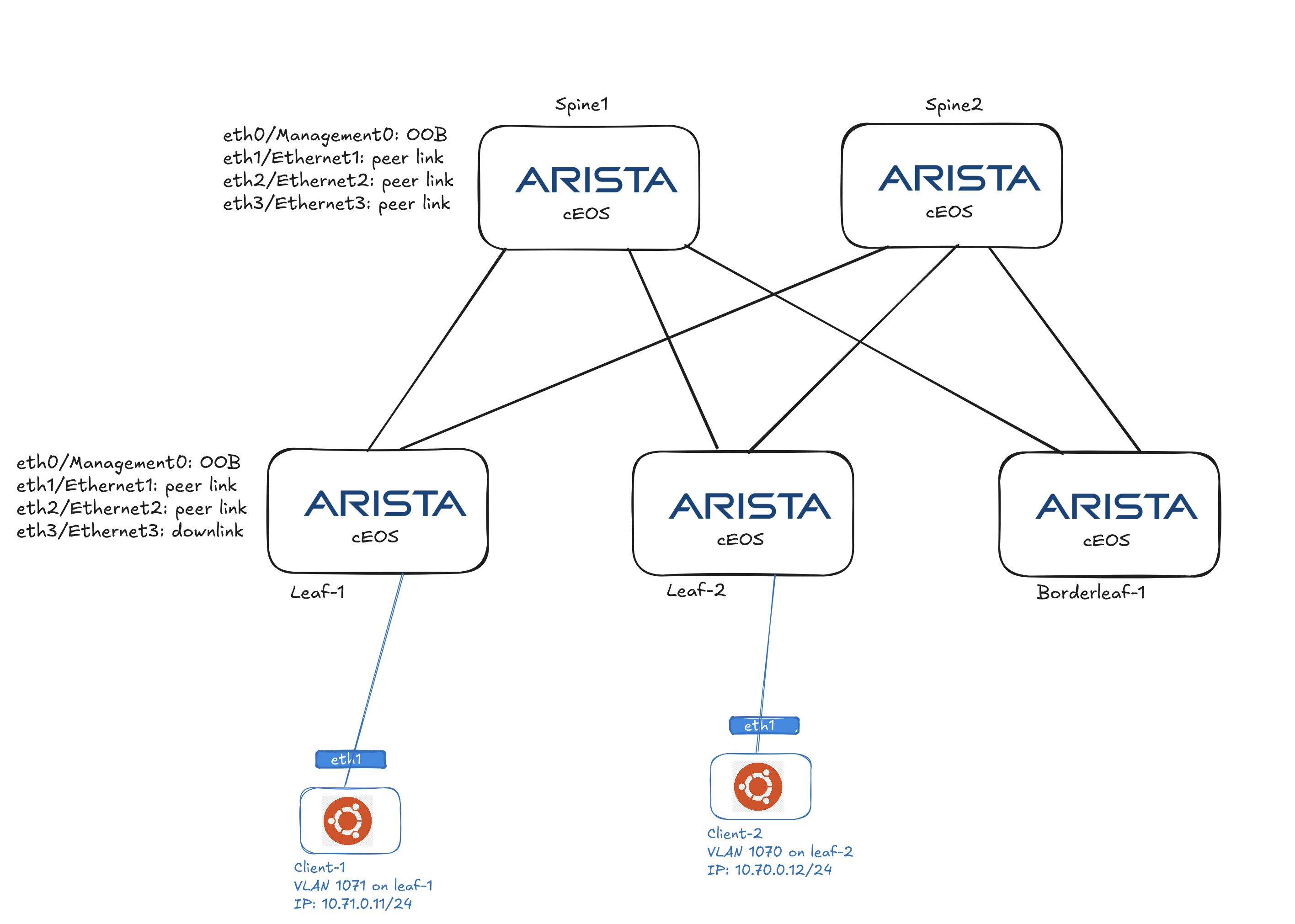
To deploy a generic Docker container, like a Ubuntu container, using Containerlab I need to either add additional nodes using the kind: linux to my existing lab topology yaml, or create a separate topology yaml. Both ways are explained below.
Create new topology and connect to existing bridges #
If I quickly want to add generic container nodes and add them to my already running cEOS topology I need to define an additional topology yaml where I define my “clients” and where they should be linked. Its not possible to update or apply updates to an existing running topology in Containerlab using Docker. Here is my “client” yaml:
name: clients-attached
topology:
nodes:
client-1:
kind: linux
image: ubuntu:latest
client-2:
kind: linux
image: ubuntu:latest
br-node-4:
kind: bridge
br-node-3:
kind: bridge
links:
- endpoints: ["client-1:eth1","br-node-3:eth4"]
- endpoints: ["client-2:eth1","br-node-4:eth12"]
Client 1 eth1 is attached to br-node-3 bridge eth4, that is the same bridge my *Leaf-1 Ethernet/3 is connected to. Client 2 eth1 is attached to br-node-4 bridge eth12, that is the same bridge my *Leaf-1 Ethernet/3 is connected to. The ethx in the bridge is just another free number.
Adding generic containers to existing topology #
As it is very easy to just bring down my lab and re-provision everything back up again using Containerlab, AVD and CVP I can also modify my existing topology to include my test clients (generic linux containers).
name: spine-leaf-borderleaf
mgmt:
network: custom_mgmt # management network name
ipv4-subnet: 192.168.20.0/24 # ipv4 range
topology:
nodes:
node-1:
kind: arista_ceos
image: ceos:4.32.2F
startup-config: node1-startup-config.cfg
mgmt-ipv4: 192.168.20.2
node-2:
kind: arista_ceos
image: ceos:4.32.2F
startup-config: node2-startup-config.cfg
mgmt-ipv4: 192.168.20.3
node-3:
kind: arista_ceos
image: ceos:4.32.2F
startup-config: node3-startup-config.cfg
mgmt-ipv4: 192.168.20.4
node-4:
kind: arista_ceos
image: ceos:4.32.2F
startup-config: node4-startup-config.cfg
mgmt-ipv4: 192.168.20.5
node-5:
kind: arista_ceos
image: ceos:4.32.2F
startup-config: node5-startup-config.cfg
mgmt-ipv4: 192.168.20.6
# Clients attached to specific EOS Interfaces
client-1:
kind: linux
image: ubuntu:latest
client-2:
kind: linux
image: ubuntu:latest
# Bridges for specific downlinks
br-node-3:
kind: bridge
br-node-4:
kind: bridge
br-node-5:
kind: bridge
links:
- endpoints: ["node-3:eth1", "node-1:eth1"]
- endpoints: ["node-3:eth2", "node-2:eth1"]
- endpoints: ["node-4:eth1", "node-1:eth2"]
- endpoints: ["node-4:eth2", "node-2:eth2"]
- endpoints: ["node-5:eth1", "node-1:eth3"]
- endpoints: ["node-5:eth2", "node-2:eth3"]
- endpoints: ["node-3:eth3", "br-node-3:n3-eth3"]
- endpoints: ["node-4:eth3", "br-node-4:n4-eth3"]
- endpoints: ["node-5:eth3", "br-node-5:n5-eth3"]
- endpoints: ["client-1:eth1","br-node-3:eth4"]
- endpoints: ["client-2:eth1","br-node-4:eth12"]
Then I re-deployed my topology containing the additional two above linux nodes.
INFO[0000] Containerlab v0.56.0 started
INFO[0000] Parsing & checking topology file: spine-leaf-border.yaml
INFO[0000] Creating docker network: Name="custom_mgmt", IPv4Subnet="192.168.20.0/24", IPv6Subnet="", MTU=0
INFO[0000] Creating lab directory: /home/andreasm/containerlab/lab-spine-leaf-cvp/clab-spine-leaf-borderleaf
INFO[0000] Creating container: "node-1"
INFO[0000] Creating container: "node-4"
INFO[0000] Creating container: "node-3"
INFO[0000] Creating container: "node-5"
INFO[0000] Creating container: "node-2"
INFO[0000] Creating container: "client-2"
INFO[0000] Created link: node-5:eth1 <--> node-1:eth3
INFO[0000] Running postdeploy actions for Arista cEOS 'node-1' node
INFO[0001] Created link: node-3:eth1 <--> node-1:eth1
INFO[0001] Running postdeploy actions for Arista cEOS 'node-5' node
INFO[0001] Created link: node-4:eth1 <--> node-1:eth2
INFO[0001] Creating container: "client-1"
INFO[0001] Created link: node-5:eth3 <--> br-node-5:n5-eth3
INFO[0001] Created link: node-4:eth3 <--> br-node-4:n4-eth3
INFO[0001] Running postdeploy actions for Arista cEOS 'node-4' node
INFO[0001] Created link: node-3:eth2 <--> node-2:eth1
INFO[0001] Created link: node-4:eth2 <--> node-2:eth2
INFO[0001] Created link: node-3:eth3 <--> br-node-3:n3-eth3
INFO[0001] Running postdeploy actions for Arista cEOS 'node-3' node
INFO[0001] Created link: node-5:eth2 <--> node-2:eth3
INFO[0001] Running postdeploy actions for Arista cEOS 'node-2' node
INFO[0001] Created link: client-2:eth1 <--> br-node-4:eth12
INFO[0001] Created link: client-1:eth1 <--> br-node-3:eth4
INFO[0046] Adding containerlab host entries to /etc/hosts file
INFO[0046] Adding ssh config for containerlab nodes
INFO[0046] 🎉 New containerlab version 0.57.0 is available! Release notes: https://containerlab.dev/rn/0.57/
Run 'containerlab version upgrade' to upgrade or go check other installation options at https://containerlab.dev/install/
+---+-------------------------------------+--------------+---------------+-------------+---------+-----------------+--------------+
| # | Name | Container ID | Image | Kind | State | IPv4 Address | IPv6 Address |
+---+-------------------------------------+--------------+---------------+-------------+---------+-----------------+--------------+
| 1 | clab-spine-leaf-borderleaf-client-1 | b88f71f8461f | ubuntu:latest | linux | running | 192.168.20.8/24 | N/A |
| 2 | clab-spine-leaf-borderleaf-client-2 | 030de9ac2c1a | ubuntu:latest | linux | running | 192.168.20.7/24 | N/A |
| 3 | clab-spine-leaf-borderleaf-node-1 | 5aaa12968276 | ceos:4.32.2F | arista_ceos | running | 192.168.20.2/24 | N/A |
| 4 | clab-spine-leaf-borderleaf-node-2 | 0ef9bfc0c093 | ceos:4.32.2F | arista_ceos | running | 192.168.20.3/24 | N/A |
| 5 | clab-spine-leaf-borderleaf-node-3 | 85d18564c3fc | ceos:4.32.2F | arista_ceos | running | 192.168.20.4/24 | N/A |
| 6 | clab-spine-leaf-borderleaf-node-4 | 11a1ecccb2aa | ceos:4.32.2F | arista_ceos | running | 192.168.20.5/24 | N/A |
| 7 | clab-spine-leaf-borderleaf-node-5 | 34ecdecd10db | ceos:4.32.2F | arista_ceos | running | 192.168.20.6/24 | N/A |
+---+-------------------------------------+--------------+---------------+-------------+---------+-----------------+--------------+
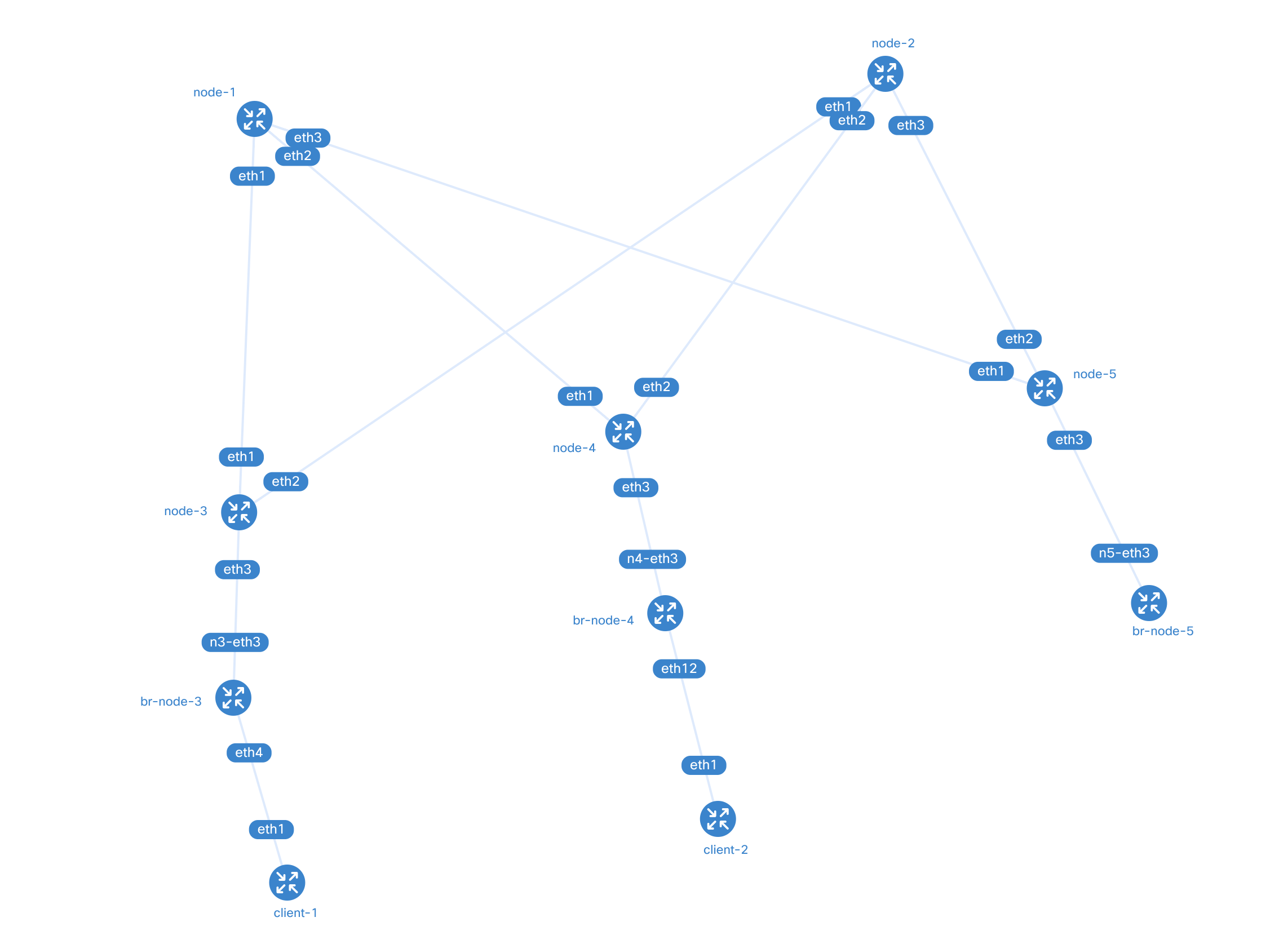
The benefit of adding the generic containers to my existing topology, I can view the connection diagram using containerlab graph.
As soon as they were up and running I exec into each and one of them and configured static IP addresses on both their eth1 interfaces, adding a route on client-1 pointing to client-2s subnet using the eth1 as gateway. And vice versa on client-2.
root@client-1:/# ip addr add 10.71.0.11/24 dev eth1
root@client-1:/# ip route add 10.70.0.0/24 via 10.71.0.1
root@client-1:/# ping 10.70.0.12
PING 10.70.0.12 (10.70.0.12) 56(84) bytes of data.
64 bytes from 10.70.0.12: icmp_seq=1 ttl=63 time=16.3 ms
64 bytes from 10.70.0.12: icmp_seq=2 ttl=62 time=3.65 ms
^C
--- 10.70.0.12 ping statistics ---
2 packets transmitted, 2 received, 0% packet loss, time 1001ms
rtt min/avg/max/mdev = 3.653/9.955/16.257/6.302 ms
root@client-1:/#
root@client-2:/# ip addr add 10.70.0.12/24 dev eth1
root@client-2:/# ip route add 10.71.0.0/24 via 10.70.0.1
root@client-2:/# ping 10.71.0.1
PING 10.71.0.1 (10.71.0.1) 56(84) bytes of data.
64 bytes from 10.71.0.1: icmp_seq=1 ttl=64 time=3.67 ms
64 bytes from 10.71.0.1: icmp_seq=2 ttl=64 time=0.965 ms
Then I could ping from client-1 to client-2 and vice versa.
Client-1 is connected directly to Leaf-1 Ethernet/3 via Bridge br-node-3 and client-2 is connected directly to Leaf-2 Ethernet/3 via Bridge br-node-4. Client-1 is configured with a static ip of 10.71.0.11/24 and client-2 is configured with a static of 10.70.0.12/24. For these two clients to reach each other it has to go over VXLAN where both VLANs is encapsulated. A quick ping test from each client shows that this works:
## client 1 pinging client 2
root@client-1:/# ip addr
567: eth1@if568: <BROADCAST,MULTICAST,UP,LOWER_UP> mtu 9500 qdisc noqueue state UP group default
link/ether aa:c1:ab:18:8e:bb brd ff:ff:ff:ff:ff:ff link-netnsid 0
inet 10.71.0.11/24 scope global eth1
valid_lft forever preferred_lft forever
569: eth0@if570: <BROADCAST,MULTICAST,UP,LOWER_UP> mtu 1500 qdisc noqueue state UP group default
link/ether 02:42:ac:14:14:02 brd ff:ff:ff:ff:ff:ff link-netnsid 0
inet 172.20.20.2/24 brd 172.20.20.255 scope global eth0
valid_lft forever preferred_lft forever
root@client-1:/# ping 10.70.0.12
PING 10.70.0.12 (10.70.0.12) 56(84) bytes of data.
64 bytes from 10.70.0.12: icmp_seq=1 ttl=62 time=2.96 ms
64 bytes from 10.70.0.12: icmp_seq=2 ttl=62 time=2.66 ms
64 bytes from 10.70.0.12: icmp_seq=3 ttl=62 time=2.61 ms
64 bytes from 10.70.0.12: icmp_seq=4 ttl=62 time=3.05 ms
64 bytes from 10.70.0.12: icmp_seq=5 ttl=62 time=3.08 ms
64 bytes from 10.70.0.12: icmp_seq=6 ttl=62 time=3.03 ms
^C
--- 10.70.0.12 ping statistics ---
6 packets transmitted, 6 received, 0% packet loss, time 5007ms
rtt min/avg/max/mdev = 2.605/2.896/3.080/0.191 ms
# client 2 pinging client-1
root@client-2:~# ip add
571: eth1@if572: <BROADCAST,MULTICAST,UP,LOWER_UP> mtu 9500 qdisc noqueue state UP group default
link/ether aa:c1:ab:f7:d8:60 brd ff:ff:ff:ff:ff:ff link-netnsid 0
inet 10.70.0.12/24 scope global eth1
valid_lft forever preferred_lft forever
573: eth0@if574: <BROADCAST,MULTICAST,UP,LOWER_UP> mtu 1500 qdisc noqueue state UP group default
link/ether 02:42:ac:14:14:03 brd ff:ff:ff:ff:ff:ff link-netnsid 0
inet 172.20.20.3/24 brd 172.20.20.255 scope global eth0
valid_lft forever preferred_lft forever
root@client-2:~# ping 10.71.0.11
PING 10.71.0.11 (10.71.0.11) 56(84) bytes of data.
64 bytes from 10.71.0.11: icmp_seq=3 ttl=62 time=2.81 ms
64 bytes from 10.71.0.11: icmp_seq=4 ttl=62 time=2.49 ms
64 bytes from 10.71.0.11: icmp_seq=8 ttl=62 time=2.97 ms
64 bytes from 10.71.0.11: icmp_seq=9 ttl=62 time=2.56 ms
64 bytes from 10.71.0.11: icmp_seq=10 ttl=62 time=3.14 ms
64 bytes from 10.71.0.11: icmp_seq=11 ttl=62 time=2.82 ms
^C
--- 10.71.0.11 ping statistics ---
6 packets transmitted, 6 received, 0% packet loss, time 10013ms
rtt min/avg/max/mdev = 2.418/2.897/4.224/0.472 ms
root@client-2:~#
And on both Leaf-1 and Leaf-2 I can see the arp correctly and VXLAN address-table:
## DC Leaf-1
dc1-leaf1(config)#show vxlan address-table
Vxlan Mac Address Table
----------------------------------------------------------------------
VLAN Mac Address Type Prt VTEP Moves Last Move
---- ----------- ---- --- ---- ----- ---------
1070 aac1.abf7.d860 EVPN Vx1 192.168.1.4 1 0:03:52 ago
1300 001c.7356.0016 EVPN Vx1 192.168.1.4 1 7:44:07 ago
1300 001c.73c4.4a1d EVPN Vx1 192.168.1.5 1 7:44:07 ago
Total Remote Mac Addresses for this criterion: 3
dc1-leaf1(config)#show arp vrf VRF11
Address Age (sec) Hardware Addr Interface
10.70.0.12 - aac1.abf7.d860 Vlan1070, Vxlan1
10.71.0.11 0:04:00 aac1.ab18.8ebb Vlan1071, Ethernet3
dc1-leaf1(config)#
## DC Leaf-2
dc1-leaf2(config)#show vxlan address-table
Vxlan Mac Address Table
----------------------------------------------------------------------
VLAN Mac Address Type Prt VTEP Moves Last Move
---- ----------- ---- --- ---- ----- ---------
1071 aac1.ab18.8ebb EVPN Vx1 192.168.1.3 1 0:04:36 ago
1300 001c.7357.10f4 EVPN Vx1 192.168.1.3 1 7:44:50 ago
Total Remote Mac Addresses for this criterion: 2
dc1-leaf2(config)#
dc1-leaf2(config)#show arp vrf VRF11
Address Age (sec) Hardware Addr Interface
10.70.0.12 0:04:36 aac1.abf7.d860 Vlan1070, Ethernet3
10.71.0.11 - aac1.ab18.8ebb Vlan1071, Vxlan1
dc1-leaf2(config)#
Outro #
The combination of Arista CloudVision, Arista Validated Design and Containerlab made this post such a joy to do. Spinning up a rather complex topology using Container suddenly became just so fun to do, and in seconds. If something breaks or fails, just do a destroy and deploy again. Minutes later up and running again. Using AVD to define and create the configuration for the topologies also turns a complex task to a easy and understandable thing to do at the same time as it eliminates the chance of doing human errors. Arista CloudVision is the cherry on the top with all its features, the vast set of information readily available from the same UI/dashboard and control mechanism like the Change Control.
This concludes this post.
Happy networking

